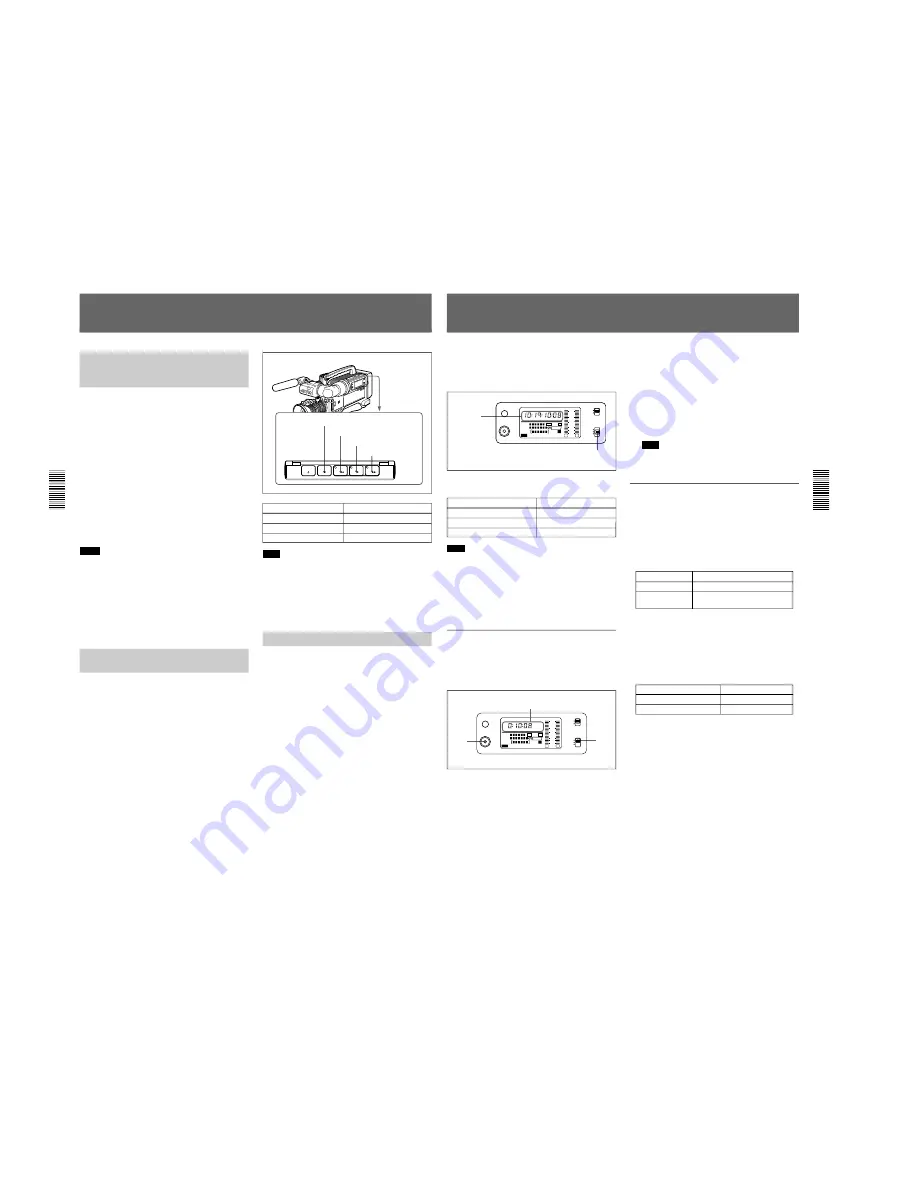
1-30
DSR-300/P(E)/V1
58
Chapter 3
Shooting
Chapter 3 Shooting
EJECT
F FWD
STOP
PLAY
REW
Playback — Checking Recorded Contents
Checking the Recorded Contents
Immediately After Shooting
— Recording Review
F FWD button
STOP button
REW button
PLAY button
Immediately after shooting, you can use the recording
review function to automatically rewind and play back
the last 2 to 10 seconds of the recording to check the
recorded contents.
Performing recording review
With recording paused, press the RET button on the
lens.
Depending on how long you hold down the button, the
tape is automatically rewound over the last 2 to 10
seconds of the recording, and then this last part of the
recording is shown in the viewfinder. You can also
listen to the recorded sound via an earphone or the
speaker. After the recorded part is played back, the
camcorder is automatically returns to the pause state.
Notes
• During recording review, do not turn the POWER
switch off. The camcorder may not be able to find the
continue point.
• If you press the VTR button on the camcorder or lens
during recording review, the camcorder stops the
recording review and starts recording. In this case
(when ClipLink mode is oFF), it is impossible to start
back space editing.
Viewing Monochrome Playback
in the Viewfinder
You can view a monochrome playback of the
recording in the viewfinder.
1
Turn the power on.
2
Load a cassette.
3
Press the PLAY button.
This starts playback, during which a monochrome
playback of the recording is shown in the
viewfinder.
Note
If two or more series of Index Pictures are recorded
separately on the tape, they may be played back at
back space editing points.
For details about Index Pictures, see “ClipLink Shooting”
(page 65).
Viewing Color Playback
Using a color television or color video monitor, you
can view a color playback (with no playback adaptors).
Connect a color television or color video monitor to
the MONITOR OUT connector or the S VIDEO OUT
connector.
See the previous section “Viewing Monochrome
Playback in the Viewfinder” for playback operation.
Operation
Step
Fast forward the tape
Press the F FWD button.
Rewind the tape
Press the REW button.
Stop the tape
Press the STOP button.
Chapter 3 Shooting
59
Chapter 3 Shooting
2
Press the RESET/(MENU SET) button.
This resets the counter shown in the viewfinder
and display window as “0:00:00:00”.
The counter value starts advancing as the tape is
transported. It shows negative values if the tape is
rewound past the point where the counter was
reset.
Note
Discontinuous recording in the tape may cause the
counter to malfunction during playback.
Displaying the date/time
The camcorder automatically records the real time of
the built-in clock on the tape in addition to time codes
and video/audio signals.
Perform the following steps to display the date or time
instead of the time value.
1
Confirm the following.
2
Set the DISPLAY switch to TC or U-BIT.
3
Press the SHIFT button.
While pressing the SHIFT button, the date or time
is displayed at the location of the time value
indication.
For description of how to set the built-in clock, see
“Setting the Real Time Clock and Calendar
— Menu 101” on page 93.
∞
H
MIN
SEC
FRM
1
dB
2
PB DATE NDF EXT-LK
HOLD
CLIP
TAPE
BATT
DIAG
E
F
RF SERVO HUMID SLACK
Li
-
-40
-30
-12
0
IP
CL
CONT
OVER
OVER
WARNING
RESET
(MENU SET)
LIGHT
DISPLAY
ON
OFF
COUNTER
TC
U-BIT
-20
DVCAM
F 8 32k
F 8 48k
Time value
indication
DISPLAY
switch
Type of time value
DISPLAY switch setting
Counter of tape transport time
COUNTER
Time code
TC
User bits
U-BIT
∞
H
MIN
SEC
1
dB
2
PB DATE NDF EXT-LK
HOLD
CLIP
TAPE
BATT
DIAG
E
F
RF SERVO HUMID SLACK
Li
-
-40
-30
-12
0
IP
CL
CONT
OVER
OVER
WARNING
RESET
(MENU SET)
LIGHT
DISPLAY
ON
OFF
COUNTER
TC
U-BIT
-20
DVCAM
F 8 32k
F 8 48k
2
1
Counter
The camcorder uses three types of time values: counter
values, time code values, and user bits.
The time value is displayed in the viewfinder screen
and in the display window.
Use the DISPLAY switch to switch time value
indications.
Note
The time code and user bits cannot be displayed if the
tape does not have time code and/or user bits
recordings or if the time code was recorded using a
non-compatible method.
For details of the time value indication in the viewfinder, see
page 74.
Resetting the counter
The counter value shows the tape’s running time in
hours, minutes, seconds, and frames format. Before
starting a tape, perform the following steps to reset the
counter.
1
Set the DISPLAY switch to COUNTER.
The time value indication in the display window
shows the current counter value.
Setting Time Values
DISPLAY switch setting
Indication
TC
Time
U-BIT
Date
Parts to confirm
State
Display window
The VCR menu is not displayed.
TC mode switch
1/2
Set to the position other than
PRESET/SET.






























