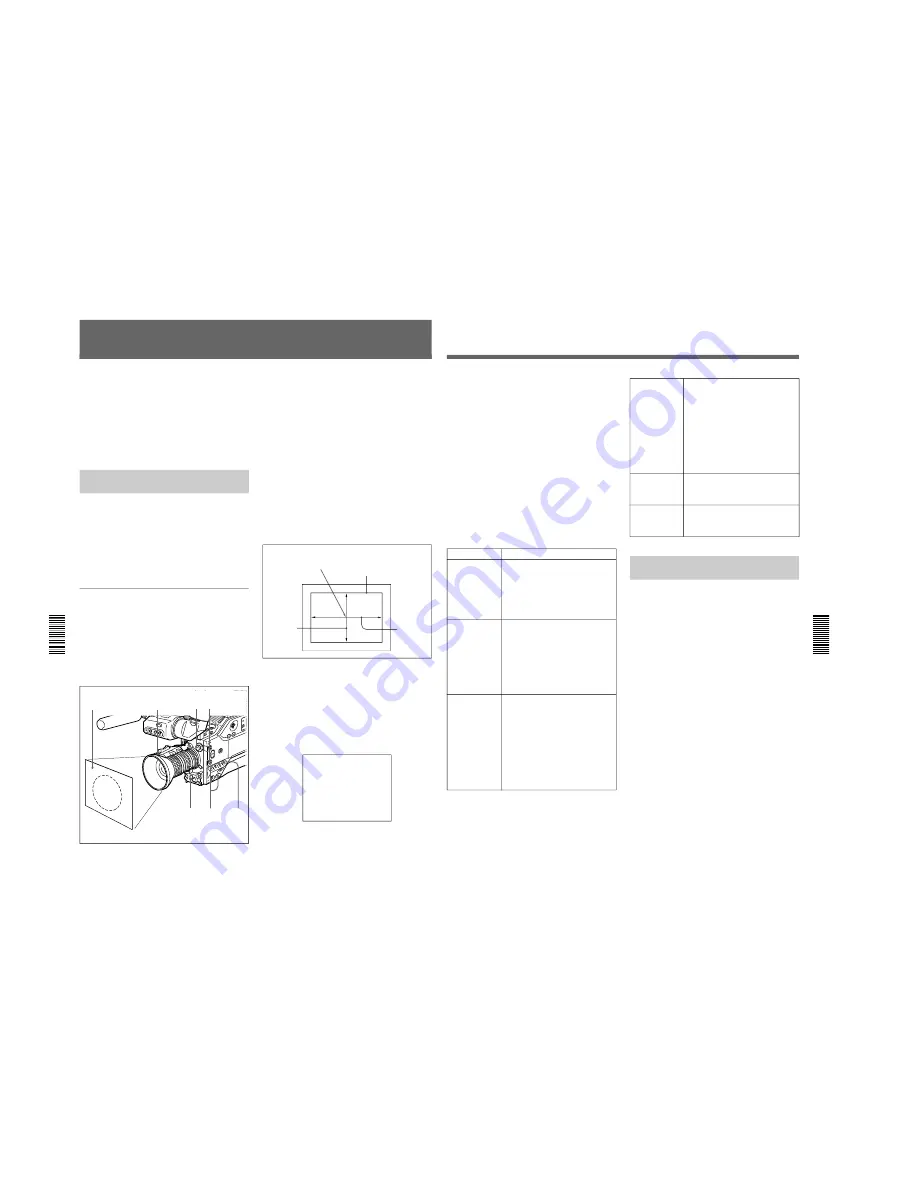
1-51
DSR-300/P(E)/V1
100
Chapter 5
Adjustments and Settings
Chapter 5 Adjustments and Settings
1
Make the following settings.
• POWER switch: ON
• OUTPUT/DL/DCC+ switch: one of the CAM
positions
• Lens iris selector: A (automatic)
• ATW button: off
2
Set the FILTER control according to the lighting
conditions. (See page 47.)
3
Set the W. BAL switch to A or B.
4
Arrange a white subject (paper, cloth, etc.) under
the same lighting conditions as for shooting, and
zoom in on it so that as far as possible the whole
screen is white.
The minimum white area requirements for the
adjustment are shown in the following figure.
5
Push the WHT/BLK switch in the WHT direction
and release.
The white balance adjustment is carried out.
During the adjustment the legend “AUTO WHITE
-OP-” appears in the viewfinder.
After a few seconds the adjustment is complete,
and the legend in the viewfinder changes to
“AUTO WHITE -OK-” plus a color temperature,
as shown in the following figure.
AUTO WHITE
-OK-
3200K
The adjustment value is automatically saved in
memory A or B as selected above.
Adjusting the white balance ensures that as lighting
conditions change white objects remain white in the
image and tones remain natural.
The color of light emitted varies from one light source
to another, and as the lighting changes the apparent
color of an illuminated subject changes. It is therefore
necessary to adjust the white balance each time the
principal lighting source changes.
Saving an Appropriate White
Balance Value in Memory
You can save two white balance values in separate
memories, A and B. Unless changed, the saved values
are retained for approximately ten years, even when
the camcorder is powered off.
Once a value is saved, you can automatically restore
the adjustment by moving the W. BAL switch to the A
or B position. This makes shooting under alternating
lighting conditions easy.
Separate white balance values for each
FILTER control setting
In the default case, as described above, the same two A
and B white balance values apply to all settings of the
FILTER control. It is possible, however, to change the
AWB MEM setting in advanced menu page 3 (see
page 85) so that there are eight possibly different
values for each of the A and B positions and for the
four FILTER control settings.
Center of the screen
Area of white within this
rectangle should be
equivalent to at least 10% of
the image area.
approximately
70% of the
width of the
image
White Balance Adjustment
1
2 1
5
1
3
4
approximately
70% of the
height of the
image
Chapter 5
Adjustments and Settings
101
Chapter 5 Adjustments and Settings
To save the white balance adjustment for different
lighting conditions, repeat steps
2
to
4
above. You can
save two different values for the white balance, in
memories A and B.
To recall a white balance value from memory
Before beginning shooting, set the W. BAL switch to
the A or B position. This automatically sets the
camcorder to the white balance adjustment saved in
the corresponding memory.
If white balance adjustment cannot be
completed automatically
The warning message “AUTO WHITE -NG-” appears
in the viewfinder.
Make the necessary corrections, then carry out the
process again.
Warning messages for white balance adjustment
Using the Preset White Balance
Settings
The camcorder provides two preset white balance
settings, for instant shooting with approximately the
correct adjustment.
There are also particular shooting conditions under
which the preset values may give better results than the
human eye adjustment.
1
Set the W. BAL switch to PRESET.
2
Set the FILTER control.
The white balance is automatically adjusted for
3200 K when the FILTER control is in position 1
and for 5600 K in position 2, 3 or 4.
To switch the 3200 K preset to the 3000 K
preset
Change the setting in advanced menu page 3 (see page
85). Depending on shooting conditions, select the
better one.
Message
Meaning and corrections to be made
AUTO WHITE
-NG-
:LOW LIGHT
TRY AGAIN
Light level is too low.
• Increase the illumination level, open
the iris, or use the GAIN switch to
increase the video signal level.
• Check the setting of the FILTER
control.
• After these checks, retry the
adjustment.
AUTO WHITE
-NG-
:
??
TRY AGAIN
The subject is not white, or the lighting
level is too high.
• Use a white subject.
• Lower the illumination level, stop down
the iris, or use the GAIN switch to
decrease the video signal level.
• Check the setting of the FILTER
control.
• After these checks, retry the
adjustment.
BARS
AUTO WHITE
-NG-
:C.TEMP.LOW
CHG.FILTER
TRY AGAIN
The color temperature is too low. Try
the following, in this order of
precedence.
(1) If the FILTER control is in position 2,
3 or 4, change it to position 1, then
retry the adjustment.
(2) Check that the subject is completely
white, then retry the adjustment.
(3) The color temperature may be
outside the range of the camcorder.
Fit an appropriate color temperature
conversion filter, then retry the
adjustment.
AUTO WHITE
-NG-
:C.TEMP.HI
CHG.FILTER
TRY AGAIN
The color temperature is too high. Try
the following, in this order of
precedence.
(1) If the FILTER control is in position 1,
change it to position 2, 3 or 4, then
retry the adjustment.
(2) Check that the subject is completely
white, then retry the adjustment.
(3) The color temperature may be
outside the range of the camcorder.
Fit an appropriate color temperature
conversion filter, then retry the
adjustment.
The W. BAL switch is in the PRESET
position.
Move the W. BAL switch to the A or B
position.
WHITE:PRESET
The camcorder is outputting a color bar
signal.
Move the OUTPUT/DL/DCC+ switch to
one of the CAM positions.






























