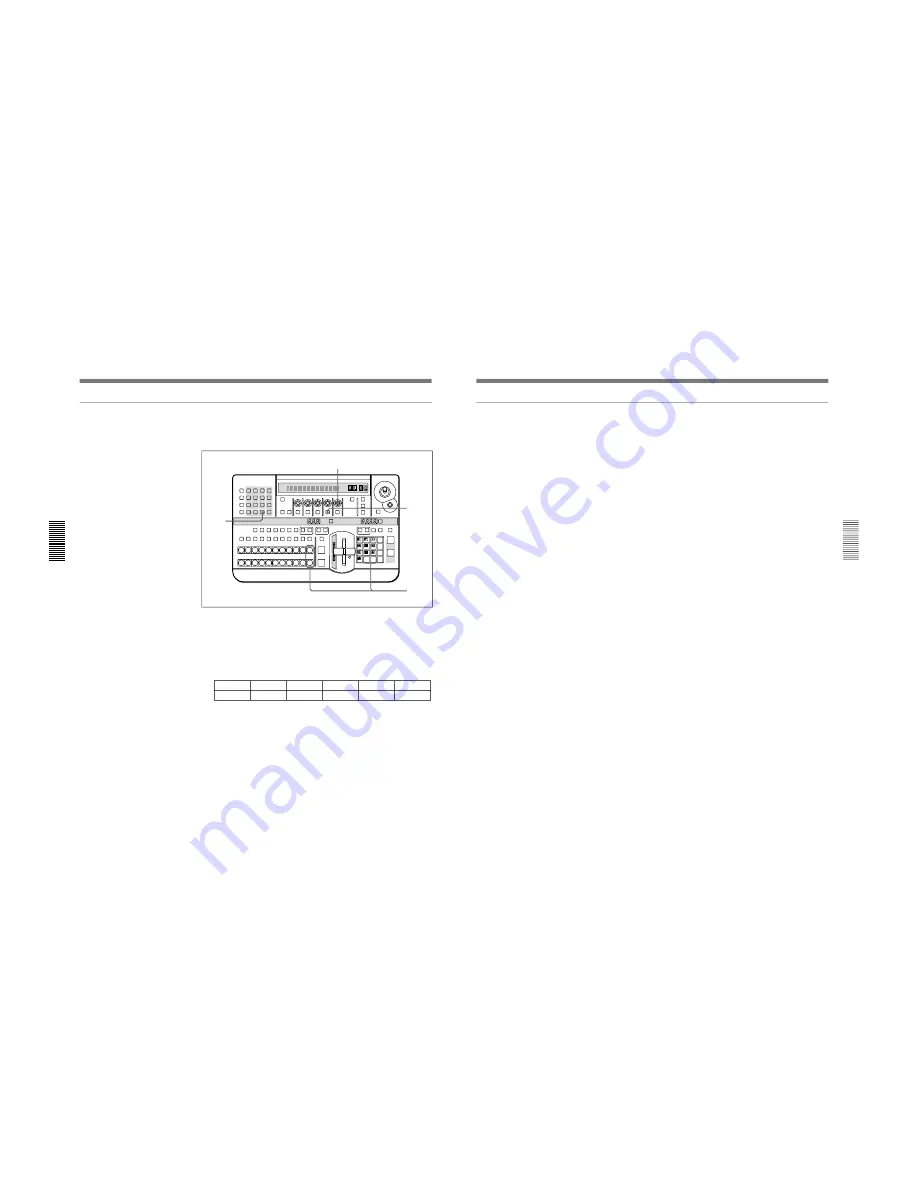
1-21
DFS-700/700P
Chapter 3 Basic Operation
3-14
Chapter 3 Basic Operation
Switching the internal video signal selected by the INT VIDEO button
To switch the internal video signal selected by pressing the INT VIDEO
button on either the background bus or foreground bus, use the following
procedure.
1
Press the MATTES button in the menu control section.
Page 1 of the MATTE menu appears.
2
Press the PAGE button in the effect control section, to display page 2
of the MATTE menu, then press the F4(INTVID) button to select the
desired signal.
MATTE
2/2
FROM
INT V
TO
BORD
COPY
EXEC
INTVID
Matte
PTN
1-80
PAGE
F1
F2
F3
F4
F5
You can select any of the following three possibilities.
Matte: color background signal. In the following step
3
, you can select
any of plain, or 79 different embossed patterns.
You can adjust the color of the color background signal as desired. For
details, see the section “Adjusting Color Mattes” (page 3-57).
Bar: color bars
Grid: a grid pattern
3
If you have selected a color background signal carry out either of the
following.
• Hold down the INT VIDEO button in the background bus or
foreground bus, and in the pattern/numeric keypad press the UP or
DOWN button.
Each time you press, the pattern changes, and the new pattern appears
on the program monitor.
• Turn the F5(PTN) knob.
LAST X
INS
RST
TITLE
1
2
EDITOR
LUM
LUM
LUM
DSK
EDGE
TRAIL
SHADOW
GPI
CRK
CRK
BORDER BEVELD
EDGE
SET UP
MASK
MASK
MASK
SOFT
SHIFT
CCR
LIGHTING
BORDER
MATTES
LOCATION
LEARN
EDIT
RECALL
HOLD
INPUT
INITIAL
PATTERN
ADJ
PAGE
F1
F2
F3
F4
F5
USER PGM
STATUS EDIT
SNAP SHOT
SET
PATTERN NUMBER
EFFECT
DSK
FTB
SET
TRANS RATE
7
8
9
4
5
6
1
2
3
0
DOWN
UP
ENTER
FADE
TO
BLACK
P IN P
DSK
DEL
N/R
REV
DSK PVW
DIRECT
RECALL
DIRECT
PATTERN
CCR
TITLE 1
SOURCE
TITLE 2
SOURCE
DSK
FILL
SUPER BG FRGD 2 MEMORY
FRAME
FREEZ
MIX
EFFECT
BACKGROUND
BLACK
MEMORY
INT
VIDEO
TITLE
1
2
3
4
5
6
7
8
CUT
AUTO
TRANS
AUXILIARY
BLACK
MEMORY
INT
VIDEO
1
2
3
4
5
6
7
8
FOREGROUND
BLACK
MEMORY
INT
VIDEO
1
2
3
4
5
6
7
8
PATTERN/KEY PAD
1
3
2
3
Selecting Images
Chapter 3 Basic Operation
Chapter 3 Basic Operation
3-15
Previewing the image after an effect is executed
Select the background image and foreground image, and set up the effect,
then move the fader lever to the opposite end.
You can now check on the program monitor the result of carrying out the
currently set effect.
If a preview monitor is connected, you can check the foreground image on
the preview monitor.
















































