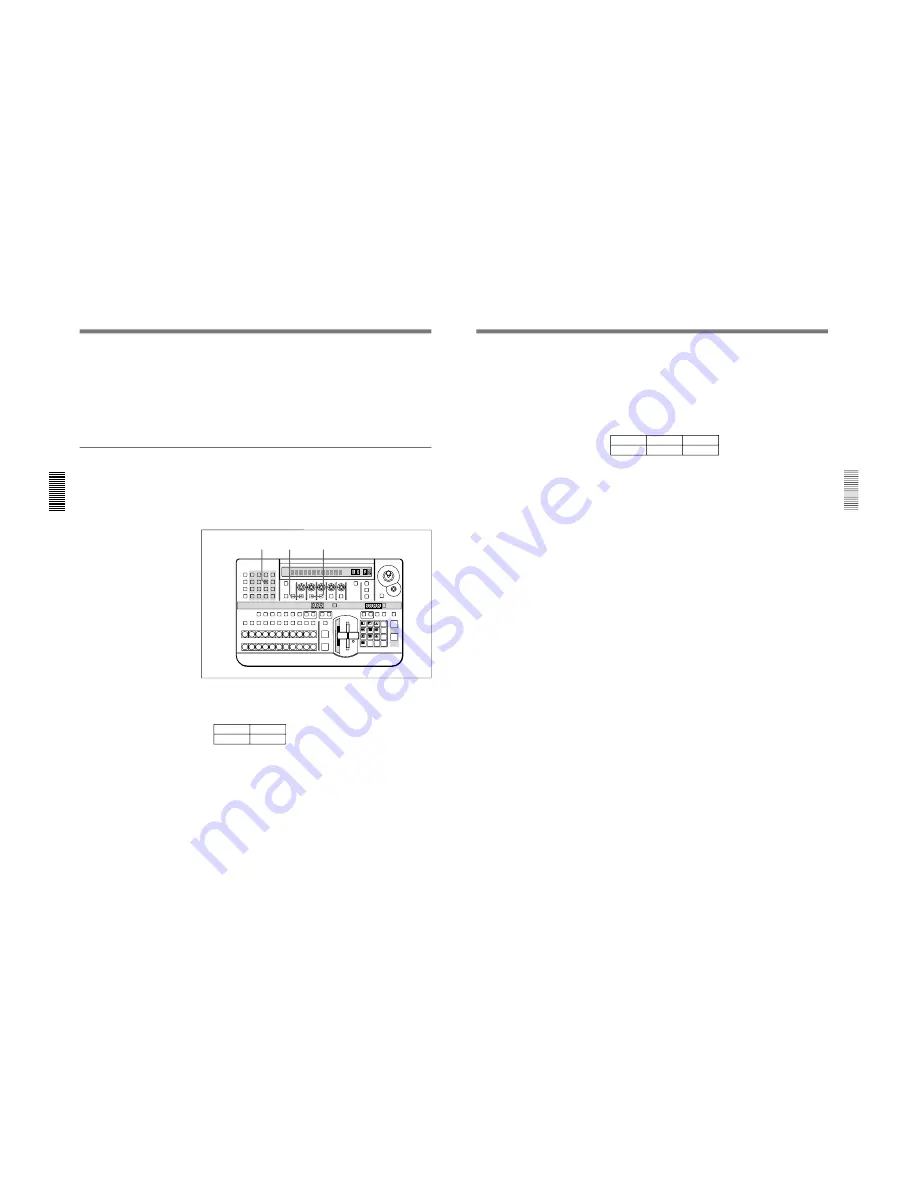
1-38
DFS-700/700P
Chapter 3 Basic Operation
3-48
Chapter 3 Basic Operation
To invert the downstream key source signal
Depending on the desired sense of the key source signal (whether the
white or black portions form the key), in page 1 of the downstream key
menu make the following setting.
• For white lettering on a black background, press the F3(INVERT)
button, setting it to “OFF”.
• For black lettering on a white background, press the F3(INVERT)
button, setting it to “ON”.
Applying a border to a downstream key
You can apply a border to the text or graphics inserted as a downstream
key, and adjust the border color.
For details of adjusting the border color, see the section “Adjusting Color
Mattes” (page 3-57).
To apply a border to a downstream key, use the following procedure.
1
In the DSK section of the menu control section, press the BORDER
button, turning it on.
The downstream key border setting menu (DSK)appears.
DSK
1/1
TYPE
Double
PAGE
F1
LAST X
INS
RST
TITLE
1
2
EDITOR
LUM
LUM
LUM
DSK
EDGE
TRAIL
SHADOW
GPI
CRK
CRK
BORDER BEVELD
EDGE
SET UP
MASK
MASK
MASK
SOFT
SHIFT
CCR
LIGHTING
BORDER
MATTES
LOCATION
LEARN
EDIT
RECALL
HOLD
INPUT
INITIAL
PATTERN
ADJ
PAGE
F1
F2
F3
F4
F5
USER PGM
STATUS EDIT
SNAP SHOT
SET
PATTERN NUMBER
EFFECT
DSK
FTB
SET
TRANS RATE
7
8
9
4
5
6
1
2
3
0
DOWN
UP
ENTER
FADE
TO
BLACK
P IN P
DSK
DEL
N/R
REV
DSK PVW
DIRECT
RECALL
DIRECT
PATTERN
CCR
TITLE 1
SOURCE
TITLE 2
SOURCE
DSK
FILL
SUPER BG FRGD 2 MEMORY
FRAME
FREEZ
MIX
EFFECT
BACKGROUND
BLACK
MEMORY
INT
VIDEO
TITLE
1
2
3
4
5
6
7
8
CUT
AUTO
TRANS
AUXILIARY
BLACK
MEMORY
INT
VIDEO
1
2
3
4
5
6
7
8
FOREGROUND
BLACK
MEMORY
INT
VIDEO
1
2
3
4
5
6
7
8
PATTERN/KEY PAD
3
2
1
Inserting Characters and Graphics (2) — Downstream Key
Chapter 3 Basic Operation
Chapter 3 Basic Operation
3-49
2
Press the F1(TYPE) button, to select the border type.
Wide: wide border
Narrow: narrow border
Drop: drop border
Double: double border (combination of drop and narrow borders)
If you selected drop border or double border, you can now specify the
border position with the F2 button.
DSK
1/1
TYPE
Double
POS
T+R
PAGE
F1
F2
3
If in step
2
you selected drop border or double border, press the
F2(POS) button to specify the border position.
Each time you press the button it cycles to the next in the sequence
“T+L” (top and left)”
t
“T+R” (top and right)”
t
“B+R” (bottom
and right)
t
“B+L” (bottom and left).
To remove the border
In the DSK section of the menu control section, press the BORDER
button, turning it off.
















































