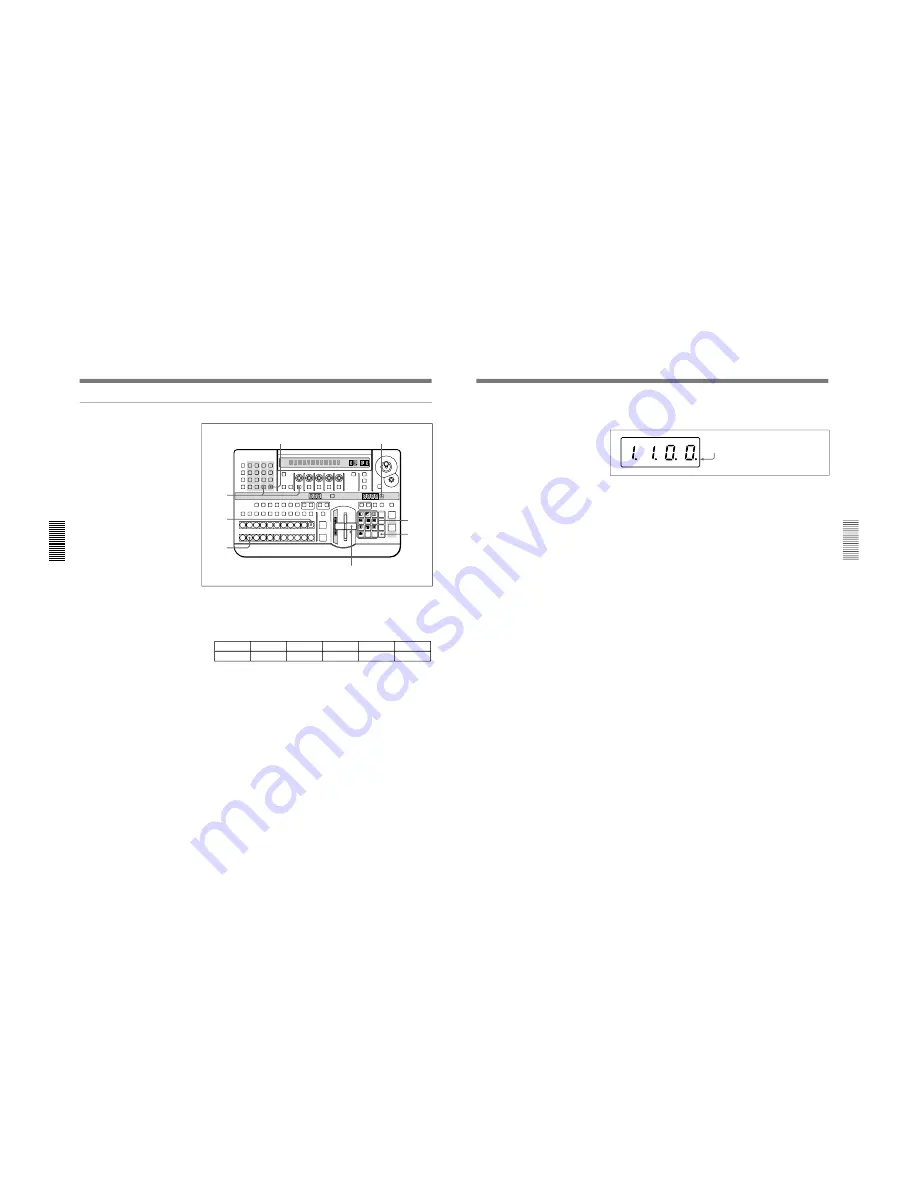
1-17
DFS-700/700P
Chapter 3 Basic Operation
3-6
Chapter 3 Basic Operation
Procedure
1
Pull the fader lever toward you as far as it will go.
2
Press the MATTES button in the menu control section, and display
page 1 of the MATTE menu, then with the F1(SELECT) button select
“INT V”.
MATTE
1/2
SELECT
INT V
Lum
0-100
Sat
0-100
Hue
0-99
CH2BRD
BRDMAT
PAGE
F1
F2
F3
F4
F5
You can change the color of matte color and embossing pattern. For details,
see the section “Adjusting Color Mattes” (page 3-57).
3
Press the BACKGROUND bus INT VIDEO button.
The pressed button lights red, and a color matte is selected as the
background image.
4
Press the FOREGROUND bus button 1.
The pressed button lights amber, and the video signal connected to the
VIDEO INPUT 1 connector is selected as the foreground image.
5
Press the SET button to the right of the PATTERN NUMBER display
window, turning it on.
(If it is already lit, omit this step.)
LAST X
INS
RST
TITLE
1
2
EDITOR
LUM
LUM
LUM
DSK
EDGE
TRAIL
SHADOW
GPI
CRK
CRK
BORDER BEVELD
EDGE
SET UP
MASK
MASK
MASK
SOFT
SHIFT
CCR
LIGHTING
BORDER
MATTES
LOCATION
LEARN
EDIT
RECALL
HOLD
INPUT
INITIAL
PATTERN
ADJ
PAGE
F1
F2
F3
F4
F5
USER PGM
STATUS EDIT
SNAP SHOT
SET
PATTERN NUMBER
EFFECT
DSK
FTB
SET
TRANS RATE
7
8
9
4
5
6
1
2
3
0
DOWN
UP
ENTER
FADE
TO
BLACK
P IN P
DSK
DEL
N/R
REV
DSK PVW
DIRECT
RECALL
DIRECT
PATTERN
CCR
TITLE 1
SOURCE
TITLE 2
SOURCE
DSK
FILL
SUPER BG FRGD 2 MEMORY
FRAME
FREEZ
MIX
EFFECT
BACKGROUND
BLACK
MEMORY
INT
VIDEO
TITLE
1
2
3
4
5
6
7
8
CUT
AUTO
TRANS
AUXILIARY
BLACK
MEMORY
INT
VIDEO
1
2
3
4
5
6
7
8
FOREGROUND
BLACK
MEMORY
INT
VIDEO
1
2
3
4
5
6
7
8
PATTERN/KEY PAD
7
4
3
1,9
8
6
2
5
DME Switcher Introduction
<Preparation>
<Image selection>
<Effect selection>
Chapter 3 Basic Operation
Chapter 3 Basic Operation
3-7
<Effect execution>
6
In the numeric keypad, press buttons 1, 1, 0, 0, in that order.
The TRANS RATE display window shows “1.1.0.0.”.
7
Press the ENTER button.
The dots to the lower right of the digits disappear, and picture-in-
picture, or pattern number 1100, is selected.
8
In the menu control section, press the BORDER button.
The button lights, enabling the border.
You can change the color and width of the border. For details, see the section
“Modifying the Boundary” (page 3-26).
9
Move the fader lever to the opposite end.
Both the BACKGROUND bus INT VIDEO button and the
FOREGROUND bus button 1 light red.
As you move the lever, the picture-in-picture effect takes place, and a
foreground image with a border is inserted into the background image.
Dots appear to the lower right of the digits.
<Border settings>
















































