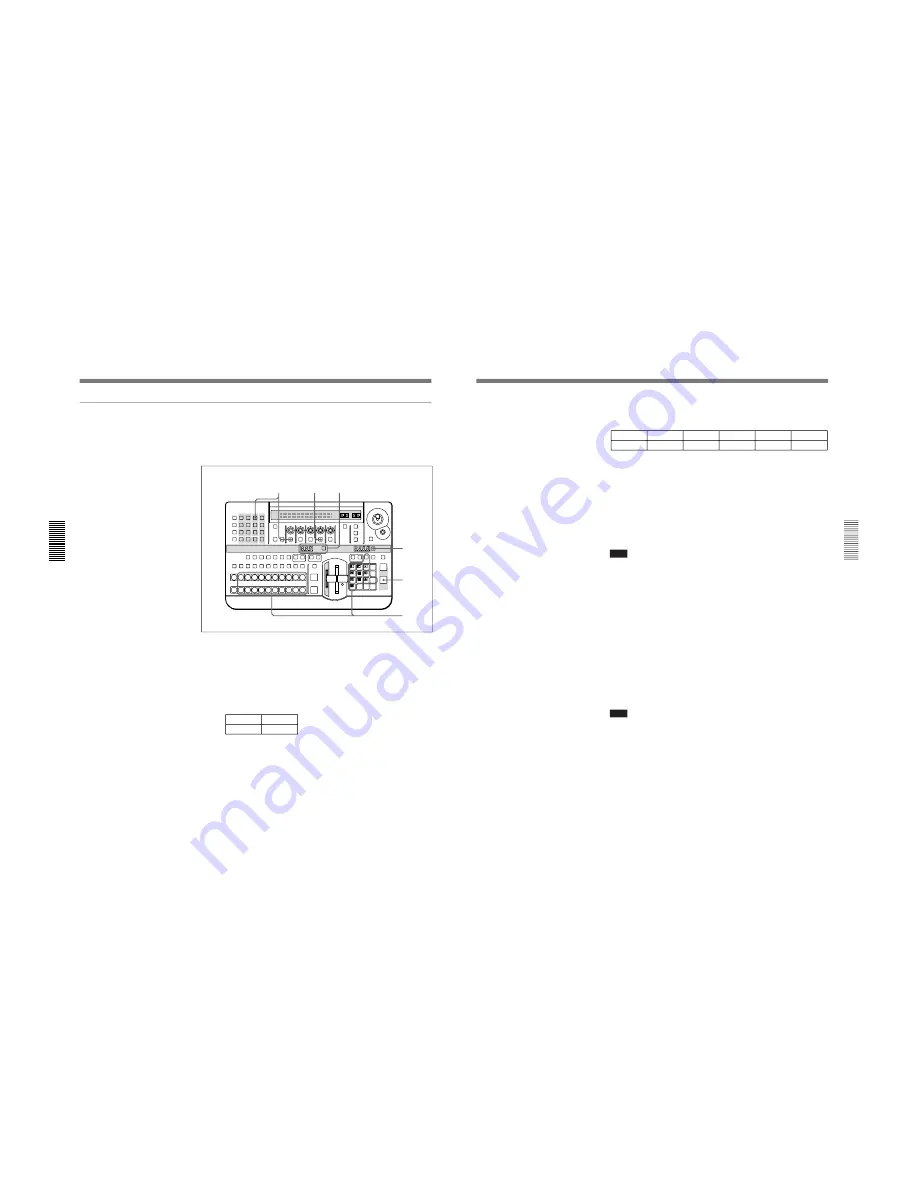
1-37
DFS-700/700P
Chapter 3 Basic Operation
3-46
Chapter 3 Basic Operation
Inserting Characters and Graphics (2) — Downstream Key
Procedure
To insert a downstream key, use the following procedure.
For details of key source and key fill signal connections, see the section “Key
Signal Connections” (page 6-3).
1
First create the image into which the downstream key is to be inserted.
1)
Select the background and foreground images.
2)
Select the effect, and create the desired composite image.
2
Select the key source signal for the downstream key.
1)
In the DSK section of the menu control section, press the LUM
button, turning it on, and display page 2 of the downstream key
(DSK) menu.
DSK
2/2
SOURCE
EXT
PAGE
F1
2)
Press the F1(Source) button, and select the signal to be used as the
key signal.
EXT: Use the signal input to the DSK KEY IN connector (external
key mode).
SELF: Use the signal specified as “DSK FILL” in the delegation
section (self-keying mode).
LAST X
INS
RST
TITLE
1
2
EDITOR
LUM
LUM
LUM
DSK
EDGE
TRAIL
SHADOW
GPI
CRK
CRK
BORDER BEVELD
EDGE
SET UP
MASK
MASK
MASK
SOFT
SHIFT
CCR
LIGHTING
BORDER
MATTES
LOCATION
LEARN
EDIT
RECALL
HOLD
INPUT
INITIAL
PATTERN
ADJ
PAGE
F1
F2
F3
F4
USER PGM
STATUS EDIT
SNAP SHOT
SET
PATTERN NUMBER
EFFECT
DSK
FTB
SET
TRANS RATE
7
8
9
4
5
6
1
2
3
0
DOWN
UP
ENTER
FADE
TO
BLACK
P IN P
DSK
DEL
N/R
REV
DSK PVW
DIRECT
RECALL
DIRECT
PATTERN
CCR
TITLE 1
SOURCE
TITLE 2
SOURCE
DSK
FILL
SUPER BG FRGD 2 MEMORY
FRAME
FREEZ
MIX
EFFECT
BACKGROUND
BLACK
MEMORY
INT
VIDEO
TITLE
1
2
3
4
5
6
7
8
CUT
AUTO
TRANS
AUXILIARY
BLACK
MEMORY
INT
VIDEO
1
2
3
4
5
6
7
8
FOREGROUND
BLACK
MEMORY
INT
VIDEO
1
2
3
4
5
6
7
8
PATTERN/KEY PAD
1
5
1
3
4
2
Chapter 3 Basic Operation
Chapter 3 Basic Operation
3-47
3
Select the downstream key fill signal.
1)
Press the PAGE button, and switch to page 1 of the downstream
key menu.
DSK
1/2
Clip
0-100
Gain
0-100
INVERT
OFF
Densty
0-100
FILL
VIDEO
PAGE
F1
F2
F3
F4
F5
2)
Press the F4(FILL) button, to select the signal used as the key fill
signal.
VIDEO: Use the signal specified as “DSK FILL” in the delegation
section. When you select this, press the DSK FILL button in the
delegation section, turning it on, then select the desired bus with
the AUXILIARY buttons.
DSKMAT: Use an internal DSK matte signal.
NONE: Do not use a key fill signal (applying the border only).
Note
When you select “NONE”, DSK border automatically goes on. If you
now forcibly turn the DSK border off, the downstream key will not
appear.
4
Set the downstream key transition time (the time taken to insert the
key).
For an instantaneous insert, set the transition time to zero.
For details of the setting, see the section “Setting the Transition Time” (page
3-51).
5
Press the DSK button to insert the downstream key.
When the downstream key has been inserted, the DSK button lights
red.
During the transition, the DSK button lights amber.
Note
Downstream keys are always delayed by 6H.
Deleting the downstream key
When the DSK button is lit red, press it, turning it off.
Adjusting the outline of the downstream key
If the outline of the inserted text or graphics is not sharp, in page 1 of the
downstream key menu, adjust the F1(Clip) and F2(Gain) knobs as follows.
• To adjust the degree to which the key is cut out, turn the F1(Clip) knob
to adjust the clip level.
• To adjust the sharpness of outline of the key, turn the F2(Gain) knob to
adjust the key gain.
















































