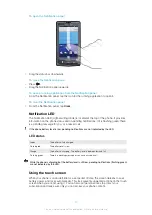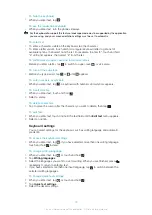•
Downloading data from the Internet is power consuming. Turn off all data connections by
disabling the
Data traffic
option from the status bar when you're not using the Internet.
•
Set synchronisation applications (used to synchronise your email, calendar and contacts),
to synchronise manually. You can also synchronise automatically but increase the intervals.
•
Check the battery usage menu in the phone to see which applications use the most power.
Your battery consumes more power when you use video and music streaming applications
such as YouTube™. Some Android Market™ applications also consume more power. Limit
your use of such applications if your battery is running low.
•
Increase the interval between updates or set the interval to manual for Facebook™ and
Twitter™ updates.
•
Turn off GPS, Bluetooth™ and Wi-Fi® when you don't need these features. You can turn
them on and off more easily by adding the Power control widget to your Home screen. You
do not need to turn off 3G.
•
Lower the screen display brightness level.
•
Turn off your phone or use
Flight mode
if you are in an area with no network coverage.
Otherwise, your phone repeatedly scans for available networks, and this consumes power.
•
Use a handsfree device to listen to music. This consumes less battery than when you listen
through the phone's loudspeakers.
•
or go to the Sony Ericsson
Support
application
in your phone for an extended User guide. Here you can also find a video on how to
maximise the battery performance.
Lowering the screen display brightness and keeping the Bluetooth™ and Wi-Fi® enabled even
though not in use, have a minor impact on the available battery life.
To turn off all data connections
1
From the Home screen, drag the status bar downwards to open the Notification
panel.
2
Tap
Data traffic
, then uncheck the Data traffic checkbox to turn off all data
connections.
Data connections are active when the
Data traffic
icon appears in the status bar.
To access the battery usage menu
1
From the Home screen, tap .
2
Find and tap
Settings
>
About phone
>
Battery use
to see which installed
applications consume the most battery power.
To add the Status switch widget to your Home screen
1
From the Home screen, press .
2
Tap
Add
>
Widgets
.
3
Select the
Status switch
widget. You can now turn on and off all data connections
more easily.
To add the Power control widget to your Home screen
1
From the Home screen, press .
2
Tap
Add
>
Widgets
.
3
Select the
Power Control
widget. You can now turn on and off Wi-Fi™, Bluetooth
and GPS more easily.
Charging the battery
The phone battery is partly charged when you buy the phone. It may take a few minutes
before the battery icon appears on the screen when you connect the phone to a power
source. You can still use your phone while it is charging.
The battery will start to discharge a little after it is fully charged and then charges again after a
certain time. This is to extend battery life and may result in the charge status showing a level
below 100 percent.
11
This is an Internet version of this publication. © Print only for private use.
Summary of Contents for Xperia X10
Page 1: ...X10 Extended User guide ...