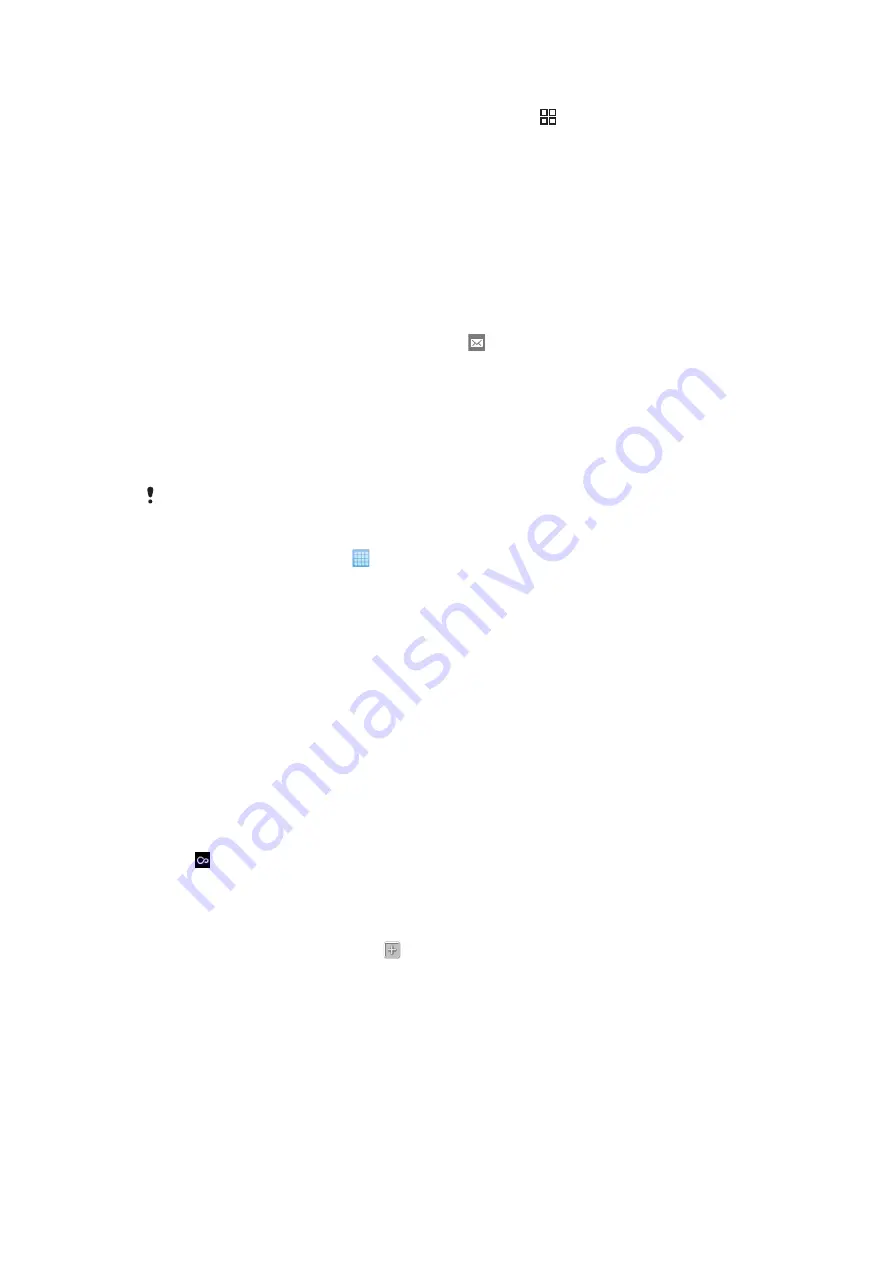
To crop a photo
1
When you are viewing a photo in the photo viewer, press .
2
Tap
Crop
.
3
To adjust the crop frame, touch and hold the edge of the crop frame. When crop
arrows appear, drag inward to or outward from the centre of the crop frame to resize
it.
4
To resize all sides of the crop frame at the same time, touch and hold one of the four
corners and then drag the frame.
5
To move the crop frame to another area of the photo, touch and hold inside the
frame, then drag it to the desired position.
To upload a photo to an online web album
1
When you are viewing a photo in the photo viewer, tap the screen to display the
controls.
2
In the toolbar at the bottom of the screen, tap .
3
Select a photo sharing service and follow the instructions on the screen.
Touchnote™ application
You can send physical postcards from your phone using the Touchnote™ application.
Once you have composed your personal postcard, by combining a photo from your camera
album with text, just enter a postal address, and your postcard will be printed and sent.
The Touchnote™ application is not a free service.
To open Touchnote™
1
From the Home screen, tap .
2
Tap
Touchnote
.
To send a postcard
1
In Touchnote™, tap
Go to my photos
.
2
Select a photo from your camera album, then tap
Continue
.
3
Tap the text field and enter a message, then tap
Done
.
4
Tap
Add address
, then tap
I know their street address
. Enter the address you
want to send your postcard to.
5
Review the postcard, then tap
Send postcard
when you are ready to send.
Adding names to faces in photos
When you take a photo of one or more faces, face recognition tags are automatically added
to the faces. You can then link a face with a contact in your phonebook. When you have
given a name to a face, the face recognition feature adds name tags to all photos of that
person. When viewing a photo, you can tap the name tag of a person in the photo and then
tap to view all photos which include this person.
To add names to faces in photos
1
Make sure you have created a contact in your phonebook for the person you want
to link to a face tag in a photo.
2
When viewing the photo, tap the face tag.
3
Tap
Change name
.
4
Select a contact.
To change the name of an existing face tag
1
When viewing a photo containing a face tag, tap the face tag.
2
Tap
Change name
.
3
Select a contact to link the face tag to.
87
This is an Internet version of this publication. © Print only for private use.
Summary of Contents for Xperia X10
Page 1: ...X10 Extended User guide ...






























