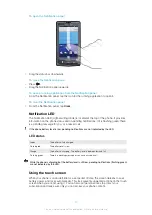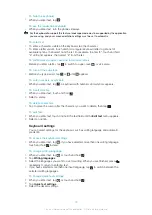To flick
•
To scroll more quickly, flick your finger up or down on the screen. You can wait for
the scrolling movement to stop by itself, or you can stop it immediately by tapping
the screen.
Lists
You can browse through alphabetical lists by using the index icon.
To use the index icon
1
From any alphabetical list, flick up or down to make appear.
2
Touch, hold and drag up or down to browse to an index letter.
Sensors
Your phone includes a light sensor and a proximity sensor. The light sensor detects the
ambient light level and adjusts the brightness of the screen accordingly. The proximity
sensor turns the touch screen off when your face touches the screen. This prevents you
from unintentionally activating phone functions when you are engaged in a call.
Entering text
Using the keyboard
When you start an application or select a field that requires text or numbers, the keyboard
appears.
To display the keyboard to enter text
•
Tap a text entry field.
22
This is an Internet version of this publication. © Print only for private use.
Summary of Contents for Xperia X10
Page 1: ...X10 Extended User guide ...