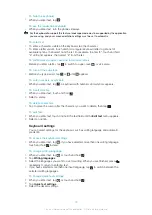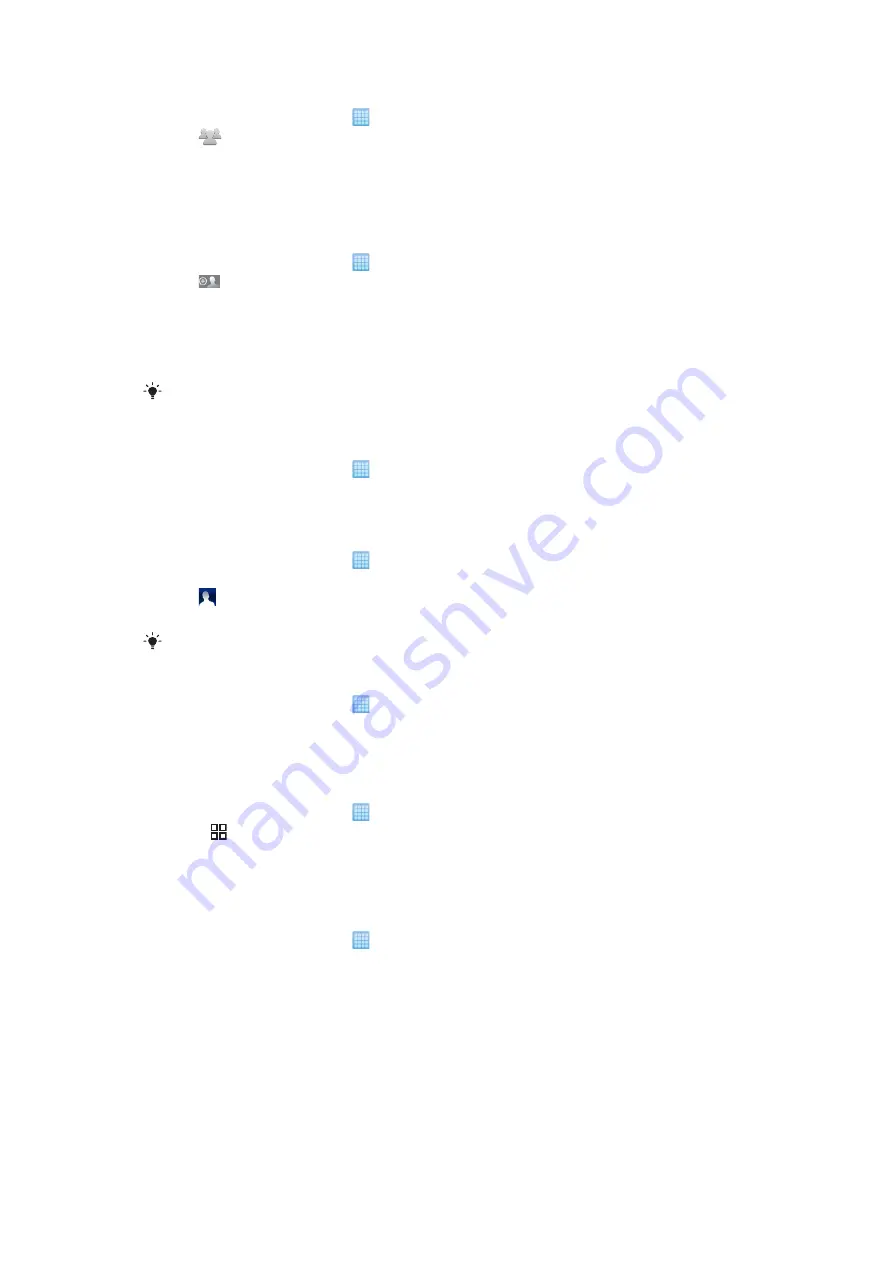
To select which contacts to display
1
From the Home screen, tap , then tap
Phonebook
.
2
Tap
.
3
In the list that appears, mark and unmark the desired options. If you have
synchronised the contacts with an account, that account appears in the list. You
can tap the account to expand the list of options further. When you are finished, tap
OK
.
To add a contact
1
From the Home screen, tap , then tap
Phonebook
.
2
Tap
.
3
If you have synchronised your contacts with more than one account, select the
account that you want to use this contact for, or tap
Phone contact
if you only want
to use this contact in your phone.
4
Enter or select the desired information for the contact.
5
When you are finished, tap
Done
.
If you add a plus sign and the country code before a contact phone number, you can use the
number when you make calls from other countries.
To edit a contact
1
From the Home screen, tap , then tap
Phonebook
.
2
Touch and hold the contact you want to edit, then tap
Edit contact
.
3
Edit the desired information. When you are finished, tap
Done
.
To add a contact picture
1
From the Home screen, tap , then tap
Phonebook
.
2
Touch and hold the contact you want to edit, then tap
Edit contact
.
3
Tap and select the desired method for adding the contact picture.
4
When you have added the picture, tap
Done
.
You can also add a picture to a contact directly from the
Album
application.
To view your communication with a contact
1
From the Home screen, tap , then tap
Phonebook
.
2
Tap the contact you want to view.
3
To view your communication with the contact for different media, tap or flick through
the filter items at the bottom of the screen.
To delete contacts
1
From the Home screen, tap , then tap
Phonebook
.
2
Press , then tap
Delete contacts
.
3
Mark the contacts you want to delete, or tap
Mark all
if you want to delete all
contacts.
4
Tap
OK
.
To edit contact information about yourself
1
From the Home screen, tap , then tap
Phonebook
.
2
Touch and hold
My number
at the top of the contact list, then tap
Edit contact
.
3
Enter the new information or make the changes you want.
4
When you are done, tap
Done
.
Avoiding duplicate entries in your Phonebook
If you synchronise your contacts with a new account or import contact information in other
ways, you could end up with duplicate entries in your Phonebook. If this happens, you can
join such duplicates to create a single entry. And if you join entries by mistake, you can
separate them again later.
36
This is an Internet version of this publication. © Print only for private use.
Summary of Contents for Xperia X10
Page 1: ...X10 Extended User guide ...