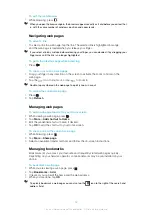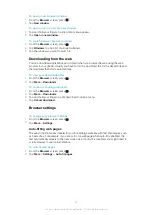To install PC Companion
1
Connect your phone to a computer using a USB cable.
2
Tap
Install PC Companion
.
3
Computer
: PC Companion automatically starts on your computer after a few
seconds. Follow the on-screen instructions to install PC Companion.
To use PC Companion
1
Connect your phone to a computer using a USB cable.
2
Phone
: Tap
Connect your phone
.
3
Computer
: PC Companion automatically starts on your computer after a few
seconds.
If PC Companion does not start automatically, you can start it from the start menu of your
computer.
Media Go™
The Media Go™ computer application helps you transfer and manage media content in
your phone and computer. Install the Media Go™ application from the PC Companion
on page 65 for more information.
You need one of these operating systems to use the Media Go™ application:
•
Microsoft® Windows 7
•
Microsoft® Windows Vista®
•
Microsoft® Windows® XP, Service Pack 3 or higher
To be able to transfer files between Media Go™ and your phone, you must first connect a
USB cable between your phone and a computer. You must also enable your phone to
connect to the computer. See
To drag and drop content between your phone and a
on page 65 for more information.
To learn more about how to use the Media Go™ application, see the help section in the main
menu of the Media Go™ application.
To transfer content using the Media Go™ application
1
Connect your phone to a computer using a USB cable.
2
Tap
Connect your phone
.
3
Computer
: In PC Companion, click to start Media Go™. If it is the first time you start
Media Go™ it may need to install before you move on to the next step.
4
Move files between your phone and the computer in the Media Go™ application.
Media Go™ can also be downloaded from
66
This is an Internet version of this publication. © Print only for private use.
Summary of Contents for Xperia X10
Page 1: ...X10 Extended User guide ...