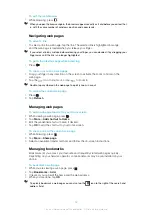A recently played song
To view an event in Timescape™
1
From the Home screen, tap .
2
Find and tap
Timescape™
.
3
Scroll to and tap the tile for the desired event so it appears in preview mode. Then
tap the tile again.
To call back from Timescape ™ when you have a missed call
1
From the Home screen, tap .
2
Find and tap
Timescape™
.
3
Tap the tile representing the missed call, then tap the tile again.
4
In the list of calls, tap the desired number.
To reply to a text or multimedia message in Timescape™
1
From the Home screen, tap .
2
Find and tap
Timescape™
.
3
Scroll to a text or multimedia message tile, then tap the tile.
4
Edit the message and tap
Send
.
To reply to an email message in Timescape™
1
From the Home screen, tap .
2
Find and tap
Timescape™
.
3
Tap an email message tile, then tap it again.
4
Tap
Reply
.
5
Enter the text and tap
Send
.
The infinite button in Timescape™
When you tap a tile, the infinite button appears in the upper right corner (except for a
recently taken video). If the tile is connected to a contact, you can access related content
by tapping the infinite button.
To view all communication with a contact
1
From the Home screen, tap .
2
Find and tap
Timescape™
.
3
Tap a tile for an event related to a contact.
4
Tap . All communication with the contact appears.
5
Tap or flick the filter items at the bottom of the screen to view communication with
the contact through other media.
To view related photo album material for a recently taken photo
1
From the Home screen, tap .
2
Find and tap
Timescape™
.
3
Tap a tile for a recently taken photo or video, then tap .
4
Tap or flick through the filter items at the bottom of the screen.
To view related phone and web material for a recently played song
1
From the Home screen, tap .
2
Find and tap
Timescape™
.
3
Tap a tile for a recently played song.
4
Tap .
48
This is an Internet version of this publication. © Print only for private use.
Summary of Contents for Xperia X10
Page 1: ...X10 Extended User guide ...