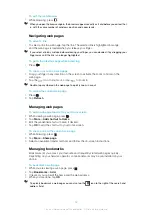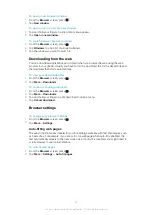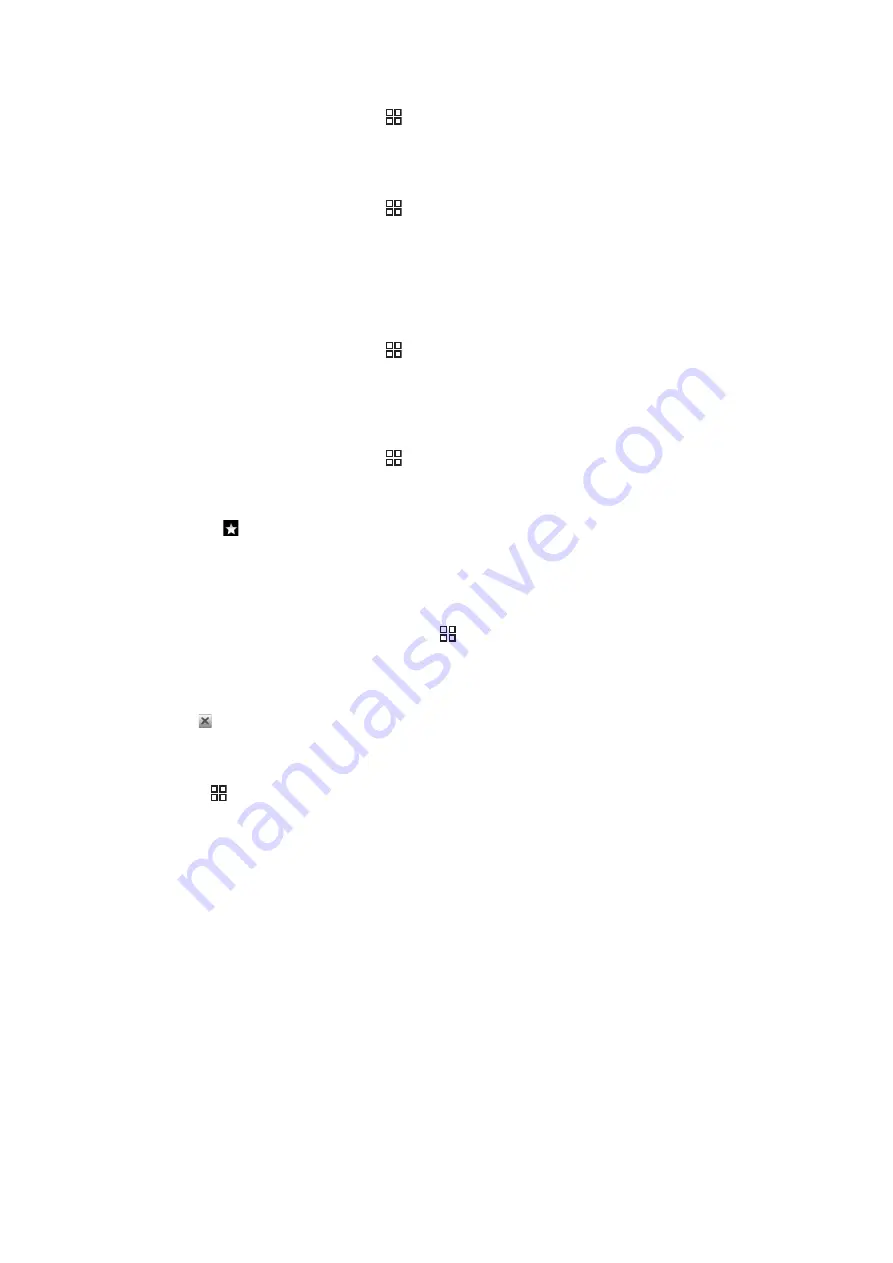
To open a bookmark
1
From the
Browser
screen, press .
2
Tap
Bookmarks
.
3
Tap the bookmark you want to open.
To edit a bookmark
1
From the
Browser
screen, press .
2
Tap
Bookmarks
.
3
Tap and hold your finger on a bookmark to open a menu.
4
Tap
Edit bookmark
.
5
Edit name and web address, as desired.
6
Tap
OK
.
To delete a bookmark
1
From the
Browser
screen, press .
2
Tap
Bookmarks
.
3
Tap and hold your finger on a bookmark to open a menu.
4
Tap
Delete bookmark
to delete the selected bookmark.
To bookmark a previously visited web page
1
From the
Browser
screen, press .
2
Tap
Bookmarks
.
3
Tap the
History
tab, or the
Most visited
tab, to view a list of previously visited web
pages.
4
Tap the icon to the right of the web page you want to add as a bookmark.
Managing text and images
To find text within a web page
1
When you are viewing a web page, press .
2
Tap
More
>
Find on page
3
Enter the search word and press
Done
.
4
Matching characters will be highlighted in green. Tap the left or right arrow to go to
the previous or next matching item.
5
Tap to close the search bar.
To copy text from a web page
1
Locate the text you want to copy.
2
Press .
3
Tap
More
>
Select text
.
4
Place your finger at the start of the text you want to copy and then drag to the end
of the text you want to copy. Copied text is highlighted in pink.
5
Release your finger from the screen.
6
To paste text in an email, text message or multimedia message, touch and hold the
text box on a message or email and tap
Paste
in the menu.
To save an image
1
Tap and hold your finger on the desired image until a menu appears.
2
Tap
Save image
.
Multiple windows
Your browser can run in up to eight different windows at the same time. You can, for
example, log in to your webmail in one window and read today's news in another. You can
easily switch from one window to another.
63
This is an Internet version of this publication. © Print only for private use.
Summary of Contents for Xperia X10
Page 1: ...X10 Extended User guide ...