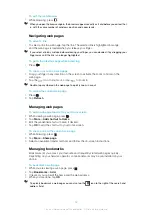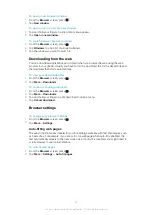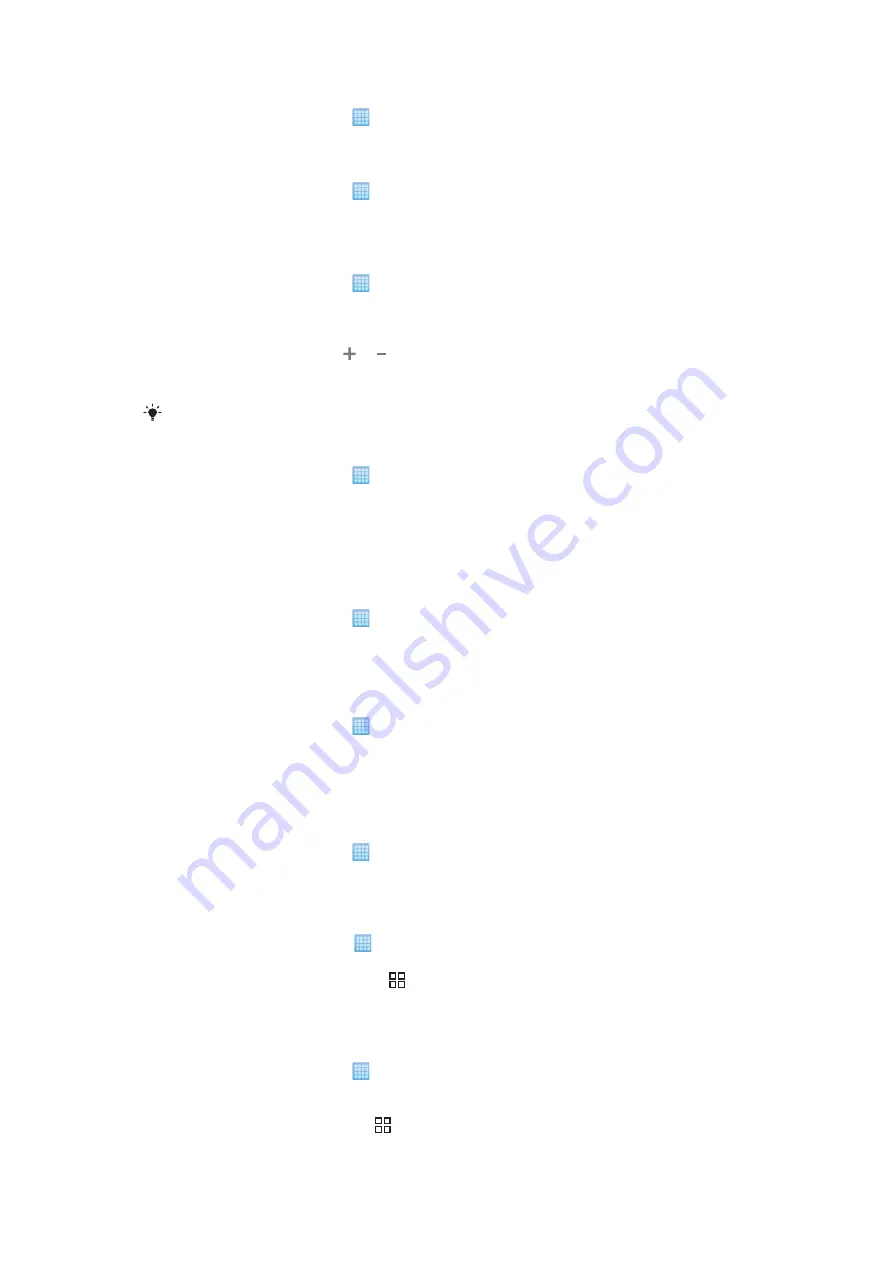
To open the alarm clock
1
From the Home screen, tap .
2
Tap
Alarm Clock
.
To activate an existing alarm
1
From the Home screen, tap .
2
Find and tap
Alarm Clock
.
3
Mark one of the checkboxes.
To set an alarm
1
From the Home screen, tap .
2
Find and tap
Alarm Clock
.
3
Tap one of the alarms.
4
Tap
Time
.
5
Adjust the time by tapping or .
6
Tap
AM
to change to
PM
or vice versa.
7
Tap
Set alarm
.
The alarm will use 12- or 24-hour format depending on the time settings for the phone.
To set the alarm signal
1
From the Home screen, tap .
2
Find and tap
Alarm Clock
.
3
Tap one of the alarms.
4
Tap
Ringtone
.
5
Select an option.
6
Tap
OK
.
To turn on the vibration signal for an alarm
1
From the Home screen, tap .
2
Find and tap
Alarm Clock
.
3
Tap one of the alarms.
4
Mark the
Vibrate
checkbox.
To set a recurring alarm
1
From the Home screen, tap .
2
Find and tap
Alarm Clock
.
3
Tap one of the alarms.
4
Tap
Repeat
.
5
Mark the checkboxes for the desired days, then tap
OK
.
To deactivate an alarm
1
From the Home screen, tap .
2
Find and tap
Alarm Clock
.
3
Unmark one of the checkboxes.
To set the alarm in silent mode
1
From the
Home
screen, tap .
2
Tap
Alarm Clock
.
3
On the Alarm clock screen, press .
4
Tap
Settings
.
5
Tap
Alarm in silent mode
.
To delete an alarm
1
From the Home screen, tap .
2
Find and tap
Alarm Clock
.
3
On the Alarm clock screen, tap the alarm you want to delete.
4
On the Set alarm screen, press .
5
Tap
Delete alarm
.
53
This is an Internet version of this publication. © Print only for private use.
Summary of Contents for Xperia X10
Page 1: ...X10 Extended User guide ...