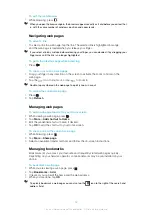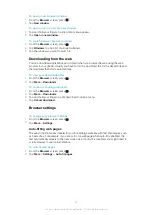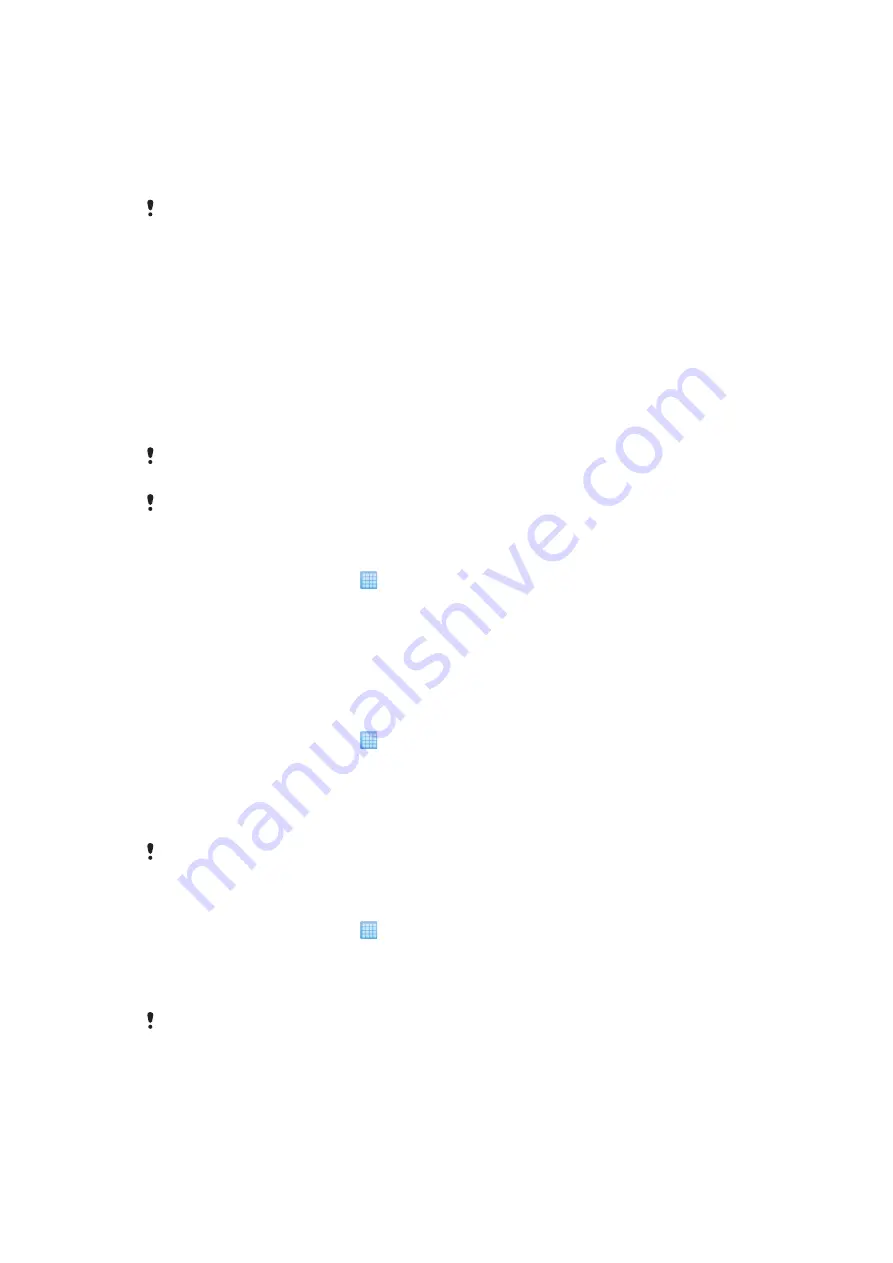
Backing up and restoring
Use the Backup and restore application to make backups of phone content to your memory
card. Such backups can be used to restore your content and some phone settings in cases
where your data gets lost or deleted.
If your phone is running Android version 1.6, you need to back up your data before updating to
a higher version.
Types of content you can back up
Use the Backup and restore application to back up the following types of data:
•
Bookmarks
•
Call log
•
Contacts
•
(Android)
Market applications
•
Multimedia messages
•
System settings
(such as alarms, ringer volume)
•
Text messages
Music files, and photos or videos taken with the phone camera are automatically saved on the
memory card and do not need to be backed up.
You may incur additional data transmission charges when you restore Android Market™
applications.
To back up phone content manually
1
From your Home screen, tap .
2
Find and tap
Backup and restore
.
3
Tap
Back up
.
4
If you want to create a new backup file, tap
Add new
, enter a name for the backup
file and tap
Continue
. If you want to replace the content of a previous backup file,
tap the desired backup file, then tap
Replace
.
5
Mark the checkboxes for the content you want to back up, then tap
Continue
.
To schedule the automatic backup of phone content
1
From your Home screen, tap .
2
Find and tap
Backup and restore
.
3
Tap
Schedule
.
4
Select the desired recurrence frequency and start time for the backup, then tap
Continue
.
5
Mark the checkboxes for the content you want to back up, then tap
Continue
.
Every time a scheduled automatic backup file is created, the previous version of the backup file
is overwritten.
To disable the scheduled backup of phone content
1
From your Home screen, tap .
2
Find and tap
Backup and restore
.
3
Tap
Schedule
>
Never
>
Continue
.
To restore phone content
Remember that any changes you make to your data and settings after you create a backup will
get deleted during a restore procedure.
70
This is an Internet version of this publication. © Print only for private use.
Summary of Contents for Xperia X10
Page 1: ...X10 Extended User guide ...