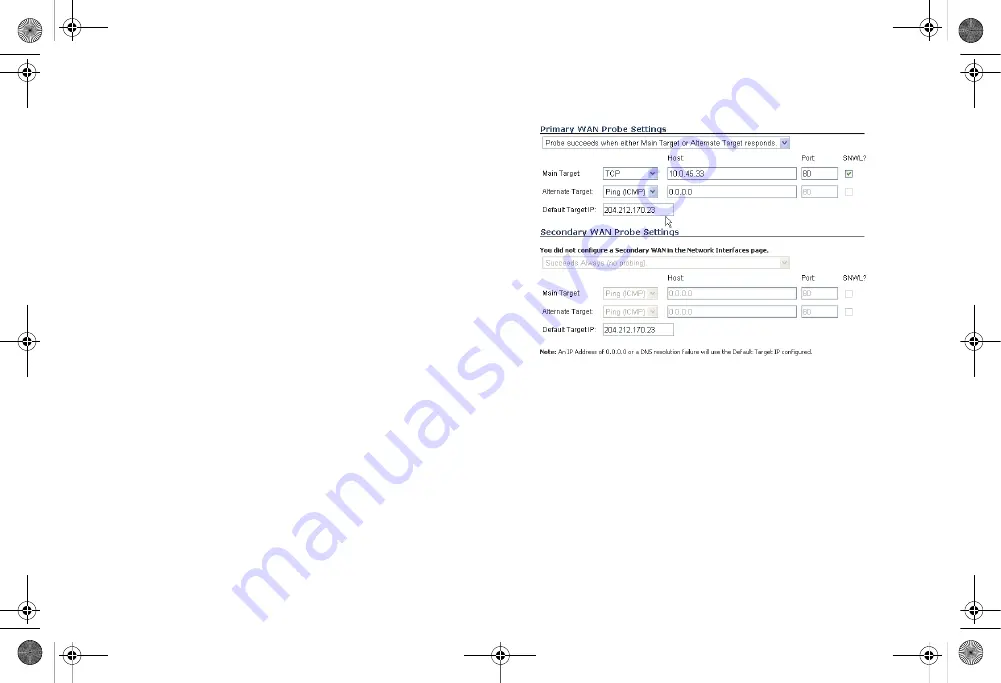
Page 58
Multiple ISP / WAN Failover and Load Balancing
4.
If there is a NAT device between the two appliances
sending and receiving TCP probes, the
Any TCP-SYN to
Port
checkbox must be selected, and the same port
number must be configured here and in the
Configure
WAN Probe Monitoring
window.
5.
Click on the
Configure
button. The
Configure WAN
Probe Monitoring
window is displayed.
6.
In the
Primary WAN Probe Settings
menu, select one of
the following options:
•
Probe succeeds when either Main Target or Alternate
Target responds
•
Probe succeeds when both Main Target and
Alternative Target respond
•
Probe succeeds when Main Target responds
•
Succeeds Always (no probing)
7.
Select
Ping (ICMP)
or
TCP
from the
Probe Target
menu.
8.
Enter the host name or IP address of the target device in
the
Host
field.
9.
Enter a port number in the
Port
field.
10. If there is a NAT device between the two devices sending
and receiving TCP probes, the
Any TCP-SYN to Port
checkbox must be selected, and the same port number
must be configured here and in the
Configure WAN Probe
Monitoring
window.
11. Select the
SNWL?
checkbox if the target device is a
SonicWALL security appliance. Do not select the
SNWL?
box for third-party devices, as the TCP probes may not
work consistently.
12. Optionally, you can enter a default target IP address in the
Default Target IP
field. In case of a DNS failure when a
host name is specified, the default target IP address is
used.
13. An IP address of 0.0.0.0 or a DNS resolution failure will use
the Default Target IP configured. If 0.0.0.0 is entered and
no default target IP address is configured, the default
gateway on that interface will be used.
14. Configure the
Secondary
WAN Probe Settings
, which
provide the same options as the
Primary WAN Probe
Settings
.
15. Click
OK
.
TZ_210_GSG.book Page 58 Thursday, November 13, 2008 7:41 PM






























