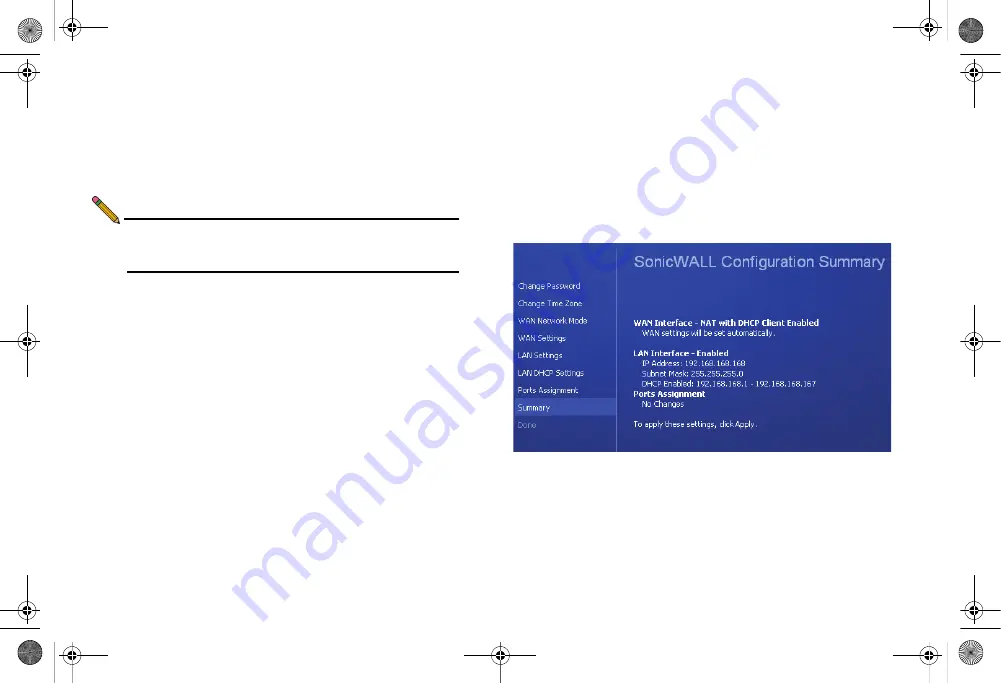
Page 4
Completing the Setup Wizard
Completing the Setup Wizard
The Setup Wizard takes you through several basic steps to get
your SonicWALL TZ 210 series appliance configured for your
network.
Use the
Recording Configuration Information
to record your configuration information
as you complete the wizard.
Note:
If you are having trouble accessing the Setup Wizard,
see the Troubleshooting the Setup Wizard section, on
page 7 of this document.
The Setup Wizard guides you through the following steps:
Change Password
—Create a new password so that only you
have access to the management interface. The default
password is “password.”
Change Time Zone
—Select the correct time zone for proper
updates and time-based functionality.
WAN Network Mode
—Choose your method of connecting to
the Internet. This information is provided by your Internet
Service Provider (ISP).
WAN Settings
—Required for some WAN modes. This
information is also provided by your ISP.
LAN Settings
—Enter custom local network address settings,
or use the default values, which work well for most networks.
LAN DHCP Settings
—Allow your SonicWALL TZ 210 series
appliance to automatically connect other local computers by
specifying a DHCP range, or use the default.
Ports Assignment
—Configure the extra interfaces (X2-X6) for
different network requirements.
At the end of the wizard, a configuration summary displays. It is
recommended that you record this information in the
section, on page 2 of this guide.
After the Setup Wizard completes, the appliance may reboot.
Please wait a few minutes while the SonicWALL appliance
reboots to save the updated firmware settings, and then
continue with the next section of this guide.
TZ_210_GSG.book Page 4 Thursday, November 13, 2008 7:41 PM






























