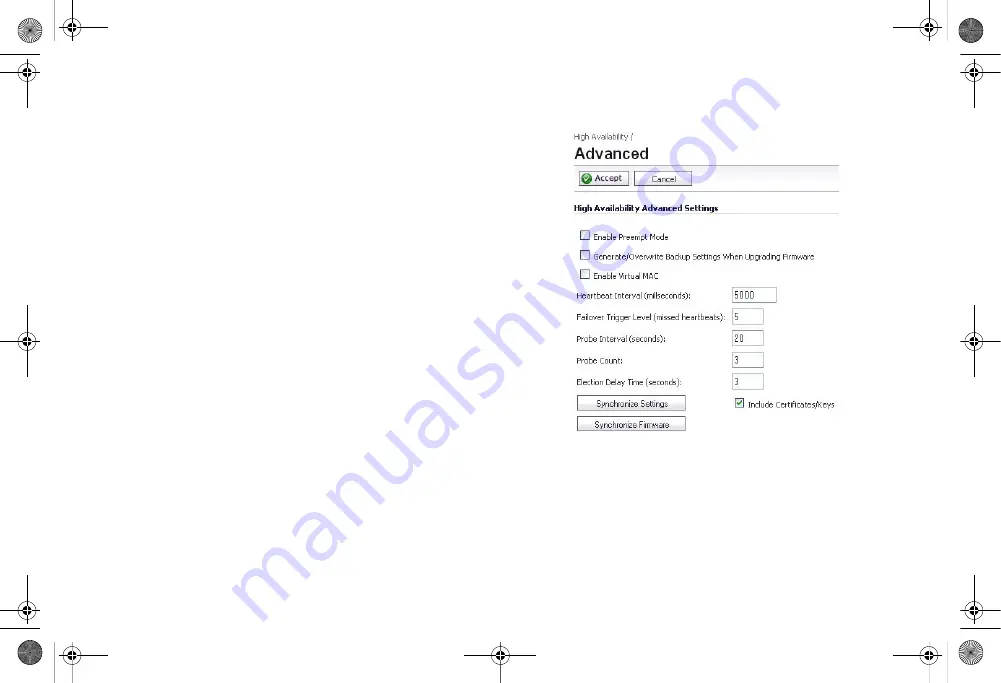
SonicWALL TZ 210 Series Getting Started Guide
Page 49
5.
In the
PortShield Wizard Complete
screen, click
Close
.
6.
Log into the management interface of the other appliance
in the HA Pair, and repeat this procedure.
Configuring HA Settings
After disabling PortShield on all interfaces of both appliances,
the next task in setting up HA is configuring the
High
Availability
>
Settings
page on the Primary SonicWALL
security appliance. Once you configure HA on the Primary, it
communicates the settings to the Backup SonicWALL security
appliance.
To configure HA on the Primary SonicWALL, perform the
following steps:
1.
Navigate to the
High Availability
>
Settings
page.
2.
Select the
Enable High Availability
checkbox.
3.
Under
SonicWALL Address Settings
, type in the serial
number for the Backup SonicWALL appliance.
You can find the serial number on the back of the
SonicWALL security appliance, or in the
System
>
Status
screen of the backup unit. The serial number for the
Primary SonicWALL is automatically populated.
4.
Click
Apply
to retain these settings.
Configuring Advanced HA Settings
1.
Navigate to the
High Availability
>
Advanced
page.
2.
To configure the HA Pair so that the Primary SonicWALL
resumes the Active role when coming back online after a
failover, select
Enable Preempt Mode
.
3.
To backup the settings when you upgrade the firmware
version, select
Generate/Overwrite Backup Firmware
and Settings When Upgrading Firmware
.
TZ_210_GSG.book Page 49 Friday, November 14, 2008 10:29 AM






























