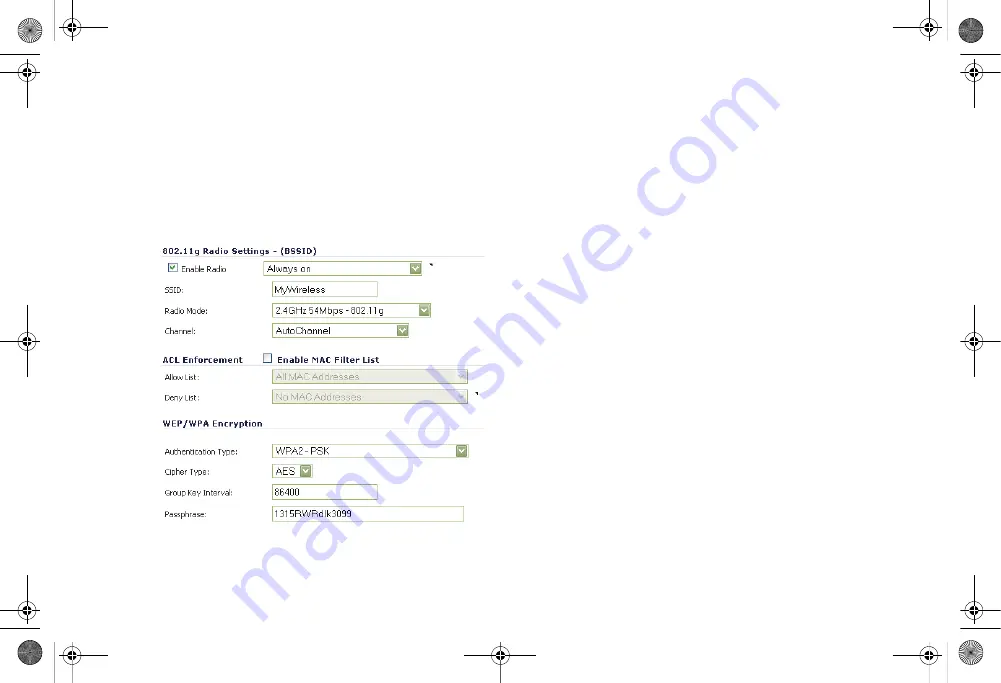
SonicWALL TZ 210 Series Getting Started Guide
Page 37
MAC addresses in the group. The Deny List is
enforced before the Allow List.
•
Under
WEP/WPA Encryption
, select the
Authentication Type
for your wireless network.
SonicWALL recommends using
WPA2
as the
authentication type.
•
Fill in the fields specific to the authentication type that
you selected. The remaining fields change depending
on the selected authentication type.
3.
In the
802.11g Adv
tab, configure the advanced radio
settings for the 802.11g radio. For most 802.11g advanced
options, the default settings give optimum performance.
For a full description of the fields on this tab, see the
SonicOS Enhanced Administrator’s Guide
.
4.
In the
802.11a Radio
and
802.11a Adv
tabs, configure the
settings for the operation of the 802.11a radio bands. The
SonicPoint has two separate radios built in. Therefore, it
can send and receive on both the 802.11a and 802.11g
bands at the same time.
The settings in the
802.11a Radio
and
802.11a Advanced
tabs are similar to the settings in the
802.11g Radio
and
802.11g Advanced
tabs.
5.
When finished, click
OK
.
Configuring a Wireless Zone
You can configure a wireless zone on the
Network
>
Zones
page. Typically, you will configure the WLAN zone for use with
SonicPoints.
1.
On the
Network
>
Zones
page in the
WLAN
row, click the
icon in the
Configure
column.
2.
In the Edit Zone dialog box on the
General
tab, the
Allow
Interface Trust
setting automates the creation of Access
Rules to allow traffic to flow between the interfaces of a
zone instance. For example, if the WLAN Zone has both
the
X2
and
X3
interfaces assigned to it, selecting the
Allow
Interface Trust
checkbox on the WLAN Zone creates the
TZ_210_GSG.book Page 37 Thursday, November 13, 2008 7:41 PM






























