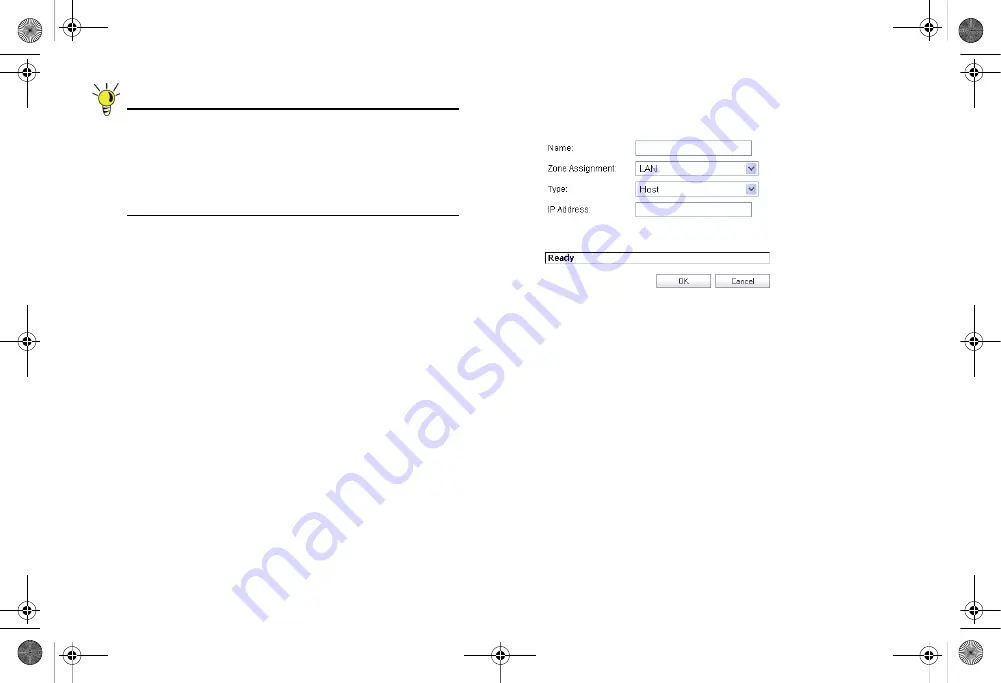
Page 30
Address Objects
Tip:
SonicOS Enhanced provides a number of default
Address Objects that cannot be modified or deleted.
You can use the default Address Objects when creating
a NAT policy, or you can create custom Address
Objects to use. All Address Objects are available in the
drop-down lists when creating a NAT policy.
Creating an Address Object
The
Network
>
Address Objects
page allows you to create
and manage your Address Objects. You can view Address
Objects in the following ways using the
View Style
menu:
•
All Address Objects
– displays all configured Address
Objects.
•
Custom Address Objects
– displays Address Objects
with custom properties.
•
Default Address Objects
– displays Address Objects
configured by default on the SonicWALL security
appliance.
To add an Address Object:
1.
Navigate to the
Network
>
Address
Objects
page.
2.
Below the
Address Objects
table, click
Add
.
3.
In the
Add Address Object
dialog box, enter a name for
the Address Object in the
Name
field.
4.
Select the zone to assign to the Address Object from the
Zone Assignment
drop-down list.
5.
Select
Host
,
Range
,
Network
,
MAC
, or
FQDN
from the
Type
menu.
-
For
Host
, enter the IP address in the
IP Address
field.
-
For
Range
, enter the starting and ending IP addresses
in the
Starting IP Address
and
Ending IP Address
fields.
-
For
Network
, enter the network IP address and
netmask in the
Network
and
Netmask
fields.
-
For
MAC
, enter the MAC address in the
MAC Address
field.
-
For
FQDN
, enter the domain name for the individual
site or range of sites (with a wildcard) in the
FQDN
field.
6.
Click
OK
.
TZ_210_GSG.book Page 30 Thursday, November 13, 2008 7:41 PM






























