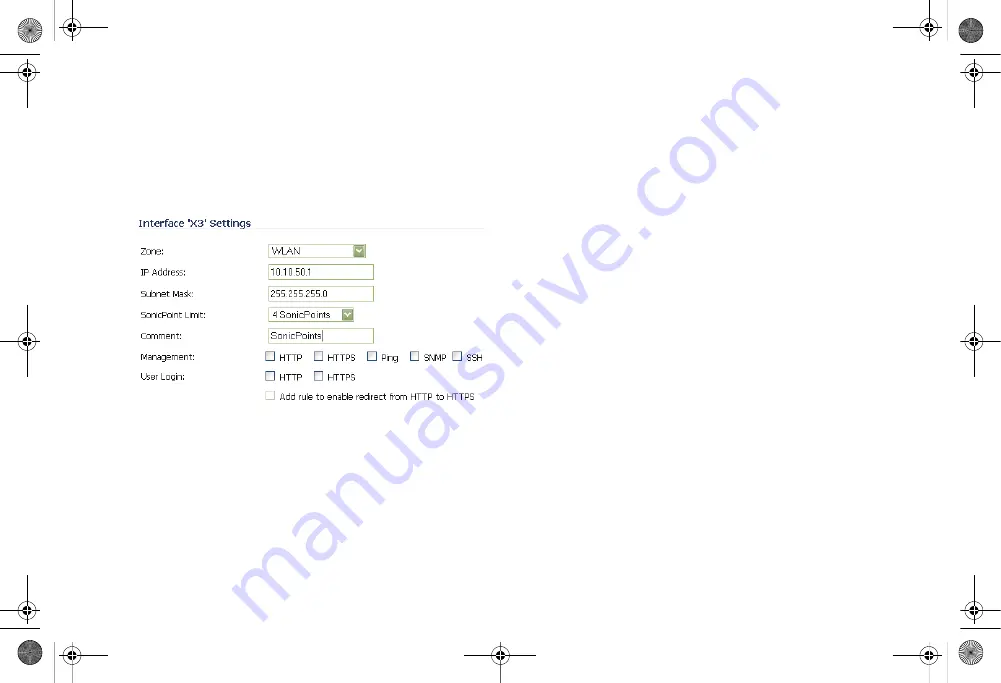
SonicWALL TZ 210 Series Getting Started Guide
Page 39
Assigning an Interface to the Wireless Zone
Once the wireless zone is configured, you can assign an
interface to it. This is the interface where you will connect the
SonicPoint.
1.
On the
Network
>
Interfaces
page, click the
Configure
icon on the row of the interface that you want to use, for
example, X3. The interface must be unassigned.
2.
In the Edit Interface dialog box on the
General
tab, select
WLAN
or the zone that you created from the
Zone
drop-
down list. Additional fields are displayed.
3.
Enter the IP address and subnet mask of the Zone in the
IP
Address
and
Subnet Mask
fields.
4.
In the
SonicPoint Limit
field, select the maximum number
of SonicPoints allowed on this interface. If you want to
enable remote management of the SonicWALL security
appliance from this interface, select the supported
management protocol(s):
HTTP
,
HTTPS
,
SSH
,
Ping
,
SNMP
, and/or
SSH
.
5.
If you want to allow selected users with limited
management rights to log in to the security appliance,
select
HTTP
and/or
HTTPS
in
User Login
.
6.
Click
OK
.
TZ_210_GSG.book Page 39 Thursday, November 13, 2008 7:41 PM






























