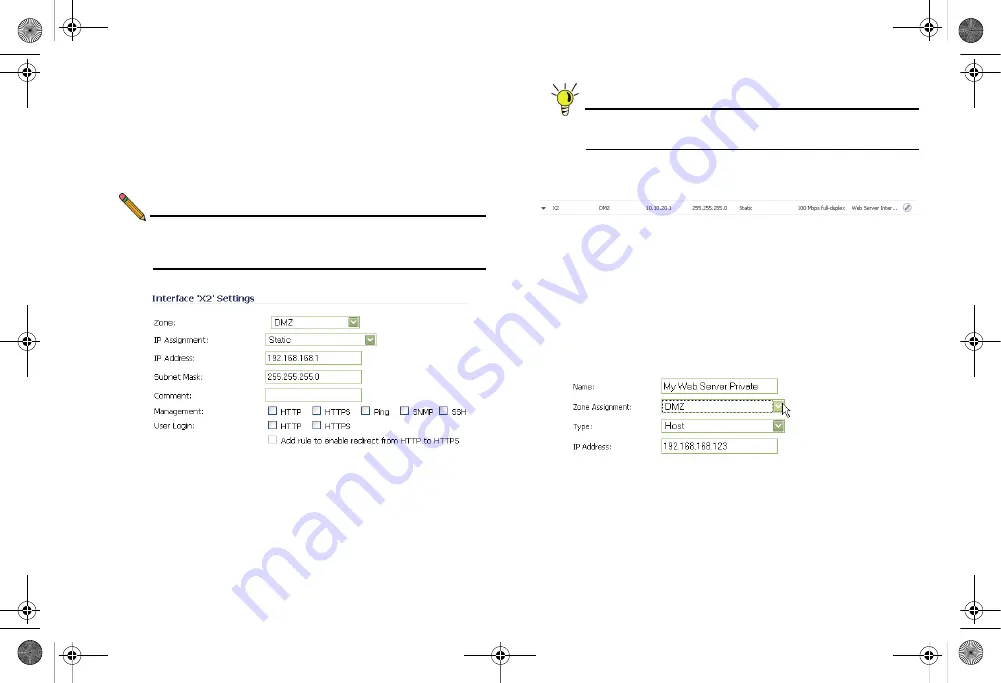
SonicWALL TZ 210 Series Getting Started Guide
Page 43
Configuring a DMZ Zone
Since the public server is added to the LAN zone by default,
configure a DMZ zone by performing the following steps:
1.
In the
Network > Interfaces
panel, click the
Configure
button for the X2 interface. The Edit Interface window
displays.
Note:
If the X2 interface is not displayed in the Interfaces list,
click the
Show PortShield Interfaces
button to show
all interfaces.
2.
Select
DMZ as the
Zone Type
.
3.
Select Static as the
IP assignment
.
4.
Enter an
IP Address
for the interface. This IP address
must be in the same subnet as your Web server’s local IP
address.
Tip:
Since we used 192.168.168.123 in the example on
192.168.168.1
as the DMZ interface IP.
The newly created DMZ interface appears in the Interfaces list.
Editing the Address Object
The address object that was automatically created must be
changed from the LAN zone to DMZ zone.
1.
On the
Network > Address Objects
page, click the
configure button corresponds to your Web server object. In
our case, the object is called “My Web Server Private”.
2.
Change the
Zone Assignment
to DMZ and click
OK
.
TZ_210_GSG.book Page 43 Thursday, November 13, 2008 7:41 PM






























