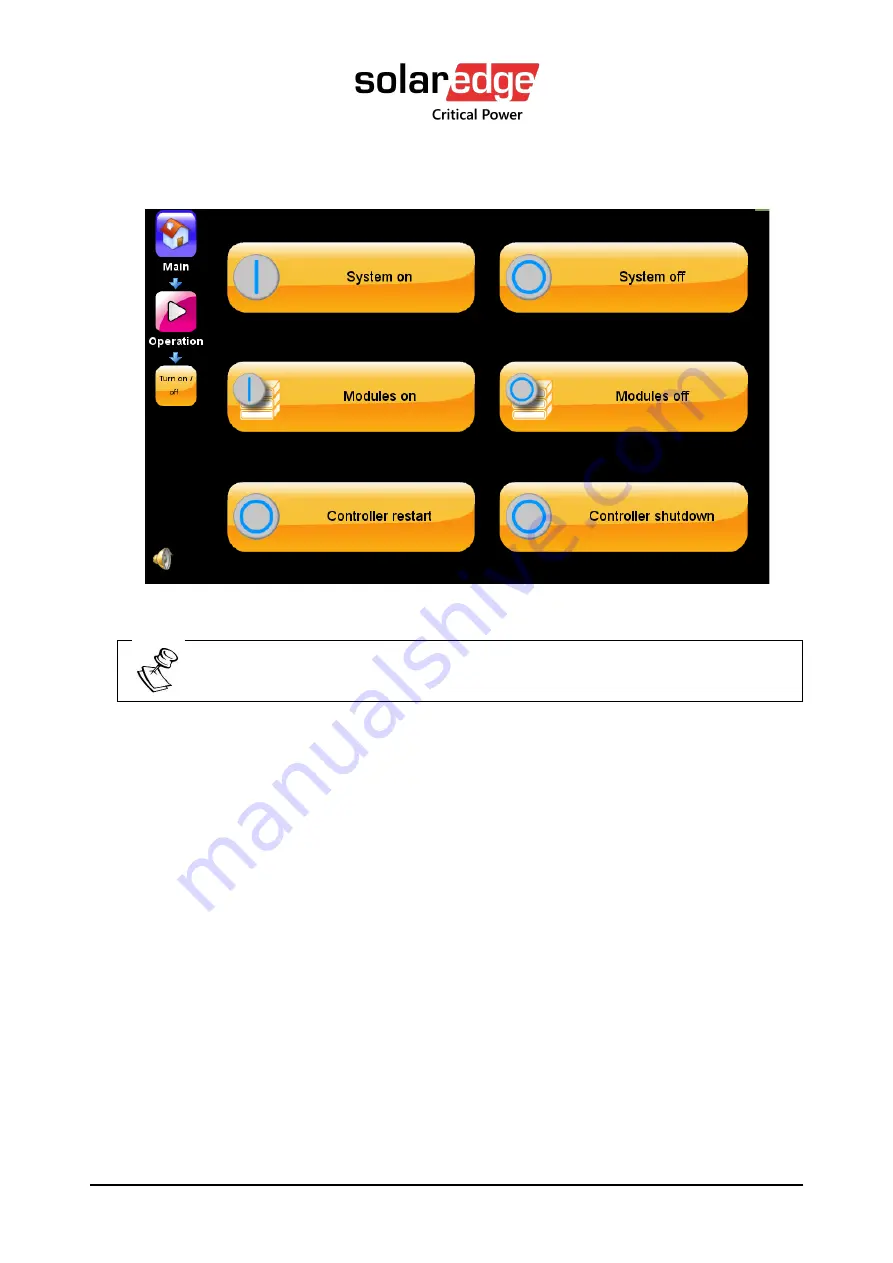
UPS for 400 Vac Grid, User Guide, doc. rev. 4
108
The Turn on/off screen appears:
Figure 94: Turn off/on menu
Pressing the On/Off button on the System menu also brings you to this
(Operation > Turn on/off) screen (as shown above).
3.
Select System on.