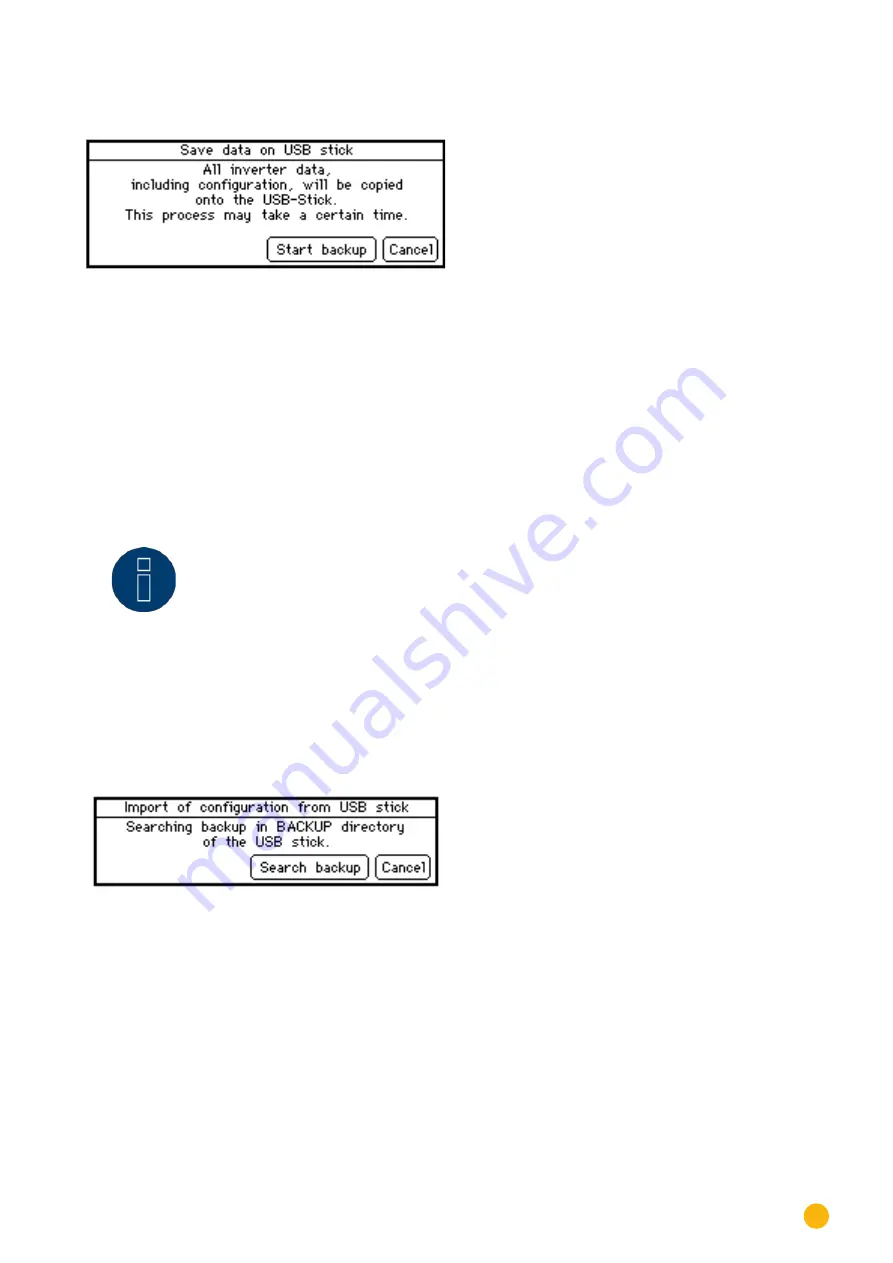
85
Operating the Solar-Log 500 and 1000 via the Display
Saving all of the data
Fig.: Starting USB Backup
Tap
on
Start Backup
.
•
The current data from the Solar-Log 1000 is copied to the USB stick. It can take several minutes to
copy all of the data depending on the amount of data.
Tap
on
Cancel
if you do not want to start a backup.
•
The main navigation screen is displayed.
Note
!
For technical reasons, only the last 30 days of minute values are saved when
making a data back-up. To ensure the preservation of all data files, including the
minute files, we recommend registering the Solar-Log™ on either our “Classic 2nd
Edition” or “Commercial Edition” web portals.
Import configuration
Tap
on import
Configuration
Fig.: Importing USB Configuration
Tap
on
Search Backup
.
•
The device searches the USB stick for a backup directory and copies the data. It can take several
minutes to copy all of the data depending on the amount of data.
Tap
on
Cancel
if you do not want to transfer the configuration settings.
•
The main navigation screen is displayed.






























