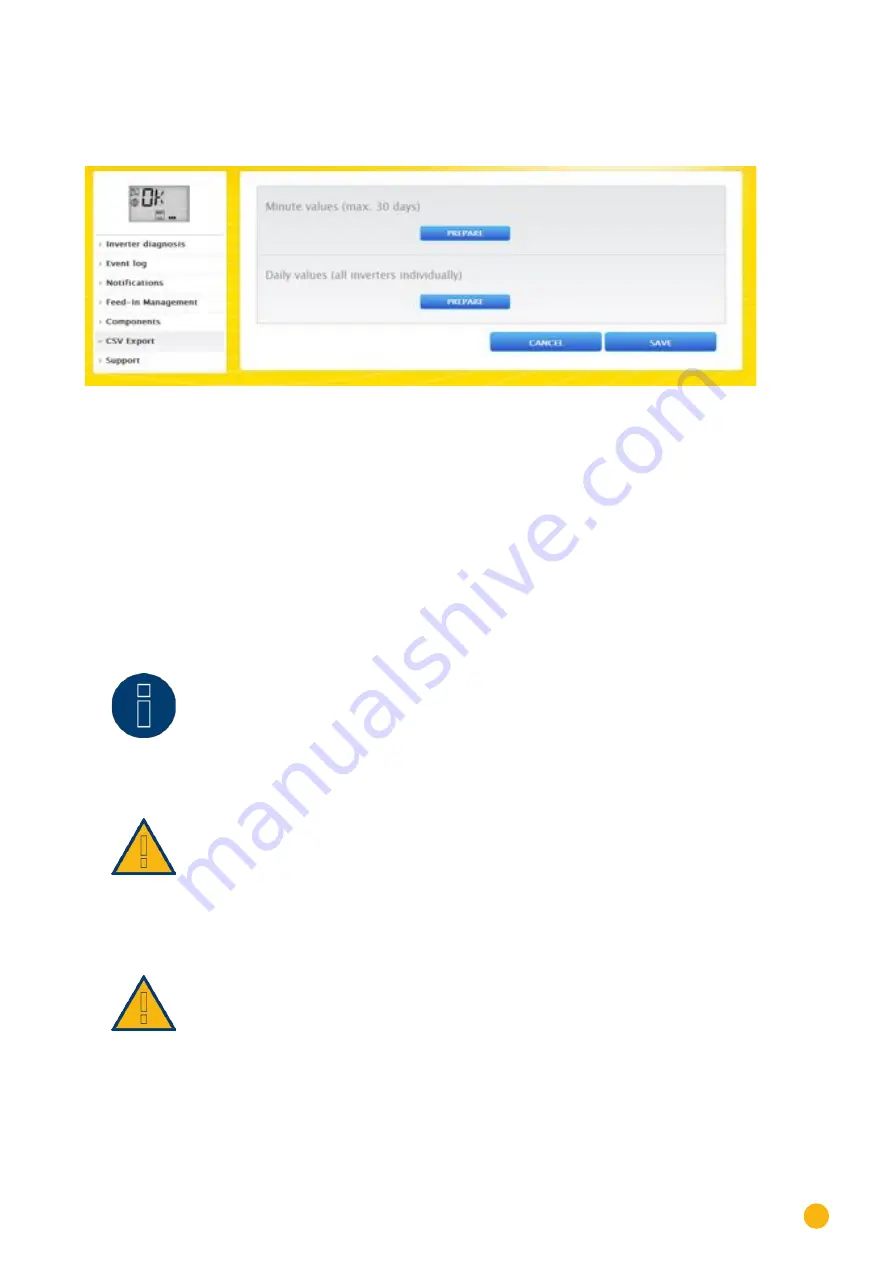
49
Operating via a web browser within your own network
2.10.7 Accessing CSV Export
To access the
CSV Export
menu, go to
Diagnostic | CSV Export.
Fig.: CSV Export
You can download a CSV file from your plant from the
CSV Export
menu. You can select between
minute
values
or
daily values
for the CSV file.
When Minute Values are selected, the file contains only a maximum of 30 days' worth of values. When
selecting Daily Values, all of the inverters are individually listed, but only the end-of-the-day value is docu-
mented.
The CSV file with minute values is in a table format and contains the 5-minute values from the last 30 days
and the Pac and DC values from the individual inverters and also from every MPP tracker.
The CSV file with day values is in a table format and contains the day values from every individual inverter
since the start of the plant's operation (since plant monitoring with the Solar-Log™ started).
Note
!
Files in the CSV format can be created with simple text editors or spreadsheet
programs like MS Excel or Open Office Calc.
Important:
Only a CSV file with day values can be imported and
not
a CSV file with minute values.
Important:
When importing CSV data, all of the data on the device is deleted and replaced.
















































