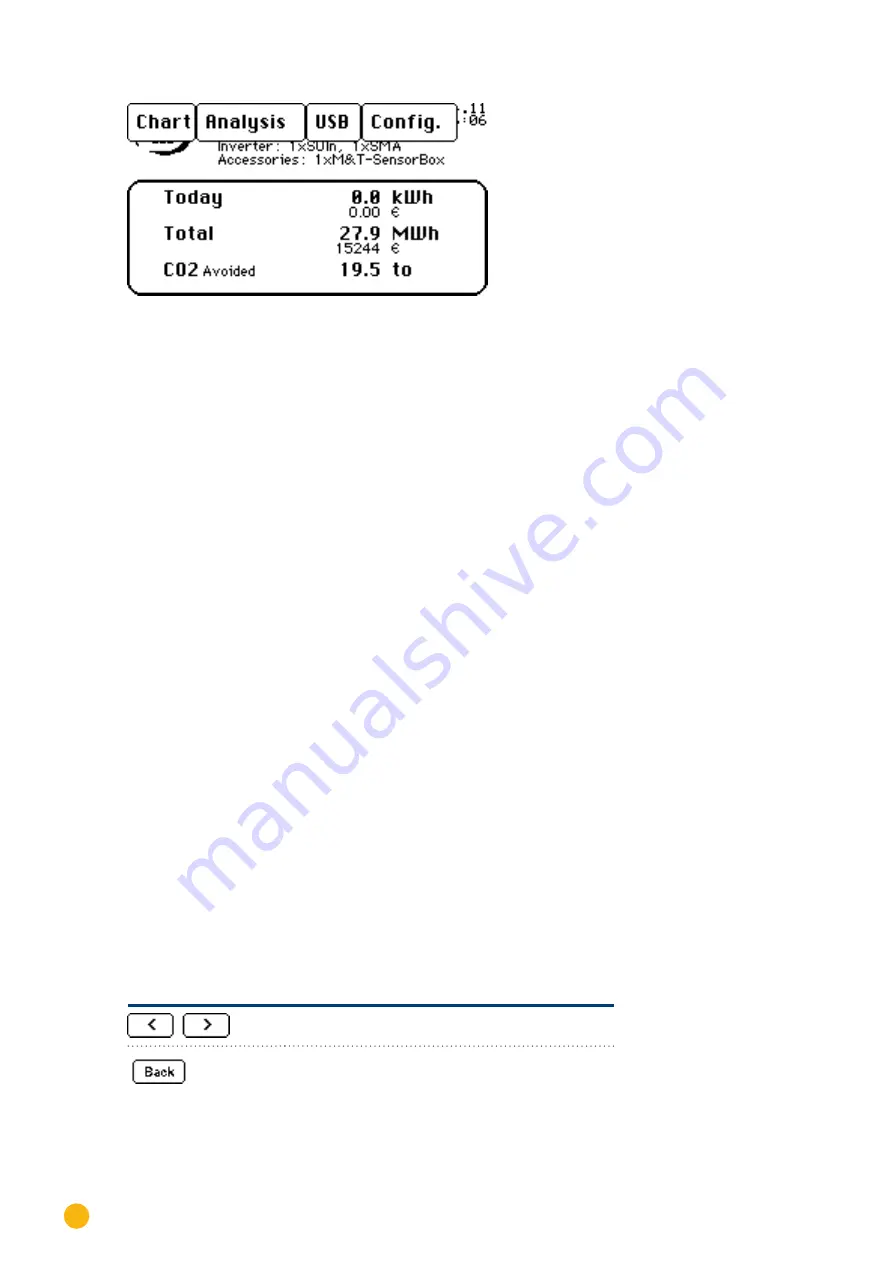
72
Operating the Solar-Log 500 and 1000 via the Display
Fig.: Display's Main Navigation Screen
The main navigation screen displays four sections:
Graphic
The yield data can be accessed here.
Diagnosis
Here, you can access the system notifications, acknowledge alarm messages and adjust self-consumption.
USB
If the device is not connected to a local area network (LAN), a USB stick can be used to backup and re-
store data. The USB connection can also be used to update the firmware on the Solar-Log™.
Configuration
The configuration menu allows you to change settings and to make adjustments to the device's software.
(Refer to the Installation Manual for more information)
5.4 Accessing Yield data
Tap
your finger on the display.
•
The main navigation screen is displayed.
Tap on
Graphic
.
•
Different yield periods are displayed.
Tap
on the overview to return to the overview of the current values.
5.4.1 How to navigate between di
ff
erent overviews
Symbol
Meaning
Arrow button to move to the previous and next dis-
played time period.
The "back" button closes the window that is currently
open.






























