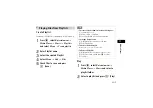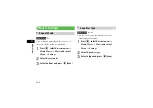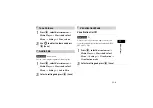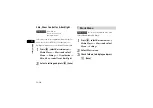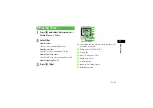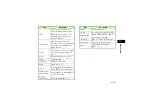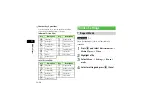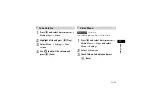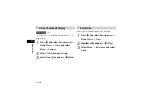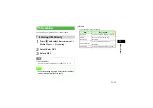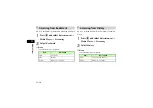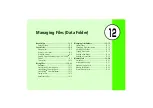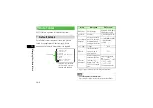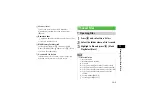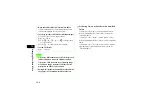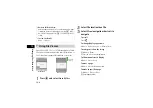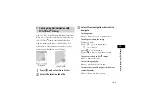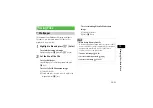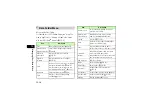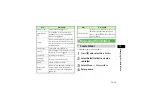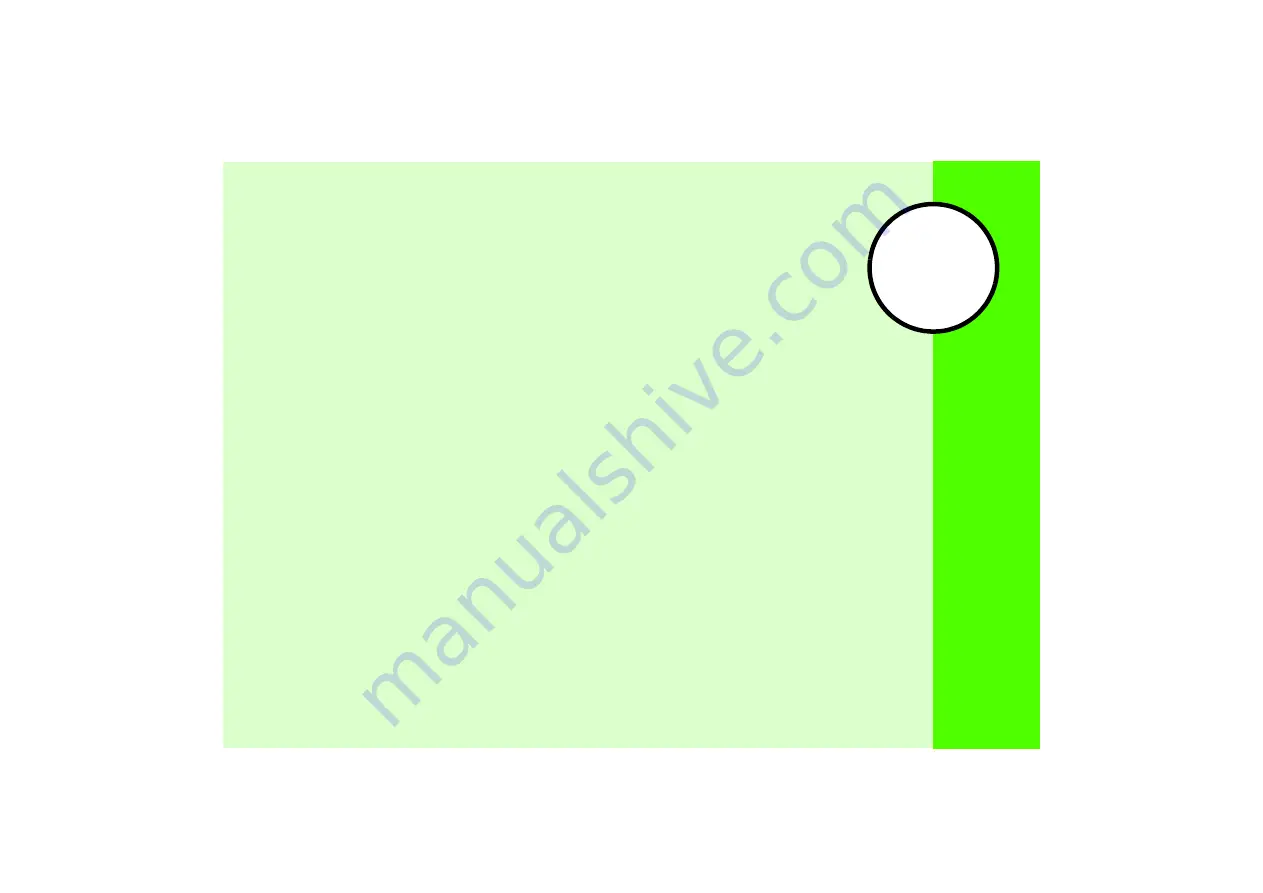
12
Managing Files (Data Folder)
Data Folder ................................................ 12-2
Default Folders ...............................................12-2
Saved Files................................................. 12-3
Opening Files..................................................12-3
Using Photo Browser ......................................12-5
Using File Viewer ............................................12-6
Viewing Graphics/Animation with SVG-T/Flash
Viewer............................................................12-9
Sorting Files..................................................12-10
Using Files................................................ 12-11
Wallpaper.....................................................12-11
Setting Sound File as Ringtone......................12-12
Setting Video File as Ringtone.......................12-12
Setting Flash
file as Wallpaper....................12-13
Saving a vFile ...............................................12-13
Data Folder Menu .........................................12-14
Managing Files/Folders ............................ 12-15
Create Folder ............................................... 12-15
Changing a File/Folder Name........................ 12-16
Moving a File/Folder ..................................... 12-16
Copying Files/Folders.................................... 12-17
Deleting a File/Folder.................................... 12-18
Deleting a Content Key................................. 12-20
Memory Card ........................................... 12-20
Precautions .................................................. 12-21
Inserting & Removing ................................... 12-21
Rename Memory Card.................................. 12-23
Memory Card Details.................................... 12-23
Format Memory Card.................................... 12-23
Summary of Contents for 805SC
Page 37: ...1 6 Getting Started 1 Parts Functions Handset Attach strap as shown...
Page 55: ...1 24...
Page 109: ...5 20...
Page 117: ...6 8...
Page 164: ...10 Sound Settings Changing Profile Settings 10 2...
Page 211: ...12 24...
Page 225: ...13 14...
Page 283: ...17 14...
Page 305: ...18 22...
Page 339: ...21 8...
Page 349: ...22 10...
Page 367: ...23 18...
Page 387: ...25 14...