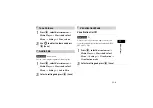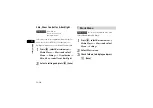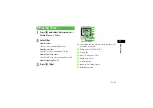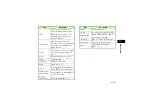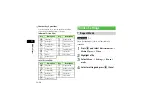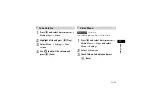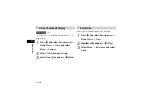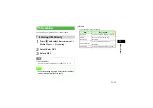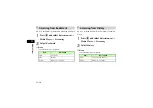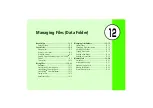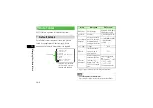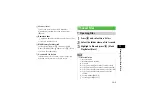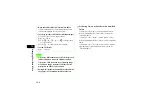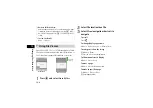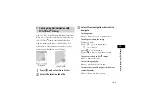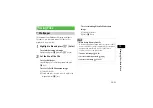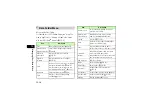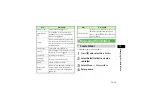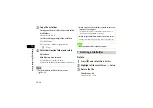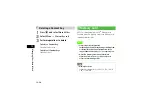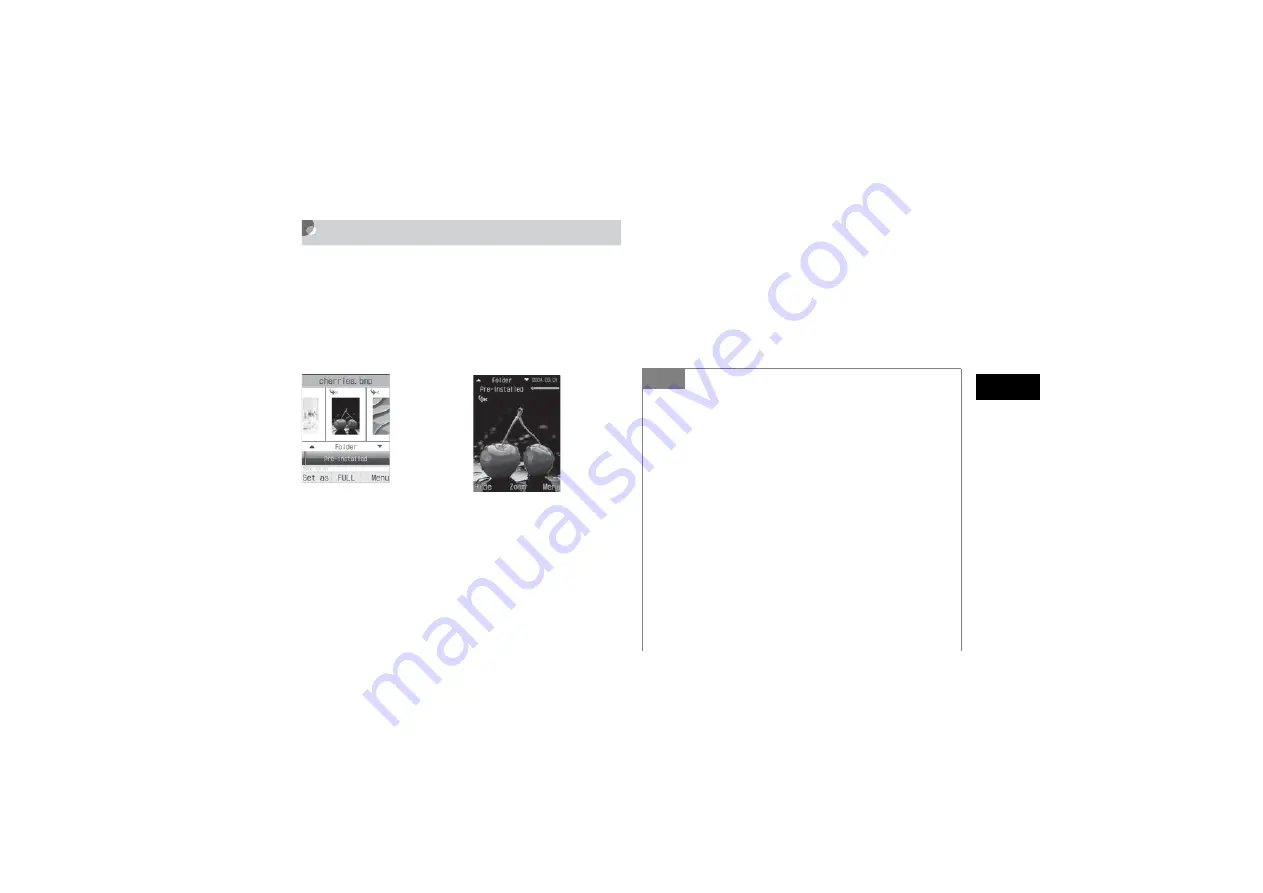
12-5
Mana
gin
g
File
s (Data F
o
ld
er)
12
Using Photo Browser
Sort images by Timeline, Folder, Composition or Color.
Select an image file saved in Pictures folder; Photo
Browser activates automatically. A horizontally long image
rotates vertically to be enlarged. Select Normal View or Full
Screen View.
A
Press
c
and select
Data Folder
B
Select
Pictures
C
Highlight an image and press
c
(View)
To display in Full Screen View
a
Press
c
(FULL)
b
Press
C
to return to Normal View
D
Use
j
to select the sorting mode
E
Use
s
to move image
Full Screen View
Normal View
Tip
• To enlarge an image
a
Perform Steps 1 to 3 to display image
b
Press
c
(FULL) and press
c
(Zoom)
c
Use
n
to enlarge image or
b
to reduce image, or
a
to scroll as required
d
Press
C
to return to Normal View
• To go to next images automatically
Display images in turn using Slide Show
a
Perform Steps 1 to 3 to display an image
b
Menu
→
Slide show
c
Press
w
(Stop) to stop Slide Show
To pause/resume Slide Show, press
c
(Pause/Restart).
• To move images quickly
In Step 5, use Side Key
b
or
n
to move images by category
Summary of Contents for 805SC
Page 37: ...1 6 Getting Started 1 Parts Functions Handset Attach strap as shown...
Page 55: ...1 24...
Page 109: ...5 20...
Page 117: ...6 8...
Page 164: ...10 Sound Settings Changing Profile Settings 10 2...
Page 211: ...12 24...
Page 225: ...13 14...
Page 283: ...17 14...
Page 305: ...18 22...
Page 339: ...21 8...
Page 349: ...22 10...
Page 367: ...23 18...
Page 387: ...25 14...