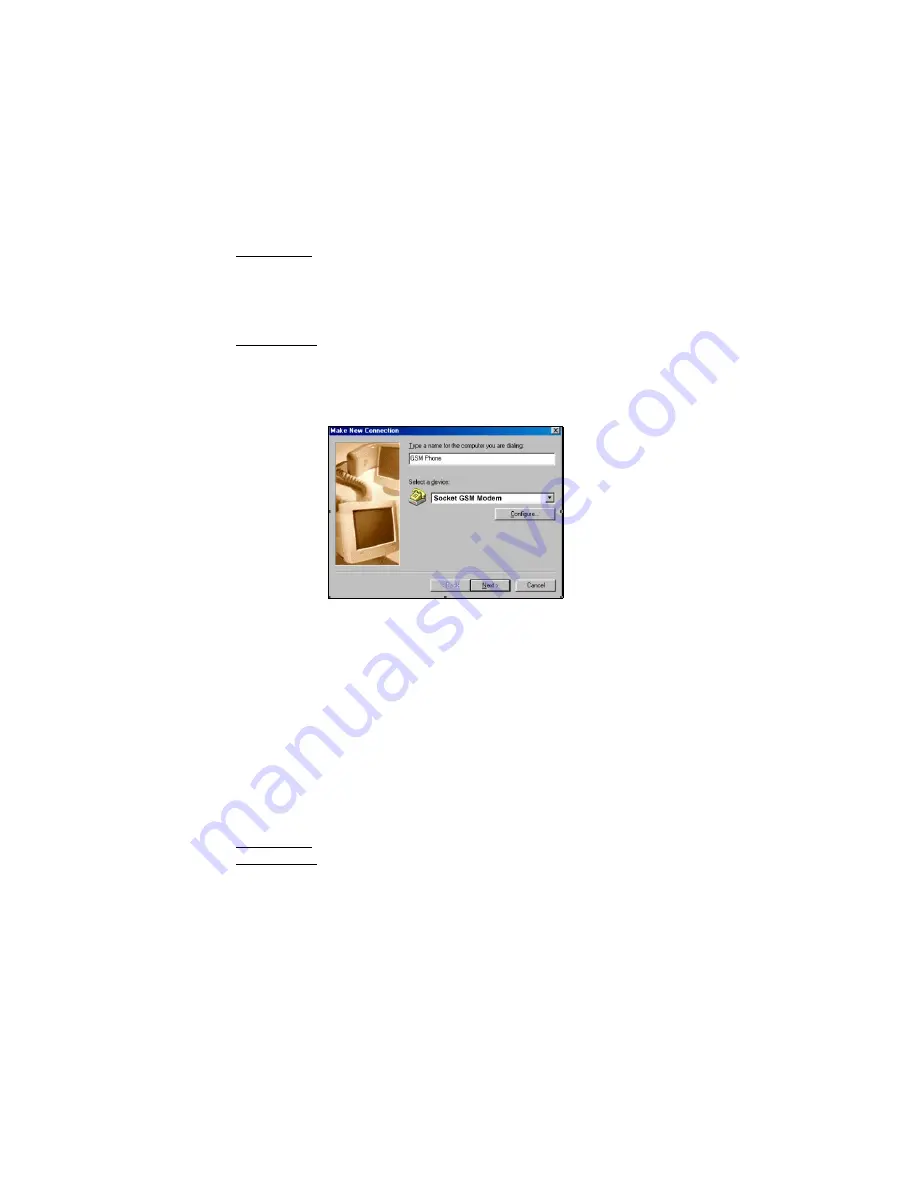
CHAPTER 5: WINDOWS 9x/Me SETUP | 23
STEP 8: Set up Remote Networking
You will need your completed Network Information Form for this step.
1. Windows 9x: Go to
My Computer | Dial-Up Networking | Make New
Connection
.
Note: For some Windows 98 versions, a
Welcome to Dial-Up Networking
screen will appear instead of
Make New Connection
. Click
Next>
.
Windows Me: Go to
My Computer | Control Panel | Dial-Up Networking |
Make New Connection.
2. In the top field, enter a name for your wireless connection, such as
“GSM Phone.” Select
Socket GSM Modem
from the modem list. Click
Next>
.
Make New Connection screen from Windows 98
3. In the next screen, enter your network’s dial-up number. Click
Next>
.
4. The next screen will report that you have successfully created the
connection. Click
Finish
.
•
If using DHCP, you are ready to use your connection. Restart your
machine, then go ahead and make a data call.
•
If NOT using DHCP, then you must modify your connection’s
properties to enter any necessary IP addresses.
5. To modify the connection’s properties, in the
Dial-Up Networking
screen,
right-click on the icon for your wireless connection. Select
Properties.
6. Windows 9x: Click on
Server Types
.
Windows Me: Click on the
Networking
tab.
7. Using your Network Information Form, enter any necessary settings. To
modify IP, DNS, and/or WINS addresses, click on
TCP/IP Settings
...
8. In the
TCP/IP Settings
screen, enter any necessary settings. Click
OK
.
9. You should return to the main connection properties
screen. Click
OK
.
10. Restart your machine to make sure the changes take effect.
















































