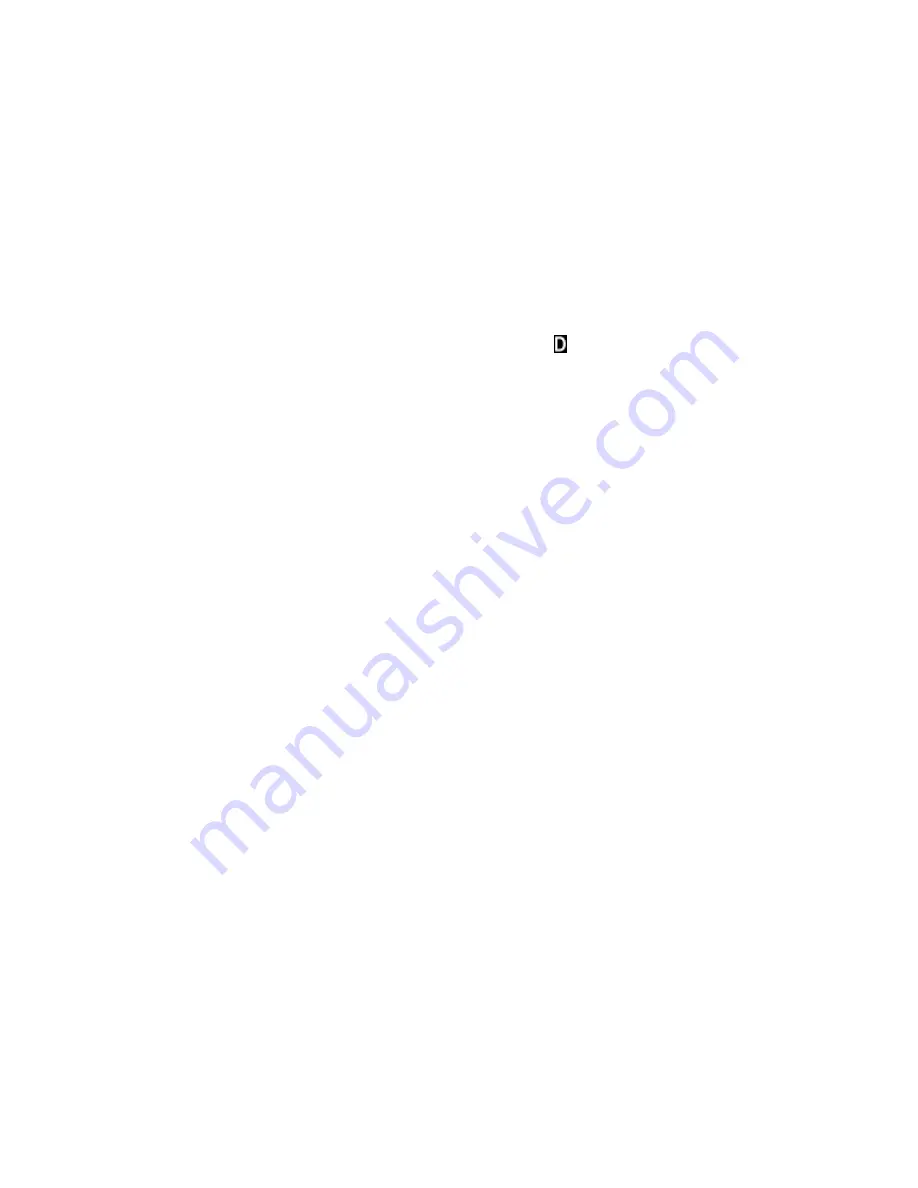
APPENDIX B: HINTS AND TIPS | 39
Appendix B
Hints and Tips
Optimizing Signals and Connections
For best results, follow these guidelines before connecting for a data call:
1. Make sure the cable and connectors are fastened securely to your
mobile computer and your phone.
2. Make sure the phone is receiving a digital signal. A or equivalent
will appear on the display of some phones.
3. Make sure the signal strength is sufficient. A minimum signal strength
of two bars is recommended, although some phones may successfully
transfer data with only one. To optimize the signal, extend the antenna,
position the phone upright and, if necessary, move to a different location.
4. Make sure your phone has enough battery power for your data call.
Choosing the Right Applications
Not all applications are ideal for wireless networking. For example, it takes
longer to download a large file wirelessly than it does over a landline phone
line with a regular modem. Experiment with your applications to find out
which work best wirelessly.
Using Multiple Modems
Pocket PCs and other Windows CE-based devices can support multiple
modems, but each modem needs a separate dial-up connection. When
making a data call, be sure to choose the connection for the modem in use.
To make multiple dial-up connections, follow the steps outlined in the
“Setting up Remote Networking” section for your device
,
but include the
following modifications:
1. In the
Make New Connection
screen, when naming connections, select
names that clearly distinguish the modem in use, such as "Internet
Service Provider-Wireless" and "Internet Service Provider-Landline."
2. In the
Select a modem
box, choose
Socket DPC Connection
for a wireless
connection. Choose your existing modem for a landline connection.
For other applications, such as faxing, refer to your fax program’s user
documentation on using multiple modems or changing between modems.















































