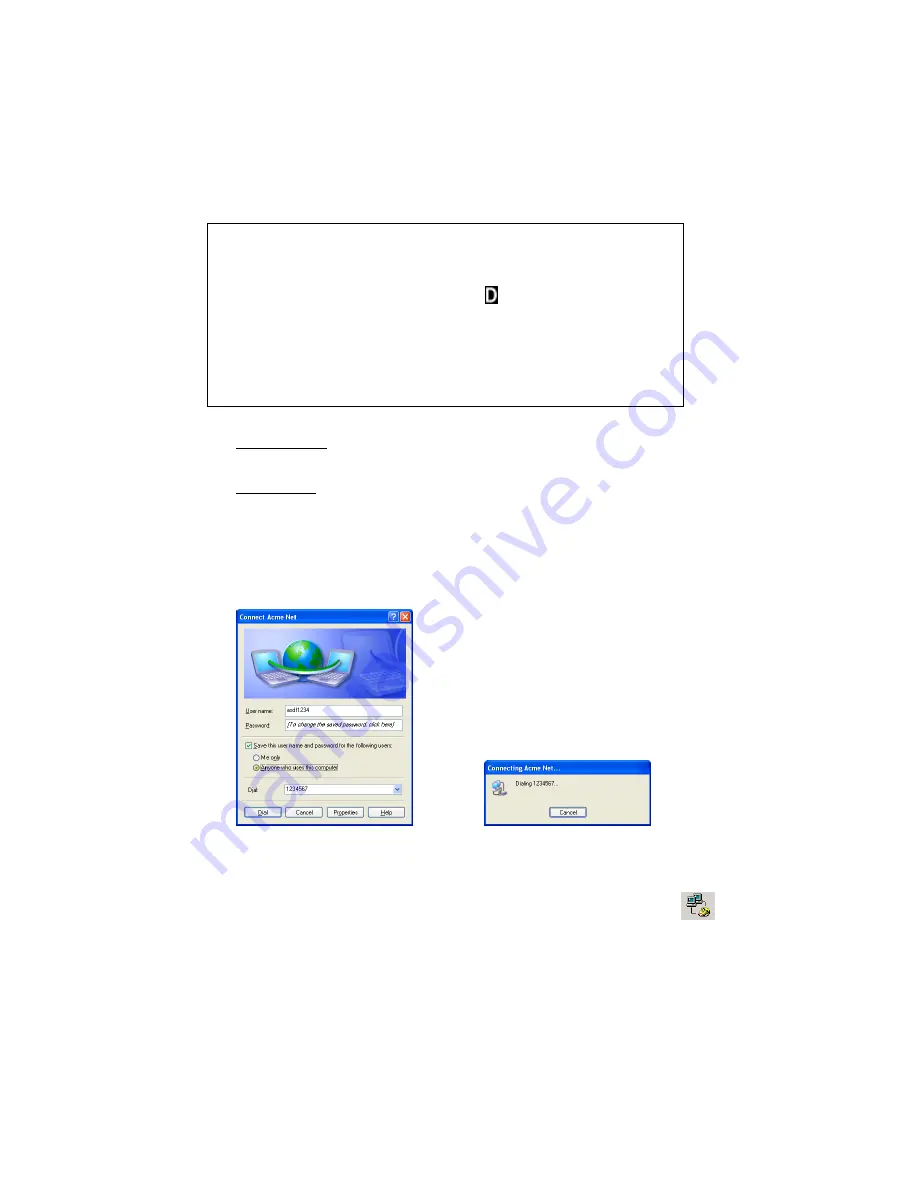
30 | CHAPTER 6: WINDOWS 2000/XP NOTEBOOKS
STEP 9: Make a Data Call
Preliminary Checklist
!
Is the DPC properly inserted into the mobile computer and connected
securely to the phone?
!
Is the phone receiving a digital signal? A or equivalent will appear on
the display of some phones.
!
Is the mobile phone’s signal strength sufficient? A minimum strength of
two bars is recommended, but some phones can send data with one. For
a better signal, raise the antenna, hold the phone upright, and/or relocate.
!
Does your phone have enough battery power for your data call?
Placing a Data Call
1. Windows 2000 — Go to
My Computer | Control Panel | Network and Dial-
up Connections
.
Double-click on the connection you just configured.
Windows XP — Go to
Start | Control Panel | Network Connections
.
Double-click on the connection you just configured.
2. Make sure the correct
User Name
and
Password
are entered. Verify the
other dialing information, and click
Dial
.
Note: If you select the
Save password
option, the information will be
saved only after you click
Dial
.
Connect screen (Windows XP)
Dialing status screen (Windows XP)
3. When the computer starts calling, you should see the call status on both
the computer screen and phone display.
4. When connected, the status screen will report that you are successfully
connected, and a connection icon will appear in the task tray.
Ending a Data Call
Double-click on the connection icon in the task tray. In the status screen,
click
Disconnect
. The icon will disappear, and your phone will hang up.
















































