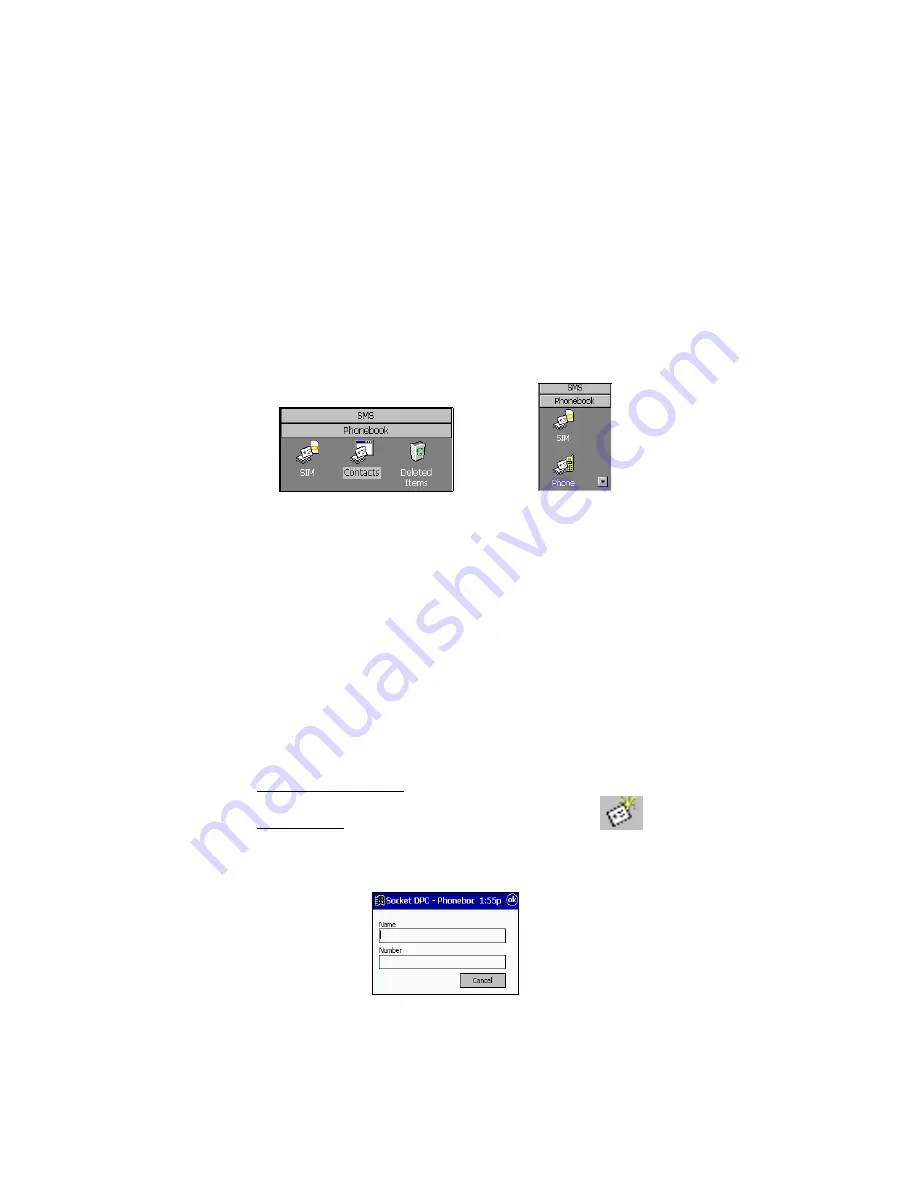
CHAPTER 4: SMS MESSAGING FOR WINDOWS CE | 19
4. Select the
Coding
system compatible for your keyboard (e.g.,
7 Bit
for
normal text,
8 Bit
for special characters or
UCS2
for Chinese characters).
Note: The maximum possible length of your message depends on what
coding system you use. Normal text messages with 7 Bit coding can hold
up to 160 characters (a space counts as a character).
In the large field, enter a message, noting the character
Count
. Tap
Send
.
Make a Phonebook Entry
7. Make sure the Phonebook is open. Tap on the
Phonebook
button. The
Phonebook
button should move above the icons.
Pocket PC
Handheld PC
8. Tap on the
SIM
or
Phone
icon, wherever you want to store the new
Phonebook entry. If you create a new Phonebook archive (explained
later), you can also store the entry there.
SIM
contains contact information stored on your mobile phone’s SIM
card, while
Phone
contains contact information stored directly on your
mobile phone (only certain phones can do this). Using the Phonebook is
an easy way to enter contacts into your SIM card or phone (rather than
using phone buttons).
Contacts
contains contact information stored on the mobile computer.
You cannot use the Phonebook to add information to
Contacts
.
9. Tap
File | New Phonebook Entry
.
You can also start a New SMS by using these shortcuts:
•
Pocket PC/Palm-size PC: Tap and hold your stylus. In the pop-up
menu, select
New Phonebook Entry
.
•
Any Handheld: Tap on the New Phonebook Entry icon:
10. In the next screen, enter a
Name
and
Number
. Tap
ok
.
IMPORTANT! THE NUMBER MUST BEGIN WITH “+”
















































