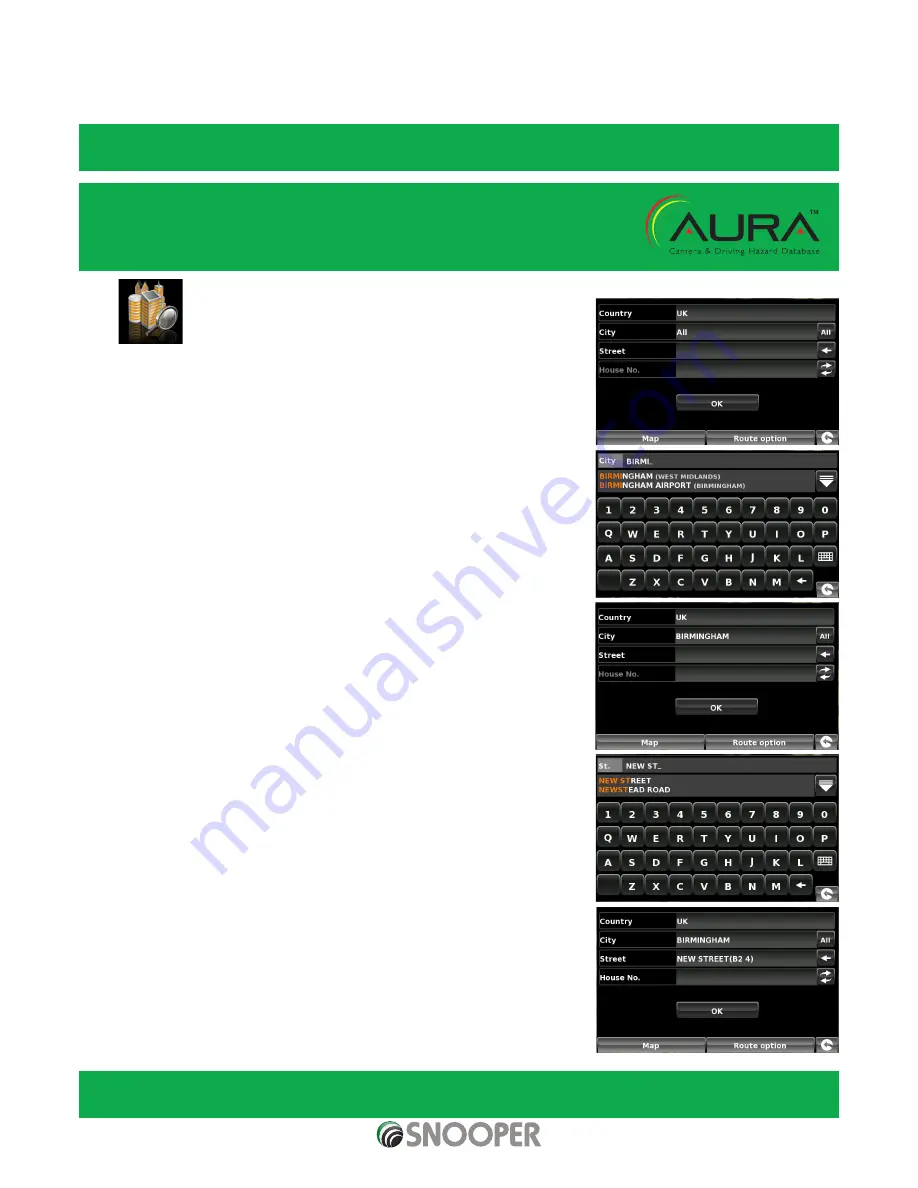
26 • EN
Return to contents
( S6800 & S8100 V1.0 EN 3/21 )
Once the calculation is complete you can either press ‘Go’ to start navigation, ‘Simulation’ to see the actual route that will be
taken, ‘Route Option’ to change the parameters of the route or ‘Guide’ which will list the turn by turn instructions of the journey.
The ‘Summary Screen’ will tell you the distance to your destination, estimated time of arrival and the estimated time it will take to
complete your journey.
Please note: The summary screen is only displayed for approximately 10 seconds before the unit automatically begins to
provide you with turn-by-turn instructions.
User advice - By subscribing to and downloading the AURA™
Speed Camera database you
will automatically be alerted to all ‘Fixed’ Speed Cameras and other Accident Hotspots
during your journey ensuring that you are always aware of the correct speed limit whilst
travelling along any particularly hazardous stretches of road.
3.3 Find by city
If you do not know the postcode but have the street name and the town or city that you
would like to navigate to, then select this option.
●
●
Press the centre of the screen to enter the ‘Navigate to’ menu.
●
●
Press the ‘Find by city’ icon.
●
●
Select the ‘Country’ first BEFORE typing the city. (If the correct country is already
displayed, go to the next step). Use the arrow keys on the right of the display to scroll
up and down the country options. Select the country with your finger.
●
●
Next press ‘City’ and enter the city name using the keyboard displayed.
As you begin to input the city name, Snooper will automatically prompt you with a list of
possible matches. If you can see the name of the destination you are searching for in the
lower window, you can select it easily by pressing that name with your finger. If you wish
to view the list of possible destinations in full, press the down arrow to the top right hand
corner of the display and a list of cities will be displayed then select your destination by
touching on it. Use the arrow keys on the right hand side of the display to scroll through
the list.
●
●
Press ‘Street’ and use the keyboard displayed to type in the street name.
Note: if there is more than one street with the same name in that city then a list of
streets will be displayed along with the post code or district.
As you begin to input the road or street name, Snooper will automatically prompt you
with a list of possible matches similar to when searching for ‘City’ described above.
When you see the road you require select it by pressing it with your finger.
●
●
If you wish, you can enter the property number by pressing ‘House No.’ and then
typing the house number on the keyboard. Once the house number has been
selected, press the ‘OK’ button. Note: Truckmate & Ventura-After the OK button
is pressed an additional screen will be displayed where you can choose the relevant
vehicle. Press ‘Change’ to edit the vehicle choice or ‘OK’ to continue.
●
●
Press the ‘Calculate’ button.
Once the calculation is complete you can either press ‘Go’ to start navigation,
‘Simulation’ to see the actual route that will be taken, ‘Route Option’ to change the
parameters of the route or ‘Guide’ which will list the turn by turn instructions of the
journey. The ‘Summary Screen’ will tell you the distance to your destination, estimated
time of arrival and the estimated time it will take to complete your journey.
Please note: The summary screen is only displayed for approximately 10 seconds before the unit automatically begins to
provide you with turn-by-turn instructions.
















































