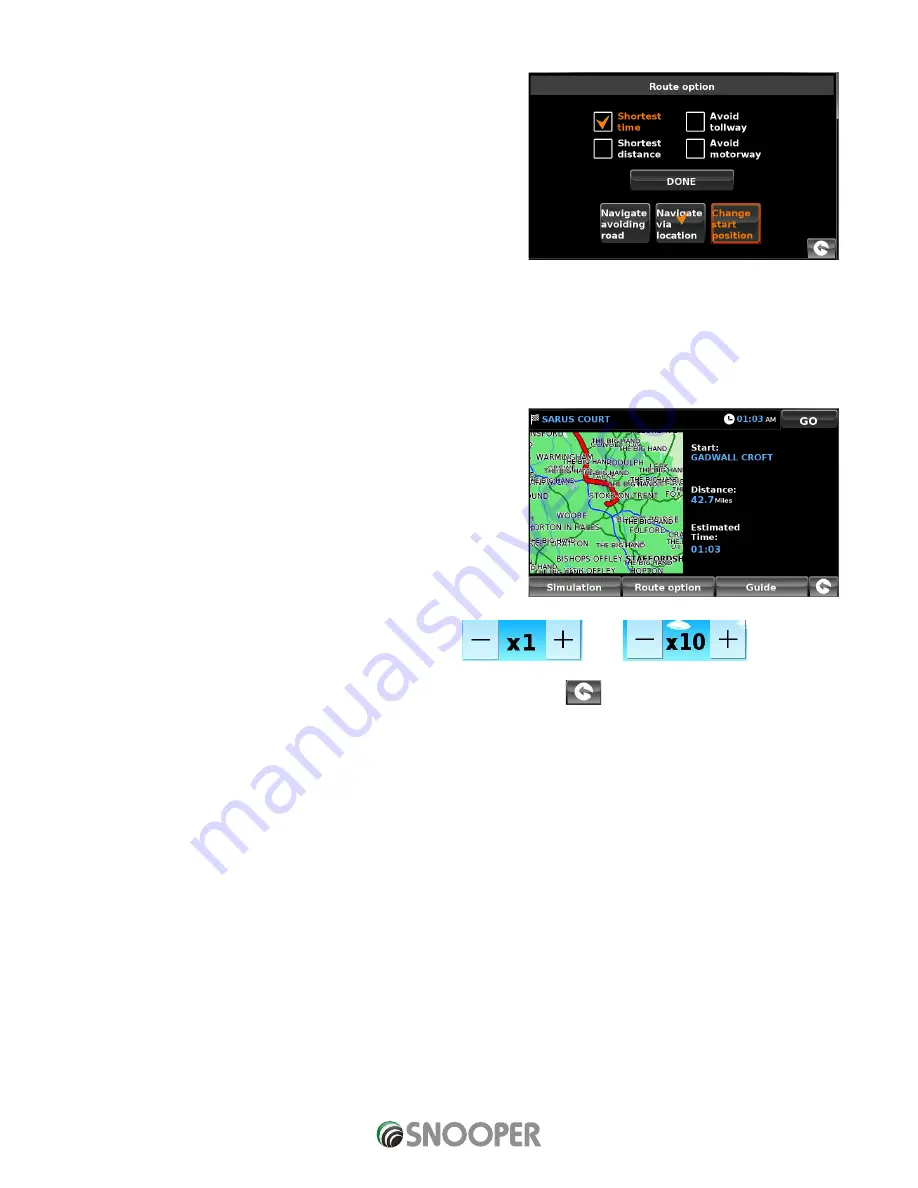
80 • EN
Return to contents
( S6800 & S8100 V1.0 EN 3/21 )
6.4 Change Start Position
You can use this function if you would like to calculate a route but from a
different location to the one you are currently at. First input your destination
address as normal but when you reach the Summary page, press the ‘Route
Option’ button.
Now press the ‘Change Start Position’ icon. You are provided with the
following search options:
●
●
Find address by City
●
●
Find address by post code
●
●
Find by POI
●
●
Find by recently used
To find out how to use these options please refer to the applicable sections in this user manual.
Once you have found the new starting point, press the ‘Set’ button.
The ‘Change Start Position’ is now highlighted. Now press the ‘Done’ button followed by the ‘Calculate’ button.
6.5 Summary Screen
The summary screen provides you with the information of your intended route
such as distance to destination and estimated time of arrival for example and
gives you the option of making any changes or viewing the route prior to
commencing your journey.
6.5.1 Simulation
Press the ‘Simulation’ button and Snooper will take you through the
calculated journey step by step with full on screen and voice instructions.
Simulation speed can be increased or decreased to a maximum of
ten times ‘real time’ by pressing the + and – buttons
Please Note: If at any time you wish to cancel the simulation press the return arrow
located in the bottom right hand corner
of the display.
6.5.2 Route Options
The ‘Route Option’ function can be accessed from this page, this allows you to tailor your journey using options such as ‘Shortest
Time’ or ‘Shortest Distance’ Please refer to the ‘Route Option’ section of this manual for more details.
6.5.3 Guide
If you would like to check the turn by turn instructions of the route calculated prior to departure press the ‘Guide’ button on the
Summary screen.
to






























