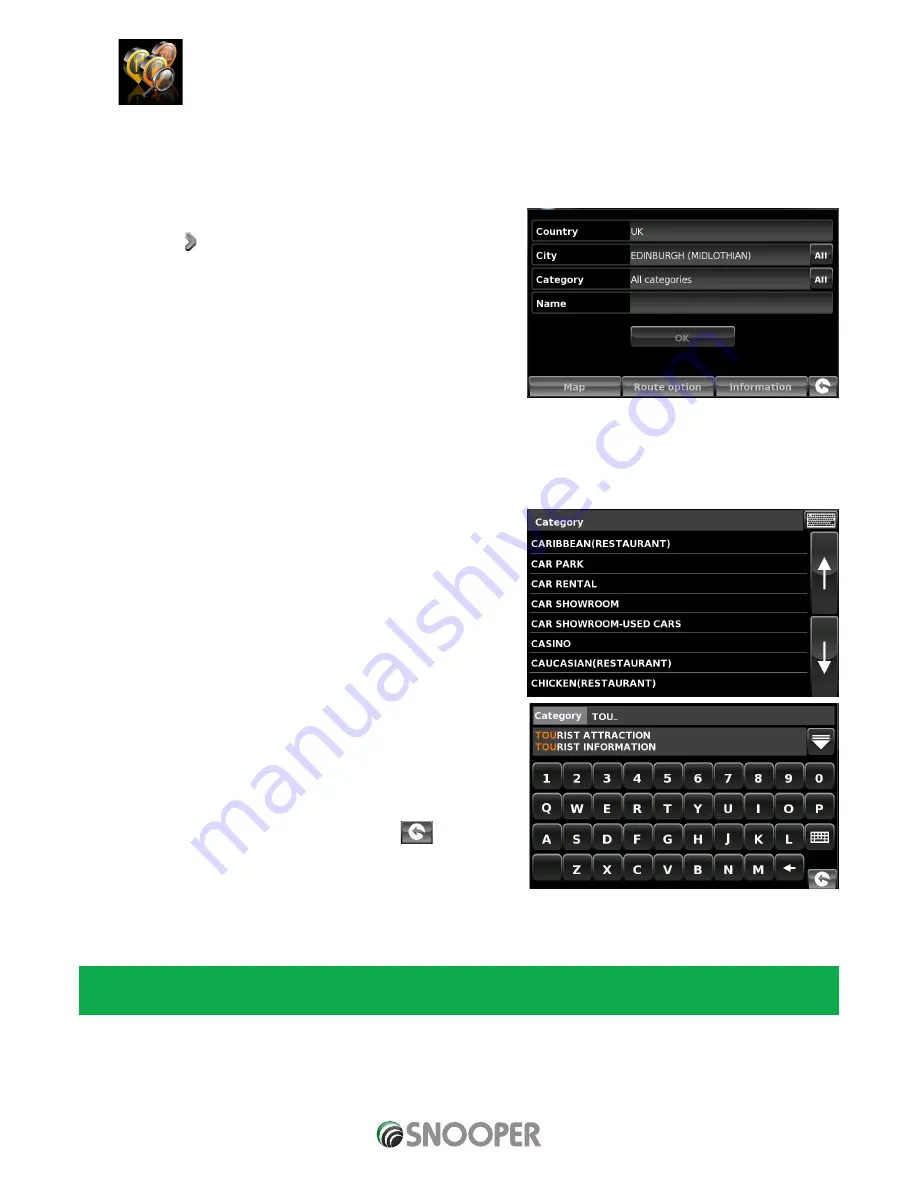
34 • EN
Return to contents
( S6800 & S8100 V1.0 EN 3/21 )
3.9 Find by POI (points of interest)
If you would like to calculate a route to a hotel, airport, restaurant or even a golf course Snooper can calculate a route using its
extensive database of POI’s (Points of Interest).
To navigate using this database:
●
●
Press the centre of the screen to access the ‘Navigate to’ menu.
●
●
Press the arrow once.
●
●
Press the ‘Find by POI’ icon.
●
●
Press ‘Country’ and select the country where you would like to find the
POI. (If the country is already displayed, go to the next step). Use the
arrow keys on the right to scroll up and down the options.
●
●
Next press ‘City’ and enter the city name using the keyboard displayed.
As you begin to input the city name, Snooper will automatically prompt you
with a list of possible matches. If you can see the name of the destination
you are searching for in the lower window, select it by pressing that name
with your finger. If you wish to view the list of possible destinations in full, press the down arrow to the top right hand corner of the
display and a list will be displayed then, select your destination. Use the arrow keys on the right hand side of the display to scroll
through the list.
●
●
Press ‘Category’ and enter the category type using the keyboard displayed.
If you do not know which category to type you can press the down arrow to
the right of the lower window and all the category types will be displayed
in alphabetical order. Use the arrows to the right of the display to scroll up
and down through the category options. Once you find the category you are
looking for select it with your finger.
●
●
Press ‘Name’. If the name of your POI is displayed in the lower window
select it with your finger. Alternatively you can start typing the name to
narrow the options and then select it.
All the fields are now filled in for your chosen POI.
●
●
To start the journey press ‘Calculate’
●
●
To view the location of the POI, press ‘Map’.
●
●
To change the route parameters press ‘Route Option’ (see Section 6.0:
Route Options on page 78 for specific instructions).
●
●
Press ‘Information’ to see more details about the POI.
●
●
To return to the previous page press the return arrow
located on the
bottom right hand corner of the display.
Once the calculation is complete you can either press ‘Go’ to start navigation,
‘Simulation’ to see the actual route that will be taken, ‘Route Option’ to
change the parameters of the route or ‘Guide’ which will list the turn by turn instructions of the journey. The ‘Summary Screen’ will
tell you the distance to your destination, estimated time of arrival and the estimated time it will take to complete your journey.
Please note: The summary screen is only displayed for approximately 10 seconds before the unit automatically begins to
provide you with turn-by-turn instructions.






























