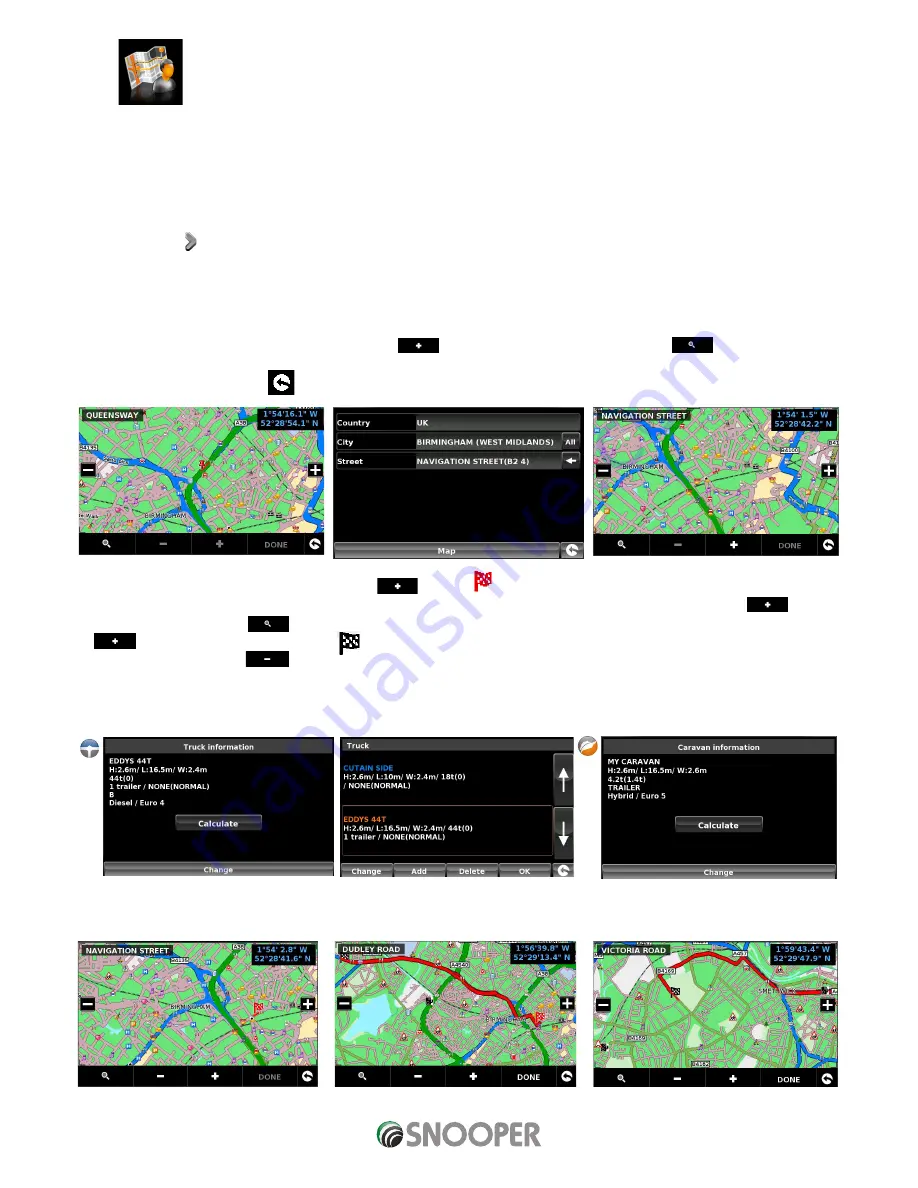
45 • EN
Return to contents
( S6800 & S8100 V1.0 EN 3/21 )
3.15 Your route
Create and save your own bespoke routes. Use the map view to select the roads you would like to travel on or search road by road.
Use ‘Your route’ to build your own personal, tailored routes.
To use this facility:
●
●
Press the centre of the screen to enter the ‘Navigate to’ menu.
●
●
Press the arrow twice.
●
●
Press ‘Your route’.
3.15.1 Creating a route.
1. Press ‘Create’ - the screen will display your current location, illustrated by a ‘push pin’.
2. If you wish to use this as your start position press the
or to change the start position press the
button. You can now
search by Country, City & Street.
3. Press ‘Map’ to continue or the
button to return to the previous screen.
4. To add the location as the start position press the
button a
will appear on the map to indicate the start position.
5. To add additional roads or the journey end either select another road in the current map view, zoom out using the
then
scroll the map or press the
button to search by Country, City & Street. Once the correct road has been highlighted press
as each link in the route is added a
will appear on the map.
To remove a link press the
button.
To calculate a route which is appropriate for your vehicle, once a second link has been added the following screen will be
displayed:
If this is the correct vehicle press ‘Calculate’ or if you need to change the vehicle press ‘Change’.
6. Continue adding roads to ‘Your route’ until you have constructed your desired routing. For accurate routing select small ‘links’.






























