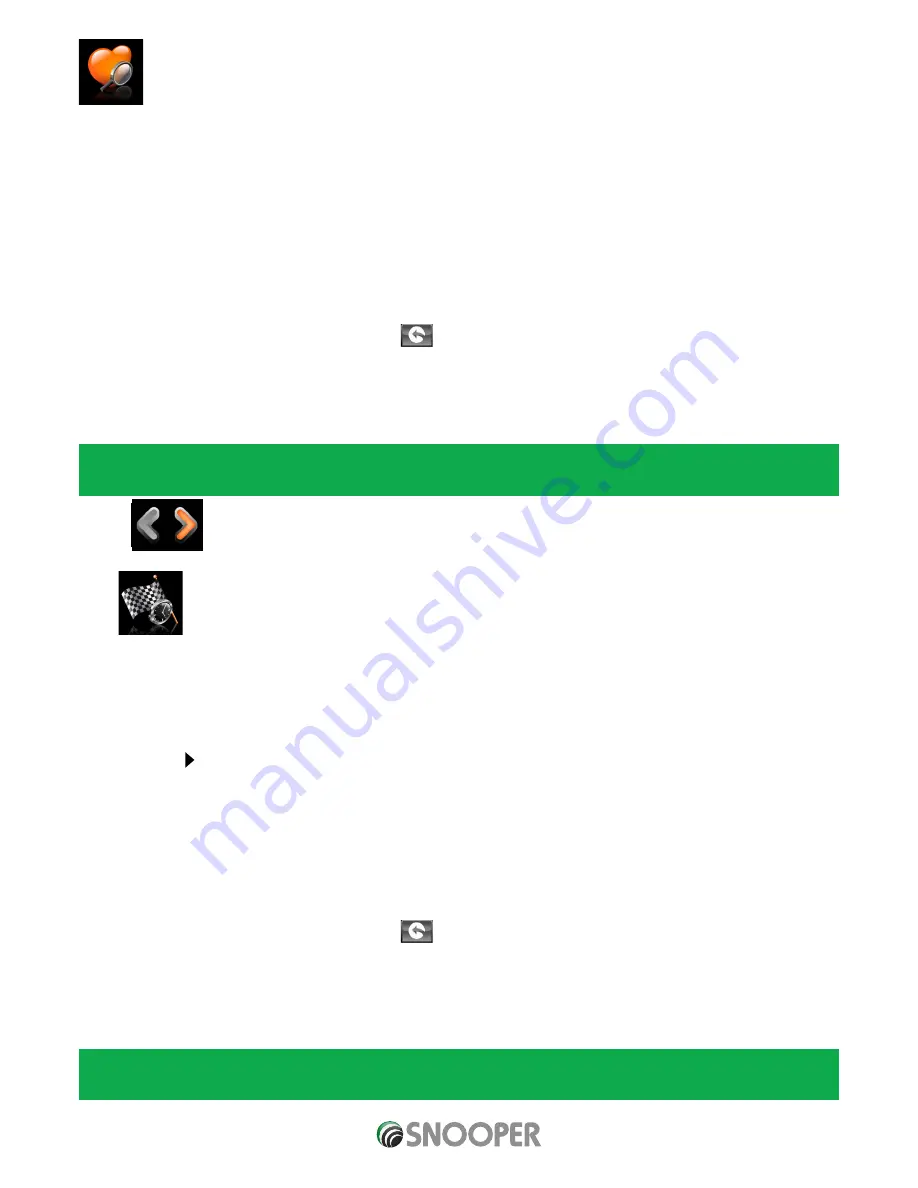
33 • EN
Return to contents
( S6800 & S8100 V1.0 EN 3/21 )
3.7 Find by favourites
Snooper has the capacity to store up to 150 user locations. To add your favourite locations see Section 4.1.1 on page 51.
To navigate to one of your stored locations:
●
●
Press the centre of the screen to enter the ‘Navigate to’ menu.
●
●
Press the ‘Find by favourites’ icon.
●
●
Select the favourite you wish to navigate to from the list provided.
The information about your chosen favourite is displayed.
●
●
To start the journey press ‘Calculate’
●
●
To change the route parameters press ‘Route Option’ (see Section 6.0: Route Options on page 77 for specific instructions).
●
●
To view the location of the favourite, press ‘Map’.
●
●
To return to the previous page press the return arrow
located in the bottom right hand corner of the display.
Once the calculation is complete you can either press ‘Go’ to start navigation, ‘Simulation’ to see the actual route that will be
taken, ‘Route Option’ to change the parameters of the route or ‘Guide’ which will list the turn by turn instructions of the journey.
The ‘Summary Screen’ will tell you the distance to your destination, estimated time of arrival and the estimated time it will take to
complete your journey.
Please note: The summary screen is only displayed for approximately 10 seconds before the unit automatically begins to
provide you with turn-by-turn instructions.
Press
to move to the next screen
3.8 Recent destination
Snooper is capable of storing the last 40 routes that have been calculated, so that if you wish to return to an address you do not have
to re-input the details again.
To calculate a route using the ‘Recent destination’ function:
●
●
Press the centre of the screen to enter the ‘Navigate to’ menu.
●
●
Press the arrow once.
●
●
Press the ‘Recent destination’ icon.
●
●
Select the recent route you wish to navigate to from the list provided*.
*A list of your most recent routes will be shown in chronological order. Use the arrows on the right hand side of the display to scroll
up and down through the list and select the destination you would like.
To start the journey press ‘Calculate’
●
●
To change the route parameters press ‘Route Option’ (see Section 6.0: Route Options on page 77 for specific instructions).
●
●
To view the location of the recent destination, press ‘Map’.
●
●
To return to the previous page press the return arrow
located on the bottom right hand corner of the display.
Once the calculation is complete you can either press ‘Go’ to start navigation, ‘Simulation’ to see the actual route that will be
taken, ‘Route Option’ to change the parameters of the route or ‘Guide’ which will list the turn by turn instructions of the journey.
The ‘Summary Screen’ will tell you the distance to your destination, estimated time of arrival and the estimated time it will take to
complete your journey.
Please note: The summary screen is only displayed for approximately 10 seconds before the unit automatically begins to
provide you with turn-by-turn instructions.






























