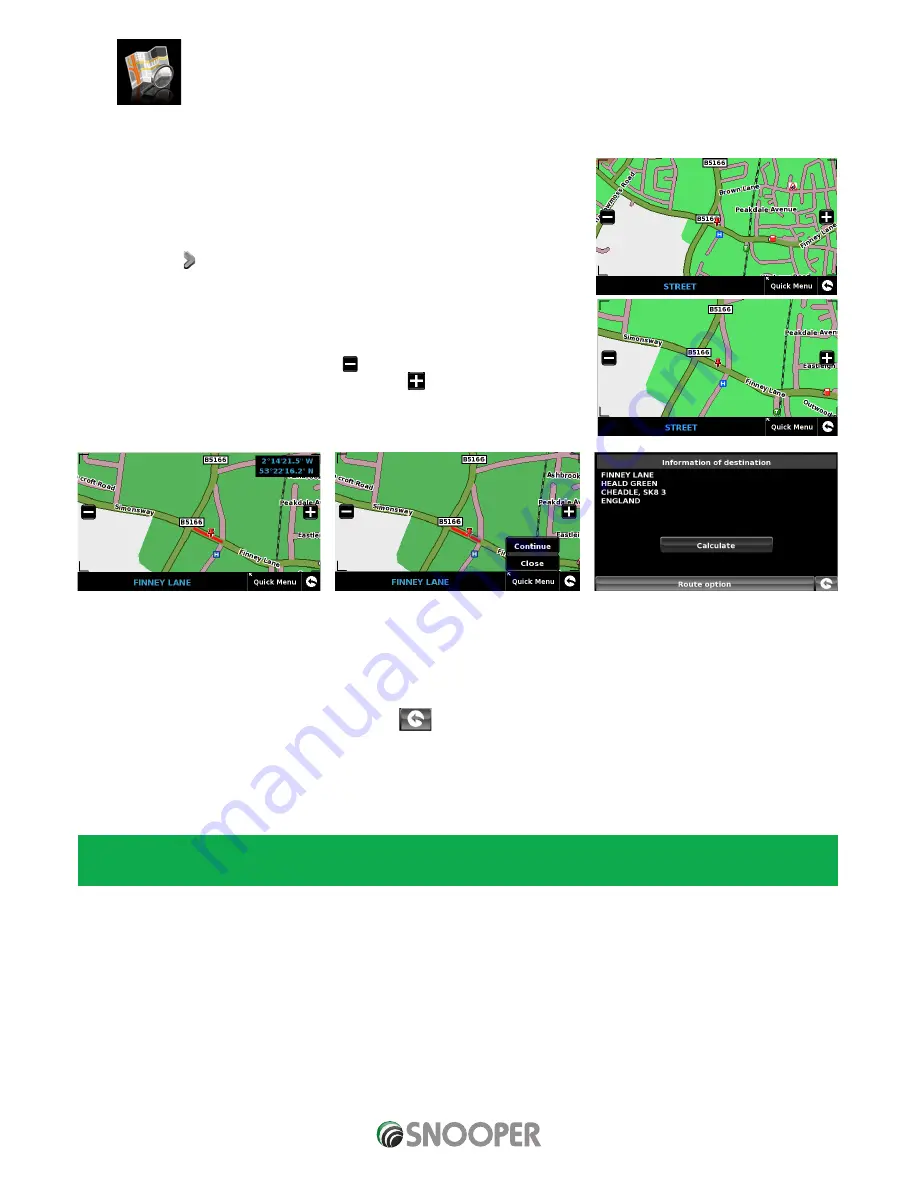
41 • EN
Return to contents
( S6800 & S8100 V1.0 EN 3/21 )
3.12 Find by map
This function allows you to select a destination by simply selecting any road on any area
of the map stored within your unit or alternately you can navigate to motorway junction
numbers.
To navigate using this facility:
●
●
Press the centre of the screen to access the ‘Navigate to’ menu.
●
●
Press the arrow once.
●
●
Press the ‘Find by map’ icon.
The screen will show a section of the map (usually of your current position with a road
selected in red).
●
●
To see a larger section of the map press the button to zoom out.
●
●
If you would like to see the map in more detail, use the button to zoom in.
●
●
By pressing and moving your finger on the screen you can move the map around until
you find your desired location.
●
●
When you can see the required destination, simply press on the road of the map you would like to navigate to and the road name
selected will be displayed at the bottom of the screen.
●
●
Press ‘Quick Menu’ and then press ‘Continue’.
●
●
To start the journey press ‘Calculate’.
●
●
To view the location of the POI, press ‘Map’.
●
●
To change the route parameters press ‘Route Option’ (see Section 6: Route Options on page 77 for specific instructions).
●
●
To return to the previous page press the return arrow
located on the bottom right hand corner of the display.
Once the calculation is complete you can either press ‘Go’ to start navigation, ‘Simulation’ to see the actual route that will be
taken, ‘Route Option’ to change the parameters of the route or ‘Guide’ which will list the turn by turn instructions of the journey.
The ‘Summary Screen’ will tell you the distance to your destination, estimated time of arrival and the estimated time it will take to
complete your journey.
Please note: The summary screen is only displayed for approximately 10 seconds before the unit automatically begins to
provide you with turn-by-turn instructions.
















































