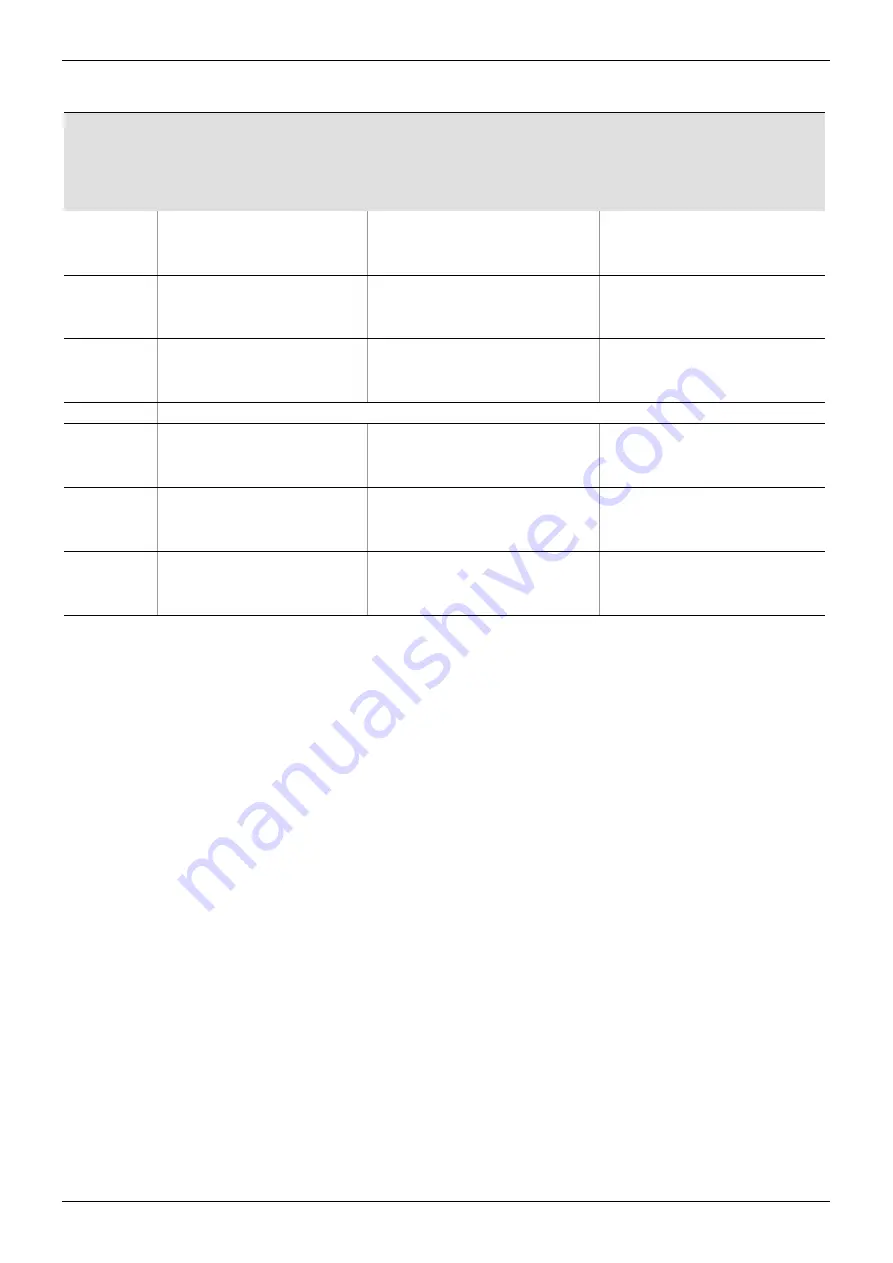
Vega 30 Router User Manual
User-defined Sources
Sources and Destinations 9.3
Issue1 Revision 1
Page 167
© 2017 SAM
In Table 57, at each destination it can be seen that:
•
For
Sources 101
,
102
and
103
, the embedded audio is from the corresponding
routed video input.
•
For
Sources 104
,
105
and
106
, the embedded audio is from a fixed source position,
video crosspoint output 1. The same video crosspoint output, output 1, and this does
not change.
The actual audio presented depends on which input has been routed to that video
crosspoint output.
Conclusion:
When making a route:
•
Use ‘Follow Video’ audio channel sources to:
•
Keep embedded audio channels with their input video.
•
Use ‘Fixed’ audio channel sources when:
•
Fixed embedded audio sources are required.
•
Using (fixed) MADI input sources.
Routed
Source
Sources Routed To Destinations:
Dest 1
Dest 13
Dest 27
Video
from
Embedded Audio
from
Video
from
Embedded Audio from
Video
from
Embedded Audio
from
Source 101
I/p 1
Video I/p 1
I/p 1
Video I/p 1
I/p 1
Video I/p 1
Source 102
I/p 2
Video I/p 2
I/p 2
Video I/p 2
I/p 2
Video I/p 2
Source 103
I/p 3
Video I/p 3
I/p 3
Video I/p 3
I/p 3
Video I/p 3
Source 104
I/p 1
Vid Xpt O/p 1
(= from Video I/p 1)
I/p 1
Vid Xpt O/p
1
(= from last Video I/p
routed to Vid Xpt O/p 1)
I/p 1
Vid Xpt O/p
1
(= from last Video I/p
routed to Vid Xpt O/p 1)
Source 105
I/p 2
Vid Xpt O/p 1
(= from Video I/p 2)
I/p 2
Vid Xpt O/p
1
(= from last Video I/p
routed to Vid Xpt O/p 1)
I/p 2
Vid Xpt O/p
1
(= from last Video I/p
routed to Vid Xpt O/p 1)
Source 105
I/p 3
Vid Xpt O/p 1
(= from Video I/p 3)
I/p 3
Vid Xpt O/p
1
(= from last Video I/p
routed to Vid Xpt O/p 1)
I/p 3
Vid Xpt O/p
1
(= from last Video I/p
routed to Vid Xpt O/p 1)
Table 57 Routed User-defined Sources Example






























