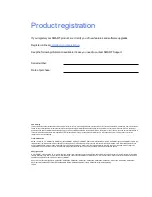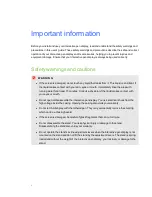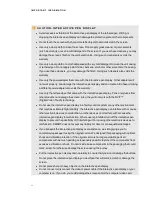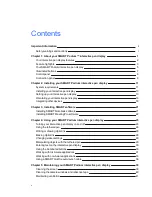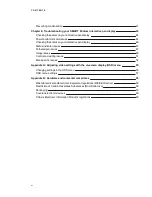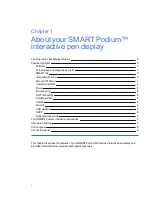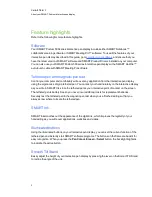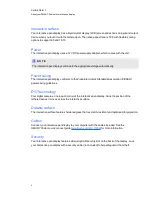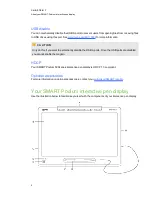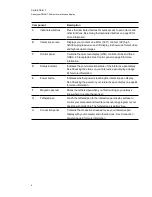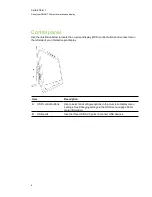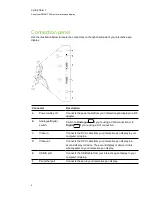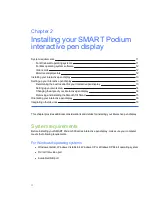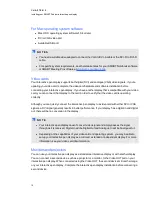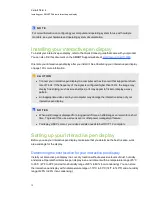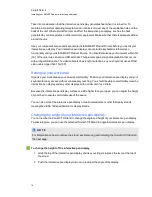Contents
Chapter 1: About your SMART Podium™ interactive pen display
Your interactive pen display features
Your SMART Podium interactive pen display
Chapter 2: Installing your SMART Podium interactive pen display
Installing your interactive pen display
Setting up your interactive pen display
Orientating your interactive pen display
Chapter 3: Installing SMART software
Installing SMART Notebook software
Installing SMART Meeting Pro software
Chapter 4: Using your SMART Podium interactive pen display
Turning your interactive pen display on and off
Writing or drawing digital ink
Manipulating objects with the tethered pen
Entering text on the interactive pen display
Working with Ink Aware applications
Working with non-Aware applications
Using a SMART GoWire auto-launch cable
Chapter 5: Maintaining your SMART Podium interactive pen display
Cleaning the camera windows and reflective tape
v
Summary of Contents for Podium 500 Series
Page 1: ...SMART Podium 500 Series Interactive pen display User s guide...
Page 18: ......
Page 28: ......
Page 32: ......
Page 46: ......
Page 50: ......
Page 62: ......
Page 66: ......
Page 69: ......
Page 70: ...SMART Technologies smarttech com support smarttech com contactsupport...