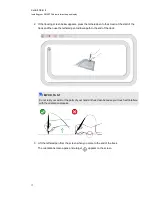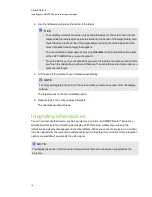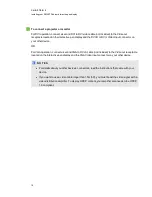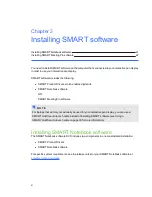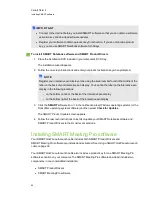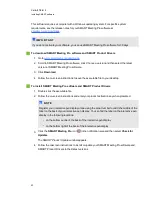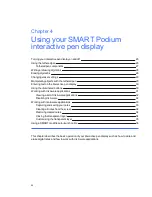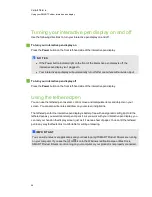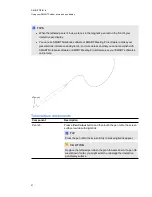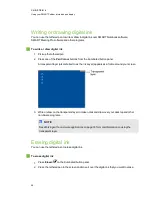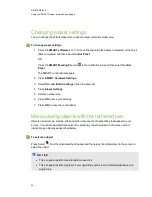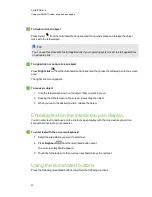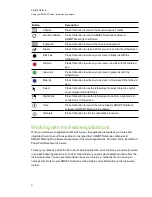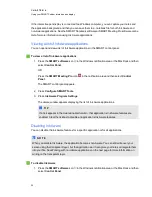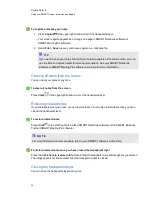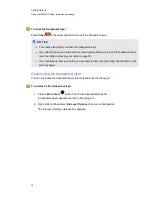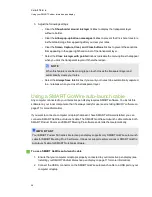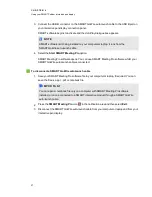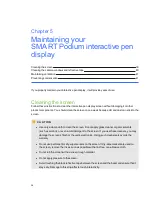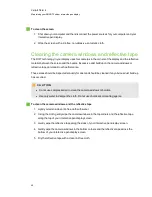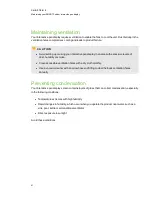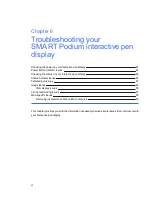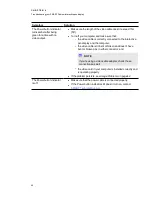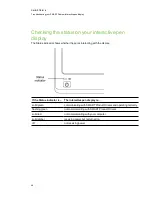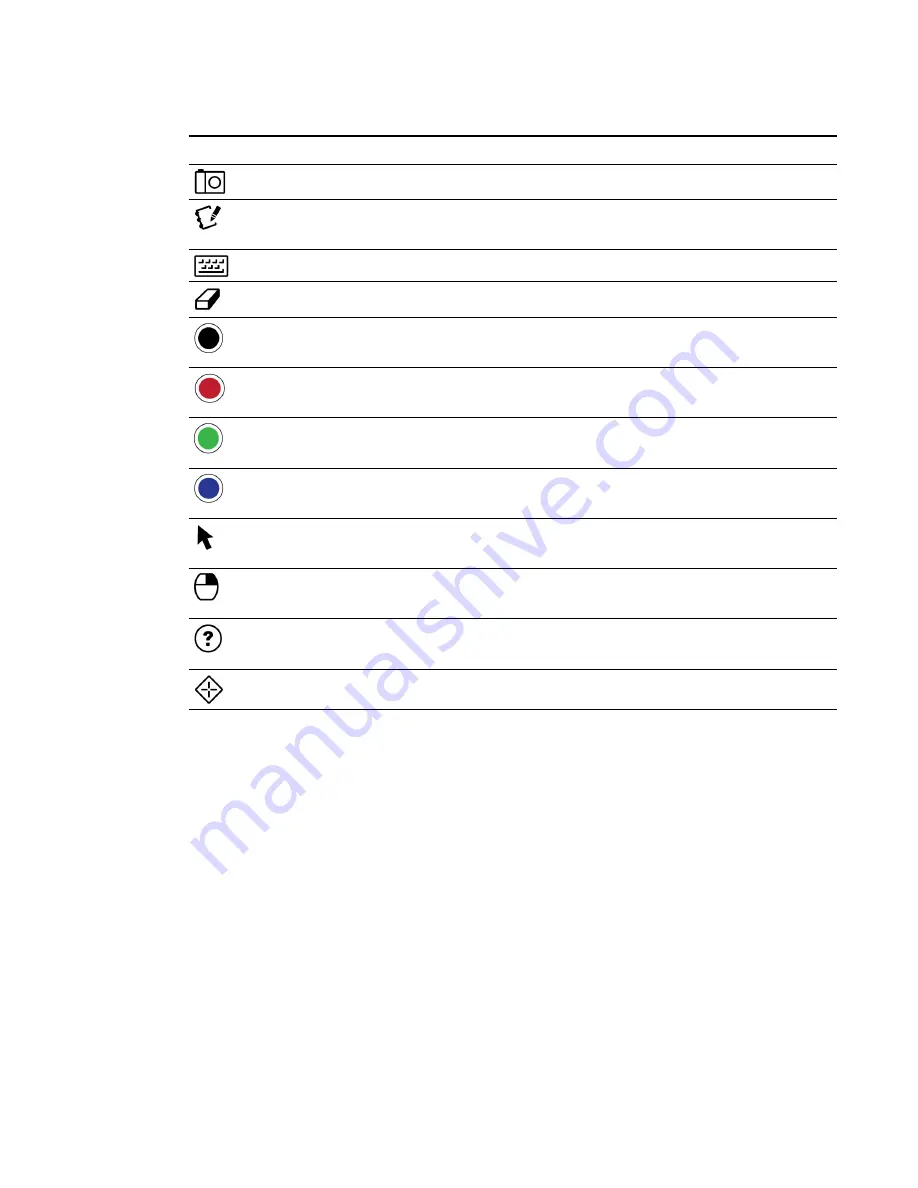
Button
Description
Capture
Press this button to launch the Screen Capture Toolbar.
Launch software
Press this button to launch SMART Notebook software or
SMART Meeting Pro software.
Keyboard
Press this button to launch the on-screen keyboard.
Eraser
Press this button to erase ink from your screen with the tethered pen.
Black ink
Press this button to write on your screen in black ink with the
tethered pen.
Red ink
Press this button to write on your screen in red ink with the tethered
pen.
Green ink
Press this button to write on your screen in green ink with the
tethered pen.
Blue ink
Press this button to write on your screen in blue ink with the tethered
pen.
Select
Press this button to use the tethered pen to select objects, control
your computer and to left-click.
Right-click
Press this button to use the tethered pen to perform a right-click or
control-click on the screen.
Help
Press this button to launch the online Help for SMART Notebook
software or SMART Meeting Pro software.
Orientate
Press this button to start the orientation procedure.
Working with Ink Aware applications
When you write over an application that’s Ink Aware, the application recognises your notes and
integrates them into your file as an object or as typed text. SMART Notebook software and
SMART Meeting Pro software are examples of Ink Aware applications. Microsoft Word, Excel® and
PowerPoint® are also Ink Aware.
To save your notes as part of the file in an Ink Aware application, save the file as you normally would.
In some Windows applications, such as Word and Excel, you can select additional options from the
Ink Aware toolbar. You can use this toolbar to save your notes to a .notebook file or to save your
notes as text. Refer to your SMART software's online Help for more information on the Ink Aware
toolbar.
C H A P T E R 4
Using your SMART Podium interactive pen display
31
Summary of Contents for Podium 500 Series
Page 1: ...SMART Podium 500 Series Interactive pen display User s guide...
Page 18: ......
Page 28: ......
Page 32: ......
Page 46: ......
Page 50: ......
Page 62: ......
Page 66: ......
Page 69: ......
Page 70: ...SMART Technologies smarttech com support smarttech com contactsupport...