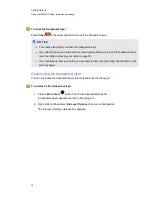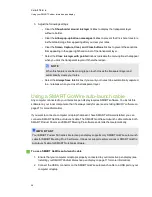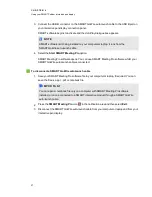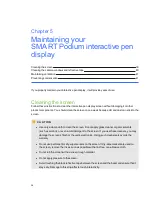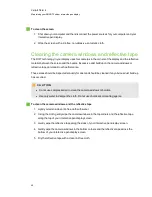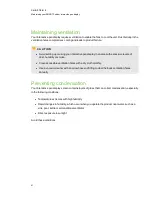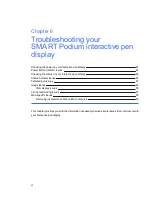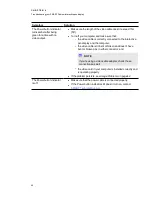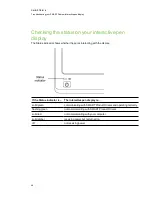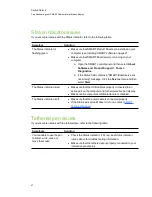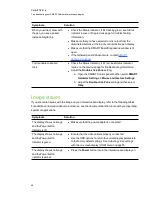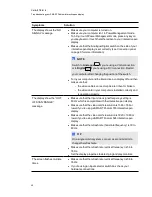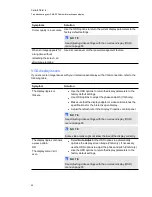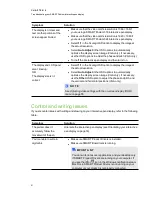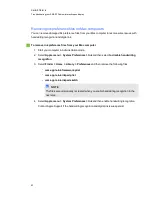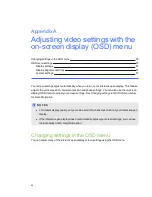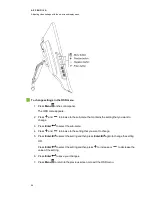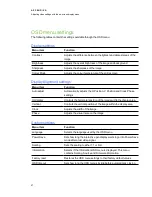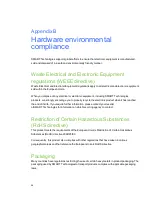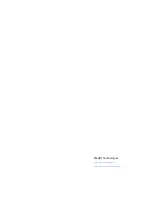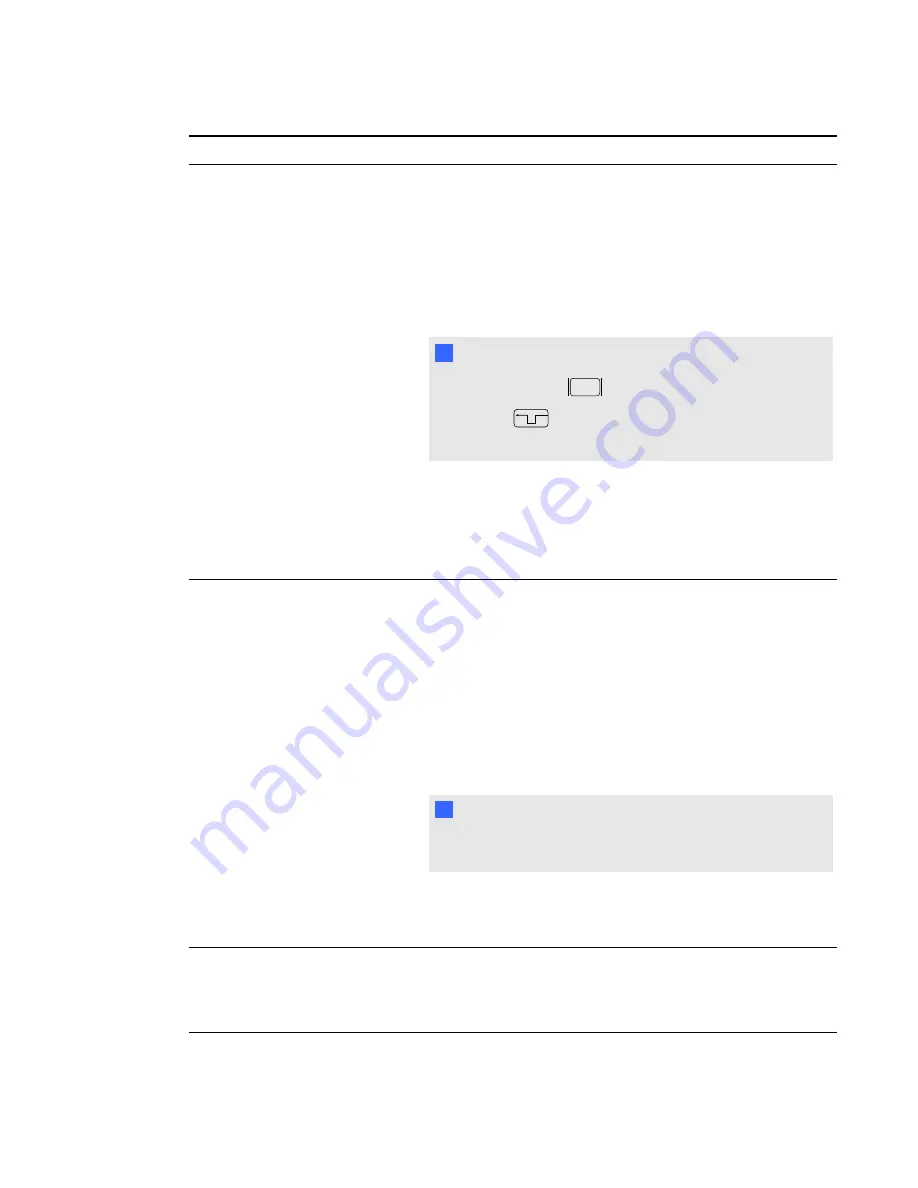
Symptoms
Solution
The display shows the “NO
SIGNAL” message.
l
Make sure your computer is turned on.
l
Make sure your computer isn’t in Power Management mode.
To bring it out of Power Management mode, press any key on
your keyboard, or touch the tethered pen to your interactive pen
display.
l
Make sure that the Analogue/Digital switch on the side of your
interactive pen display is set correctly (see
on page 9 for more information).
N
N O T E
Switch to
Analogue
if you’re using a VGA connection
or to
Digital
if you’re using a DVI connection. Restart
your computer after changing the position of the switch.
l
Turn your computer and the interactive pen display off and then
make sure that:
o
the video cable’s connector pins aren’t bent or broken.
o
the video card in your computer is installed correctly and
is operating properly.
The display show the “OUT
OF SCAN RANGE”
message.
l
Make sure that the input video signal frequency setting is
60 Hz which is compatible with the interactive pen display.
l
Make sure that the video card’s resolution is 1366 × 768 or
lower if you’re using a SMART Podium 518 interactive pen
display.
l
Make sure that the video card’s resolution is 1920 × 1080 or
lower if you’re using a SMART Podium 524 interactive pen
display.
l
Make sure that the refresh rate (horizontal frequency) is 30 to
80 Hz.
T
T I P
On a single monitor system, connect a second monitor to
change the refresh rate.
l
Make sure that the refresh rate (vertical frequency) is 56 to
76 Hz.
l
Set the display properties to detect plug and play monitors.
The screen flashes multiple
times.
l
Make sure that the refresh rate (vertical frequency) is 56 to
76 Hz.
l
If you’re using an input selector switch box check your
hardware connections.
C H A P T E R 6
Troubleshooting your SMART Podium interactive pen display
49
Summary of Contents for Podium 500 Series
Page 1: ...SMART Podium 500 Series Interactive pen display User s guide...
Page 18: ......
Page 28: ......
Page 32: ......
Page 46: ......
Page 50: ......
Page 62: ......
Page 66: ......
Page 69: ......
Page 70: ...SMART Technologies smarttech com support smarttech com contactsupport...