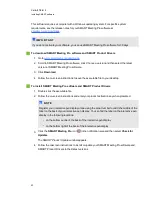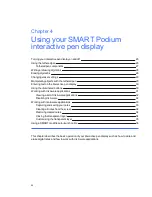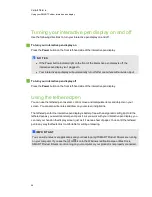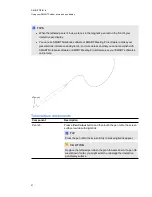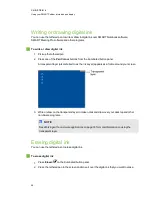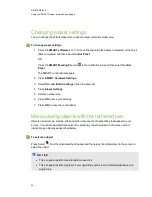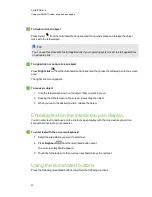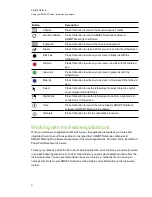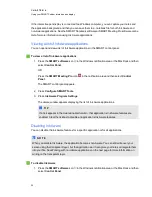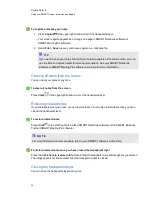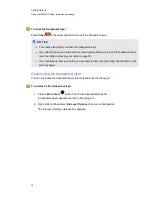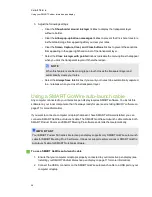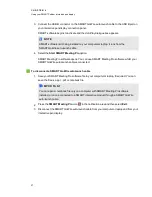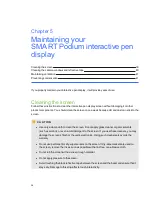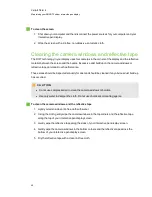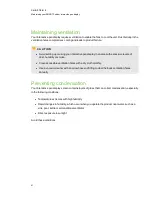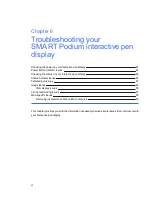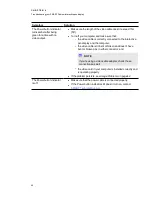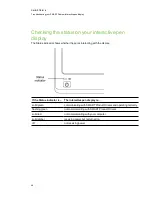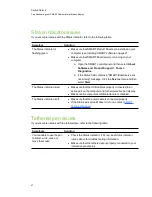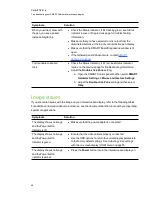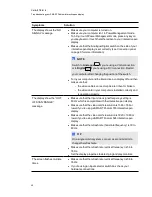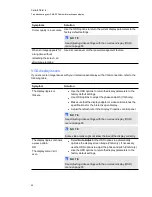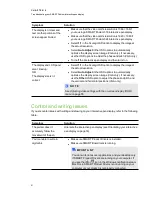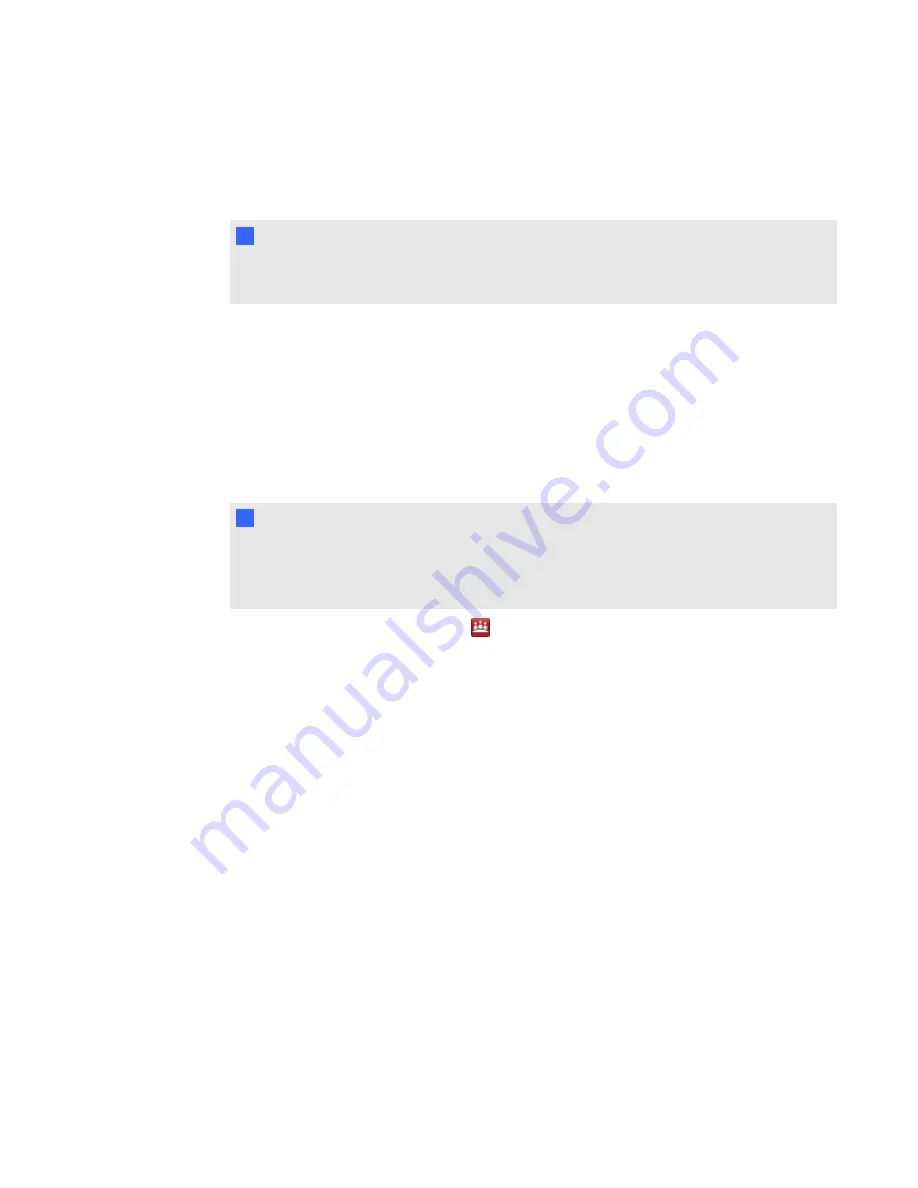
3. Connect the USB B connector on the SMART GoWire auto-launch cable to the USB B port on
your interactive pen display connection panel.
SMART software begins to activate and the
AutoPlay
dialogue box appears.
N
N O T E
SMART software isn’t being installed on your computer or laptop. It runs from the
SMART GoWire auto-launch cable.
4. Select the
Start SMART Meeting Pro
option.
SMART Meeting Pro software opens. You can use SMART Meeting Pro software whilst your
SMART GoWire auto-launch cable is connected.
g
To disconnect a SMART GoWire auto-launch cable
1. Save your SMART Meeting Pro software file to your computer or laptop, if required. You can
save the file as a .ppt, .pdf or .notebook file.
I
I M P O R T A N T
You can open a .notebook file only on a computer with SMART Meeting Pro software
installed, or on one connected to a SMART interactive product through a SMART GoWire
auto-launch cable.
2. Press the
SMART Meeting Pro
icon
in the notification area and then select
Exit
.
3. Disconnect the SMART GoWire auto-launch cable from your computer or laptop and from your
interactive pen display.
C H A P T E R 4
Using your SMART Podium interactive pen display
37
Summary of Contents for Podium 500 Series
Page 1: ...SMART Podium 500 Series Interactive pen display User s guide...
Page 18: ......
Page 28: ......
Page 32: ......
Page 46: ......
Page 50: ......
Page 62: ......
Page 66: ......
Page 69: ......
Page 70: ...SMART Technologies smarttech com support smarttech com contactsupport...