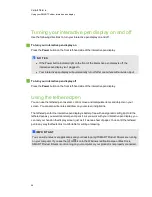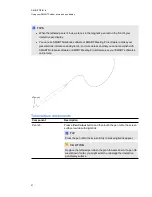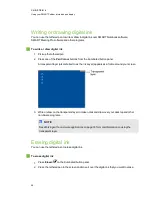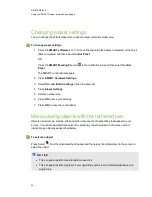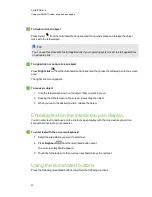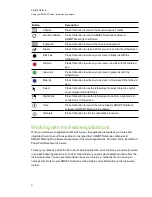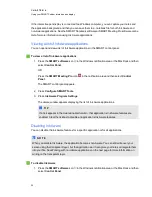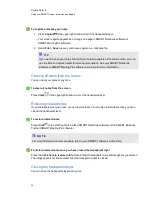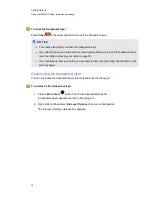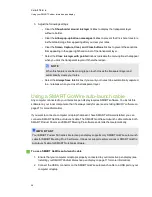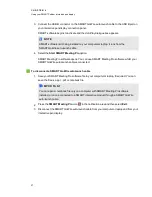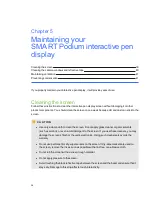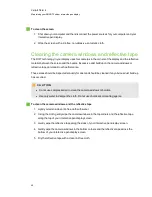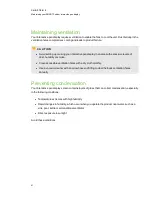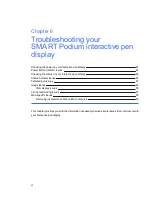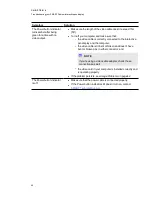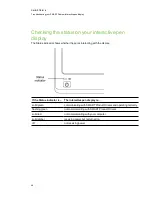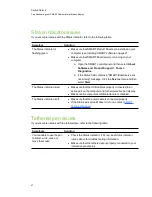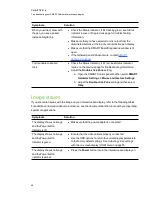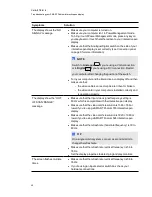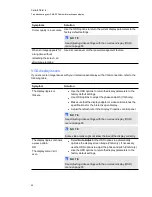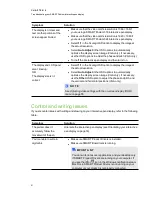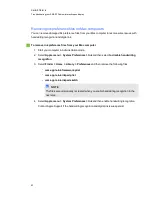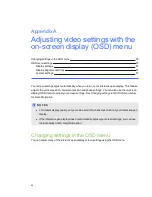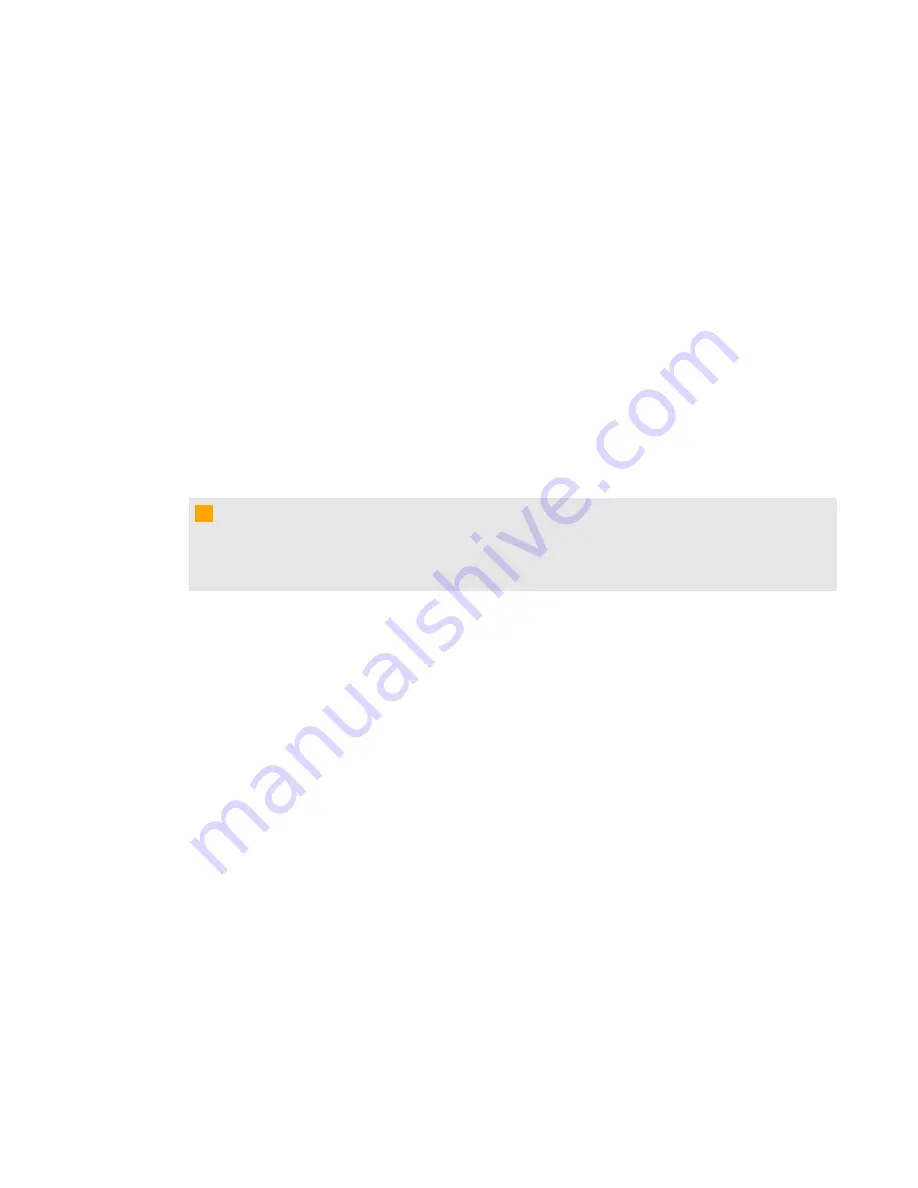
g
To clean the screen
1. Shut down your computer and then disconnect the power sources for your computer and your
interactive pen display.
2. Wipe the screen with a lint-free, non-abrasive, anti-static cloth.
Cleaning the camera windows and reflective tape
The DViT technology in your display uses four cameras in the corners of the display and the reflective
material between the screen and the bezels. Excessive dust buildup on the camera windows or
reflective tape can impair touch performance.
These areas should be inspected annually for dust and should be cleaned if any obvious dust build-up
has occurred.
C
C A U T I O N
l
Do not use compressed air to clean the camera windows or borders.
l
Use only water to dampen the cloth. Do not use chemicals or cleaning agents.
g
To clean the camera windows and the reflective tape
1. Lightly moisten a clean lint-free cloth with water.
2. Using the cloth, gently wipe the camera windows in the top corners and the reflective tape
along the top of your interactive pen display screen.
3. Gently wipe the reflective tape along the sides of your interactive pen display screen.
4. Gently wipe the camera windows in the bottom corners and the reflective tape across the
bottom of your interactive pen display screen.
5. Dry the reflective tape with a clean lint-free cloth.
C H A P T E R 5
Maintaining your SMART Podium interactive pen display
40
Summary of Contents for Podium 500 Series
Page 1: ...SMART Podium 500 Series Interactive pen display User s guide...
Page 18: ......
Page 28: ......
Page 32: ......
Page 46: ......
Page 50: ......
Page 62: ......
Page 66: ......
Page 69: ......
Page 70: ...SMART Technologies smarttech com support smarttech com contactsupport...