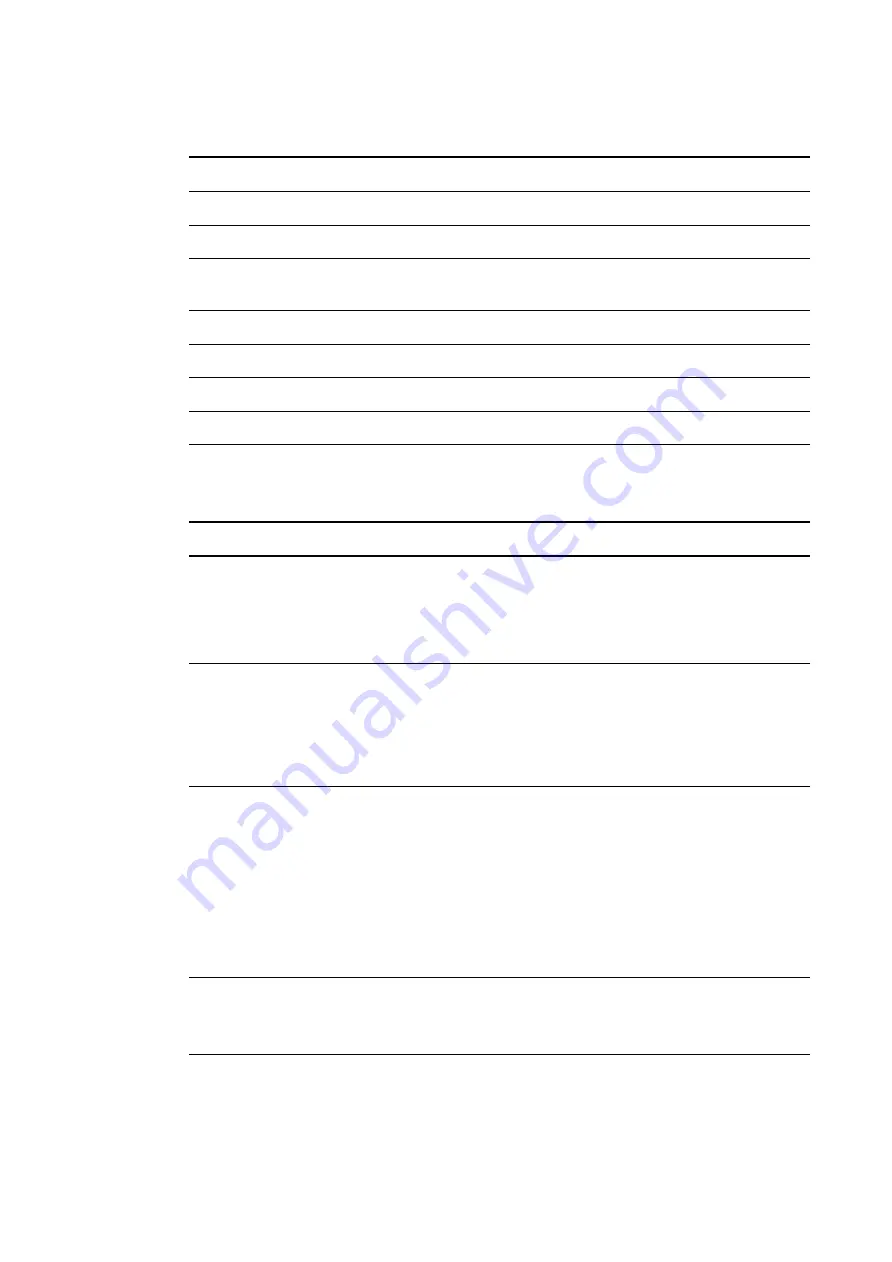
A P P E N D I X B
Remotely managing your system through an RS-232 serial interface
67
Command\response definitions
Command
Response
Responds when powered off
set input [target]
input=[current]
no
get input
input=[current]
yes
get videoinputs
videoinputs=[current
videoinputs]
yes
set usb1source [target]
usb1source=[current]
yes
get usb1source
usb1source=[current]
yes
set usb2source [target]
usb2source=[current]
yes
get usb2source
usb2source=[current]
yes
Field definitions
Field
Possible values
Description
current input
l
VGA1
l
Composite
l
HDMI1
l
None
The input source to switch to. None is a non-
selectable input and is returned in response to
a get input command when the projector is
turned off.
target input
l
= VGA1
l
= Composite
l
= HDMI1
l
= None
l
= Next
Target input to set the input to. If the input is
next, the projector will move to the next item
from the possible values list and return a
response equivalent to if the user had
specified that input directly.
current videoinputs
l
VGA1,
Composite,
HDMI1
Returns a comma separated list of the
available inputs on the projector. The strings
returned in this command must match the
strings used for the input selection from OSD.
VGA1 and HDMI1 are local at projector. VGA2
and HDMI2 are at UCP. The maximum could
be 10 inputs in the current list. (max 14
reserved).
current usb1source
l
VGA1
l
HDMI1
l
Disabled
Current value that the USB1 switch will be
enabled for.
Summary of Contents for Board 600i6
Page 1: ...SMART Board 600i6 Interactive whiteboard system Configuration and user s guide...
Page 2: ......
Page 13: ......
Page 19: ......
Page 39: ......
Page 47: ......
Page 55: ......
Page 105: ......
Page 109: ......
Page 111: ......
Page 115: ......
Page 116: ......
Page 117: ...SMART Technologies smarttech com support smarttech com contactsupport...




































