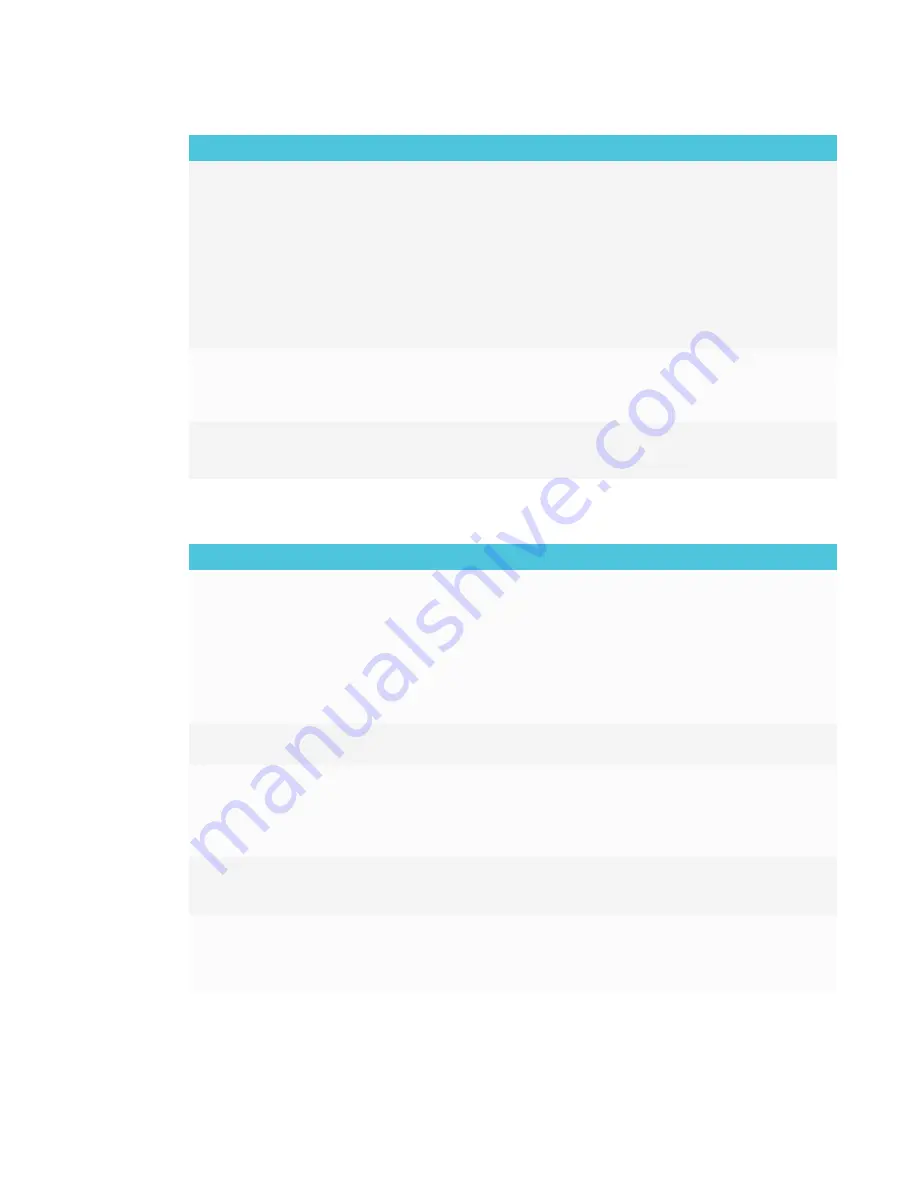
CHAPTER 7
TROUBLESHOOTING
42
Issue
Solutions
The display is on, but nothing shows
on the screen.
l
If the power light is solid or slowly flashing amber, press the Power button to turn
on the display.
See
Understanding the SMART Board 6000 series and 8000i-G5 series
interactive flat panels’ power modes
.
l
Make sure any connected computers are on and not in Standby mode.
l
Make sure that the screen is working by opening the on-screen display menu.
l
Restart the display and any connected computers.
See
Turning the display off and back on
l
Replace the video cable connecting the computer to the display to determine if
the issue is with the cable.
A computer is connected to the
display, but only a “No Signal” or
“Initializing” message appears on
the screen.
Make sure the computer is connected to the currently selected input.
You’re experiencing other issues
with video, or the previous solutions
don’t resolve the issue.
See
Referring to the SMART knowledge base for additional troubleshooting
Resolving issues with image quality
Issue
Solutions
You’re experiencing the following
or similar issues with image quality:
l
There are lines or snow on
the screen.
l
The image if flickering or
flashing.
l
Set the connected computer’s resolution and refresh rates to values that the
display supports.
See
Setting resolutions and refresh rates
l
Open the on-screen display menu. If it appears correctly, the issue is with the
video input.
l
Adjust the display’s image settings.
l
Restart the display.
See
Turning the display off and back on
There are dead or stuck pixels on
the screen.
See
There are bright spots on the
screen.
l
Open the on-screen display menu. If it appears correctly, the issue is with the
video input.
l
Take a photograph of the screen and send it to SMART support. If SMART
support determines that the issue is with the screen and the display is under
warranty, you may be eligible for a replacement.
The image isn’t clear. There are
lines, double images or other
distortions.
Adjust the display’s image settings.
Colors don’t appear correctly.
l
Be aware that if two or more displays are mounted side-by-side, there could be
minor differences in colors across the displays. This issue is not unique to
SMART products.
l
Perform a factory reset.
Summary of Contents for 6065 HD
Page 18: ......
Page 34: ......
Page 54: ......
Page 70: ...SMART TECHNOLOGIES smarttech com support smarttech com contactsupport smarttech com kb 171204...
















































