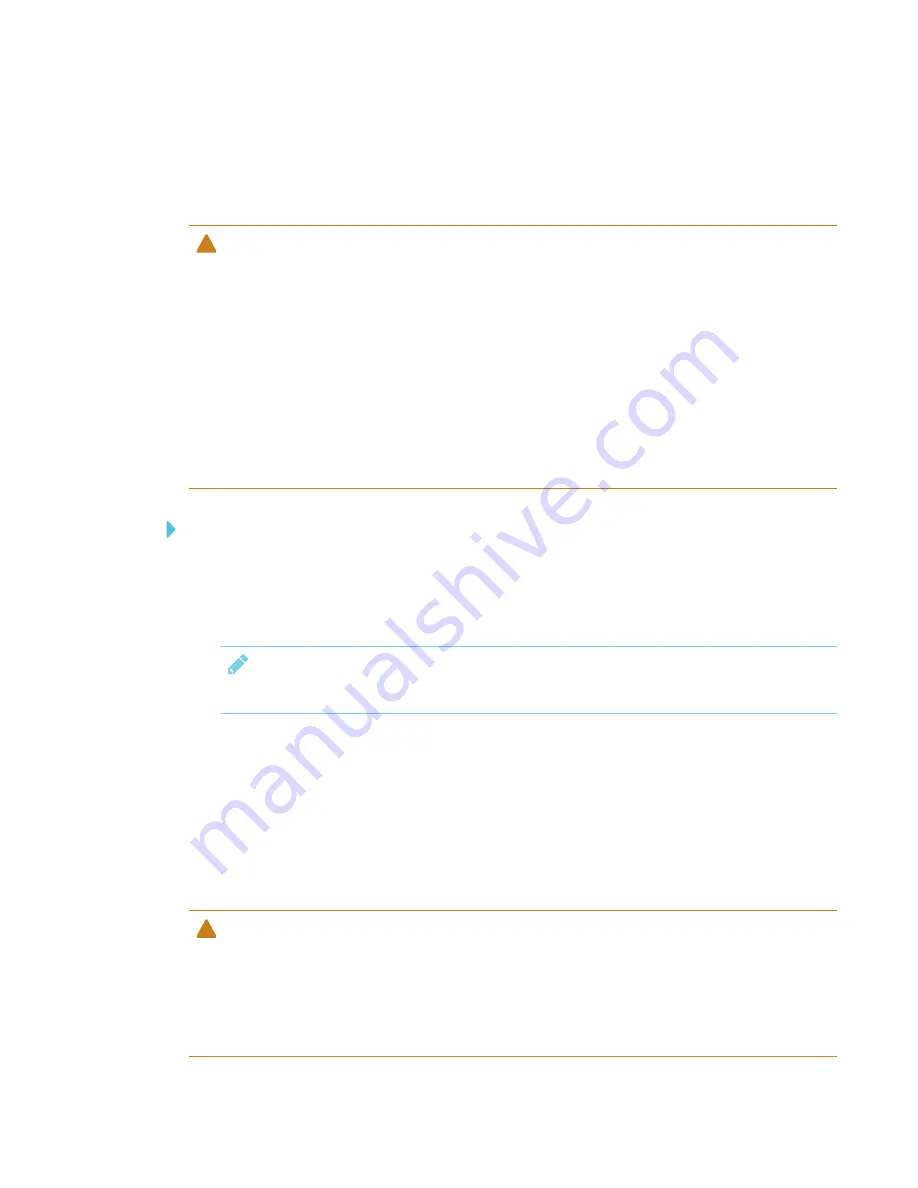
CHAPTER 6
MAINTAINING THE DISPLAY
34
Cleaning the screen
Follow these instructions to clean the screen without damaging its anti-glare coating or other
product components.
CAUTION
l
Do not use permanent or dry-erase markers on the screen. If dry-erase markers are used on
the screen, remove the ink as soon as possible with a lint-free, non-abrasive cloth.
l
Do not rub the screen with dense or rough material.
l
Do not apply pressure to the screen.
l
Do not use cleaning solutions or glass cleaners on the screen, because they can deteriorate
or discolor the screen.
l
Avoid touching the reflective tape between the screen and the frame, and ensure that this
strip stays dry. Damage to this strip affects touch interactivity.
To clean the screen
1. Turn off any connected computers.
2. Turn off the display (see
Turning the display off and back on
3. Wipe the screen with a lint-free, non-abrasive cloth.
NOTE
Alternatively, you can use a damp cloth with a drop of dish soap.
Cleaning the camera windows and reflective tape
The display’s DViT® (Digital Vision Touch) technology uses four cameras in the corners of the frame
and the reflective material between the screen and the frame. Dust buildup on the camera
windows or reflective tape can impair touch performance.
Inspect these areas regularly for dust, and clean them if any obvious buildup has occurred.
CAUTION
l
Dust buildup on the camera windows and reflective tape will degrade touch performance.
SMART recommends that you inspect the camera windows and reflective tape for buildup
and clean weekly.
l
Do not use compressed air to clean the camera windows or borders.
Summary of Contents for 6065 HD
Page 18: ......
Page 34: ......
Page 54: ......
Page 70: ...SMART TECHNOLOGIES smarttech com support smarttech com contactsupport smarttech com kb 171204...
















































