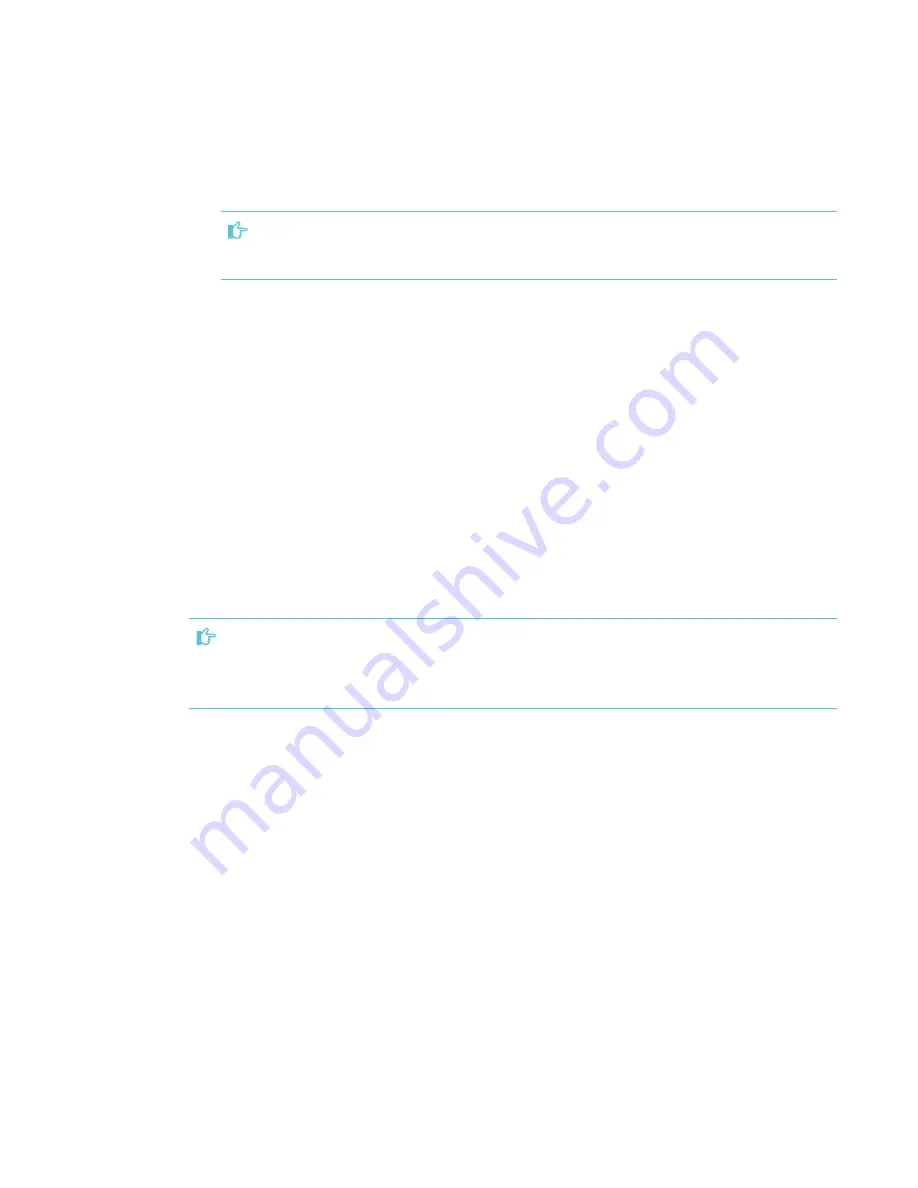
CHAPTER 5
ORIENTING AND CALIBRATING THE DISPLAY
30
3. Press the red targets as they appear. Hold your finger or the tip of the pen at the center of
each target, and then lift the pen or finger. When you lift the pen or finger, the target moves to
the next orientation point.
IMPORTANT
Hold the pen at a right angle to the screen.
4. Continue until you’ve pressed all the targets.
The orientation window closes.
5. If orientation doesn’t correct inaccurate touch, calibrate the display (see
Calibrating the display
Digital cameras in the corners of the display track the position of the pens, eraser and your finger
on the interactive surface, and then send the information to the SMART software on connected
computers, which interprets this information as mouse clicks, digital ink or an eraser in the
appropriate location. Calibration determines the position and angles of the cameras to accurately
identify the location of touches on the display.
IMPORTANT
If an error message appears while you calibrate the display, contact your authorized SMART
reseller (
).
Summary of Contents for 6065 HD
Page 18: ......
Page 34: ......
Page 54: ......
Page 70: ...SMART TECHNOLOGIES smarttech com support smarttech com contactsupport smarttech com kb 171204...






























