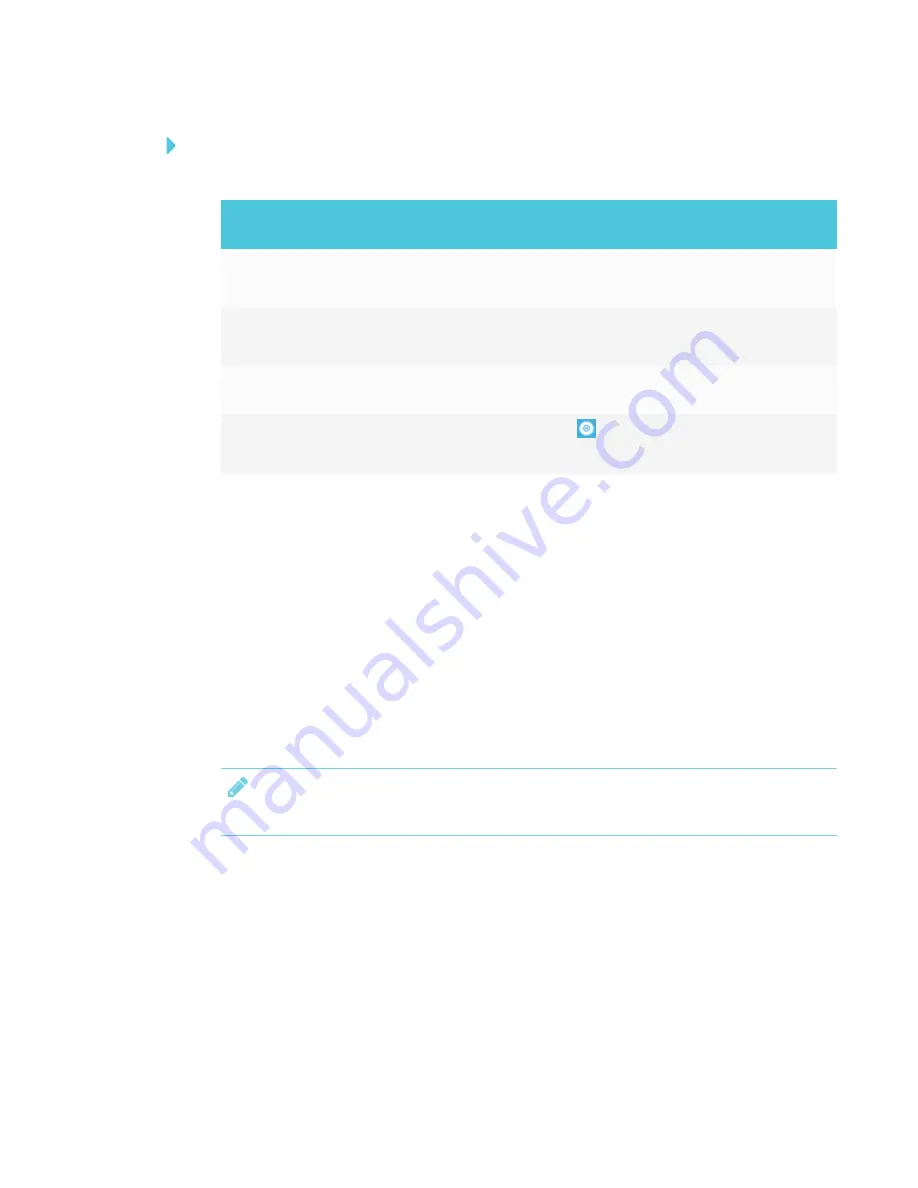
CHAPTER 5
ORIENTING AND CALIBRATING THE DISPLAY
31
To calibrate the display when connected to a computer
1. Open SMART Settings:
Operating
system
Procedure
Windows 10
a. Select
Start
.
b. Scroll to and select
SMART Technologies > SMART Settings
.
Windows 8
a. Open the
Apps
screen.
b. Scroll to and select
SMART Technologies > SMART Settings
.
Windows 7
Select
Start > All Programs > SMART Technologies >
SMART Tools > SMART Settings
.
macOS
a. Press the
SMART Board
icon
on the Mac menu bar.
b. Press
SMART Settings
.
SMART Settings appears.
2. Press
SMART Hardware Settings
.
3. If more than one SMART product is connected to your computer, select the display.
4. Select
Advanced Settings
from the drop-down list.
5. Press
Calibrate
, and then follow the on-screen instructions.
The calibration screen appears. This can take a few moments.
6. Press the red target with the tip of a pen. Hold the tip at the center of the target until the target
turns green, and then lift the pen.
The target moves to the next location.
NOTE
You can calibrate a target again by pressing the LEFT ARROW key on your keyboard.
Summary of Contents for 6065 HD
Page 18: ......
Page 34: ......
Page 54: ......
Page 70: ...SMART TECHNOLOGIES smarttech com support smarttech com contactsupport smarttech com kb 171204...






























