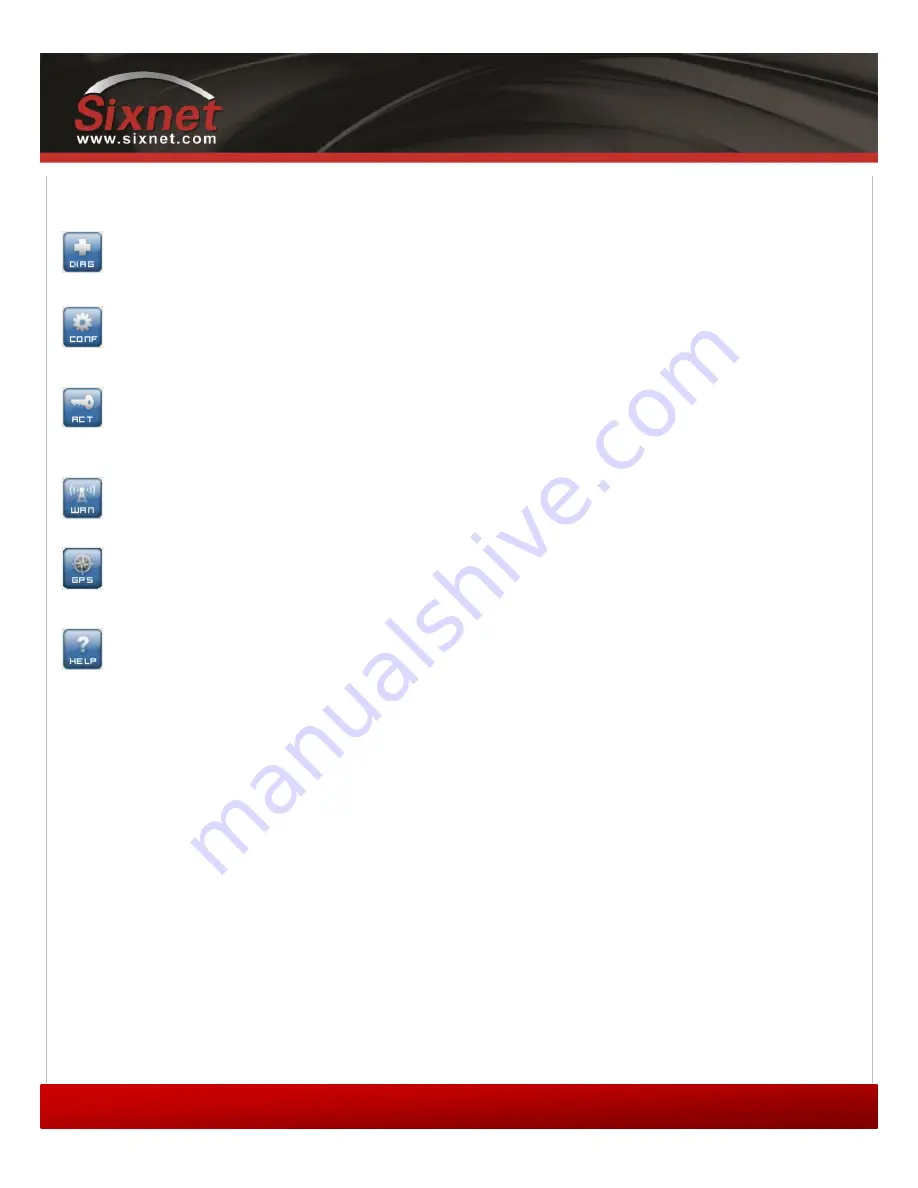
IndustrialPro™ and MobilityPro™ Gateway
User's Guide
Copyright © 2010 Sixnet LLC. All rights reserved.
25
1.11
– November 2, 2011
2.2
Software overview
Modem Diagnostic
This screen displays various technical information pertaining to the modem's state.
Modem Configuration
This screen allows the user to configure the modem to suit the application
requirements.
Modem Activation
This screen is where the user performs cellular account activation so that the modem
may connect to the cellular network.
Modem WAN Settings
This screen allows the user to set the connection profile on the modem, such as the
user name and password of the account.
Modem GPS
This screen allows the user to configure the modem for basic GPS reporting (BT-
5x00v2 only).
Help
This button opens the
BlueVue Device Manager User's Guide
, a document that
explains every parameter of BlueVue Device Manager in detail.
Summary of Contents for IndustrialPro
Page 72: ......
















































